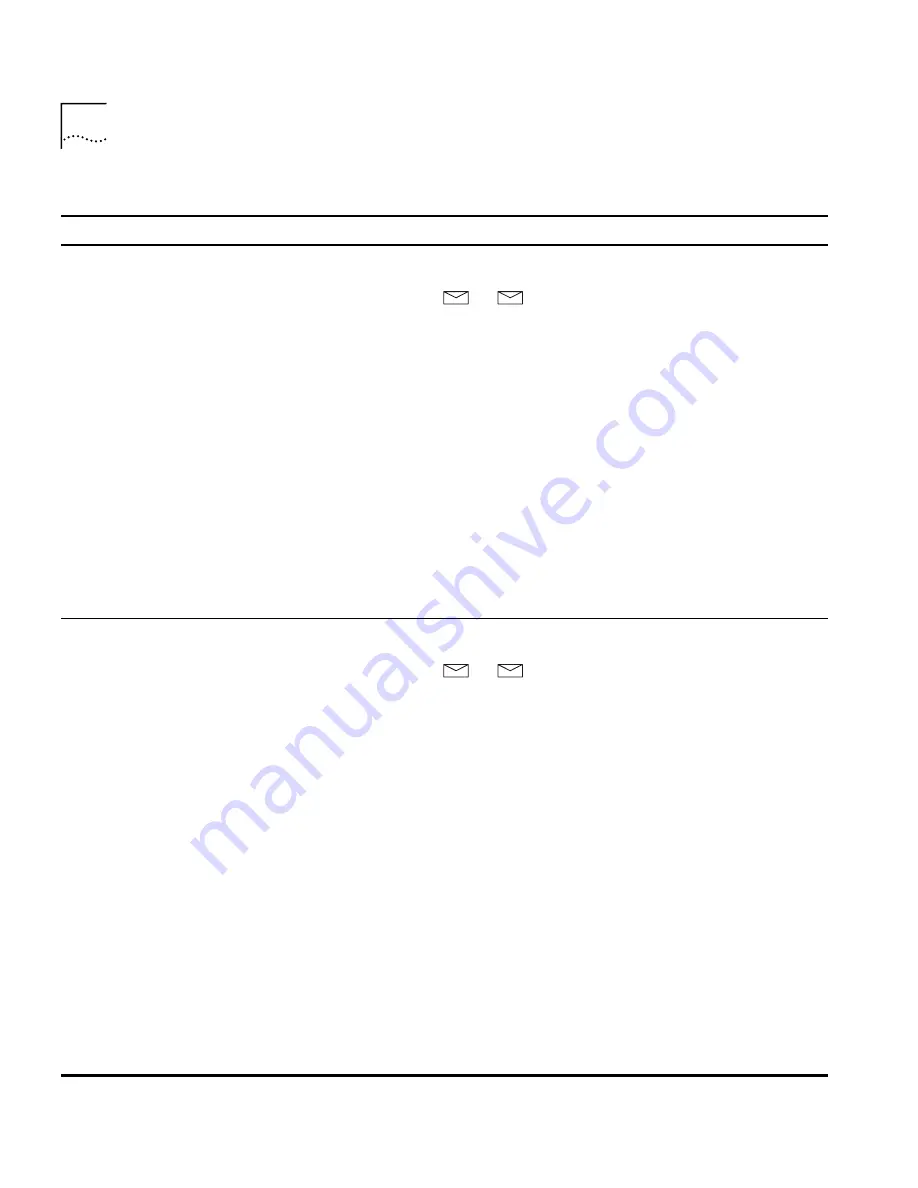
14
C
HAPTER
1: G
ETTING
S
TARTED
Table 4
Setting Your NBX NetSet and NBX Messaging Password
Feature
NBX Business Phones
NBX Basic Phones
Analog Telephones
Password — Set Initially
If your system uses NBX
Messaging,
follow the NBX voice
prompts to set your NBX password
(which is the same for NBX NetSet
and voice messaging) OR use the NBX
NetSet utility, described next.
If your system uses a voice
messaging application other than
NBX Messaging,
use this code
sequence to set your password for
the NBX NetSet utility. 3Com
recommends that you use the same
password for the NBX NetSet utility
and your messaging application.
For all voice messaging systems:
■
Use only 4- to 10-digit numbers
■
Do not use letters,
*
, or
#
as part
of your password.
Msg
button (1102,
2102, 2102-IR) or
button (3102) and follow
the voice prompts
OR, for systems that do
not use NBX Messaging:
Feature
+ 434
+ new password
+
#
+ repeat your new
password
+
#
Msg
button (2101) or
button (3101 and
3101SP) and follow the
voice prompts
OR, for systems that do
not use NBX Messaging:
Feature
+ 434
+ new password
+
#
+ repeat your new
password
+
#
500 **
and follow the
voice prompts
OR, for systems that do
not use NBX Messaging:
#
(Feature Entry Tone)
+ 434
(Feature Entry Tone)
+ new password
+
#
(Feature Entry Tone)
+ repeat your new
password
+
#
(Confirmation Tone)
Password — Change
If your system uses NBX
Messaging,
follow the NBX voice
prompts to change your NBX
password (which changes your NBX
NetSet password, because they are
the same) OR use the NBX NetSet
utility, described next.
If your system uses a voice
messaging application other than
NBX Messaging,
use this code
sequence to change your password
for the NBX NetSet utility. 3Com
recommends that you use the same
password for the NBX NetSet utility
and your voice messaging application.
For all voice messaging systems:
■
If you forget your password, the
administrator can reset it to your
extension. Then use this code (for
applications other than NBX
Messaging) or the NBX voice
prompts to change it.
Msg
button (1102,
2102, 2102-IR) or
button (3102)
+ current password
+
#
+ 9
+ 2
+ follow the prompts
OR, for systems that do
not use NBX Messaging:
Feature
+ 434
+ current password
+
#
+ new password
+
#
+ repeat your new
password
Msg
button (2101) or
button (3101 and
3101SP)
+ current password
+
#
+ 9
+ 2
+ follow the prompts
OR, for systems that do
not use NBX Messaging:
Feature
+ 434
+ current password
+
#
+ new password
+
#
+ repeat your new
password
500 **
+ extension number
+ current password
+
#
+ 9
+ 2
+ follow the prompts
OR, for systems that do
not use NBX Messaging:
#
(Feature Entry Tone)
+ 434
(Feature Entry Tone)
+ current password
+
#
(Feature Entry Tone)
+ new password
+
#
(Feature Entry Tone)
+ repeat your new
password
+
#
(Confirmation Tone)
Summary of Contents for NBX 3101
Page 8: ......
Page 12: ...12 ABOUT THIS GUIDE...
Page 34: ...34 CHAPTER 4 NBX 3101 AND 3101SP BASIC TELEPHONES...
Page 54: ...54 CHAPTER 6 NBX MESSAGING...
Page 68: ...68 CHAPTER 7 STANDARD FEATURES...
Page 100: ...100 CHAPTER 9 GETTING MORE FROM YOUR TELEPHONE SYSTEM...
Page 108: ...108 CHAPTER 10 NBX 3105 AND 1105 ATTENDANT CONSOLES...
Page 126: ...126 INDEX...





























