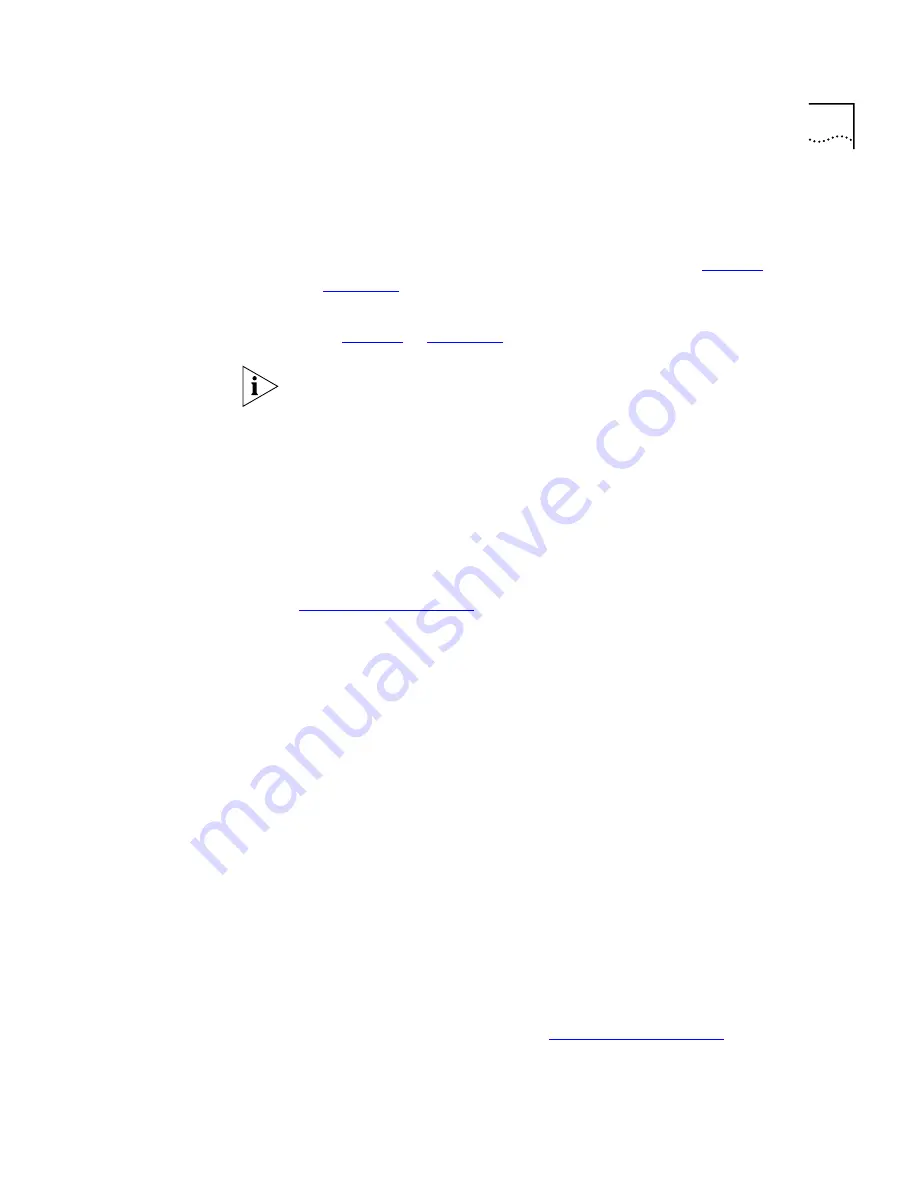
Speed Dials
73
Special Case:
One-Touch
Speed Dials
(NBX Business Telephones only)
In most circumstances, your
administrator designates 3 Access buttons as extension lines to manage
incoming and outgoing telephone calls.
■
NBX 3102 Business Telephone
— See item 1 in
Figure 2
in
Chapter 2
.
■
NBX 1102, 2102, and 2102-IR Business Telephones
— See item 8
in
Figure 4
in
Chapter 3
.
Although 3101 and 3101SP Basic Telephones each have two Access
buttons that can be made available by your administrator for One-Touch
speed dial numbers, these buttons are mapped by default as a Feature
button and a Transfer button.
Any of the remaining buttons that the administrator has not mapped to a
feature or system-wide speed dial is available for a One-Touch speed dial.
Use either the One-Touch or the Personal speed dial screen to assign or
change the One-Touch speed dial numbers on your telephone. If you
make a change in one screen, it appears in the other screen. See
“Personal Speed Dials”
or follow these steps for the One-Touch screen.
To add or change a One-Touch speed dial on an available Access button:
1
Log in to
NBX NetSet > Speed Dials > One Touch.
2
Any box that has an asterisk in the right margin is available for a personal
or system-wide speed dial. In any of the asterisked text boxes under
Number
, type the telephone number to which you want to assign a
speed dial button. Or change the telephone number in a box that already
has a speed dial number.
Include all of the prefix numbers that you would normally dial, such as a
9
or
8
or
1
to access an outside line, and, if necessary, the country code or
area code. Do not use spaces, hyphens, commas, or other nonnumeric
characters.
3
In the
Description
text box, type a brief description, usually a name that
corresponds to the number.
4
After you have made all of your changes to the One-Touch speed dials,
click
Apply
, and then click
OK
.
If you make a change in this screen, the change also appears in the
Personal Speed Dials screen. See
“Personal Speed Dials”
earlier in this
chapter.
Summary of Contents for NBX 3101
Page 8: ......
Page 12: ...12 ABOUT THIS GUIDE...
Page 34: ...34 CHAPTER 4 NBX 3101 AND 3101SP BASIC TELEPHONES...
Page 54: ...54 CHAPTER 6 NBX MESSAGING...
Page 68: ...68 CHAPTER 7 STANDARD FEATURES...
Page 100: ...100 CHAPTER 9 GETTING MORE FROM YOUR TELEPHONE SYSTEM...
Page 108: ...108 CHAPTER 10 NBX 3105 AND 1105 ATTENDANT CONSOLES...
Page 126: ...126 INDEX...






























