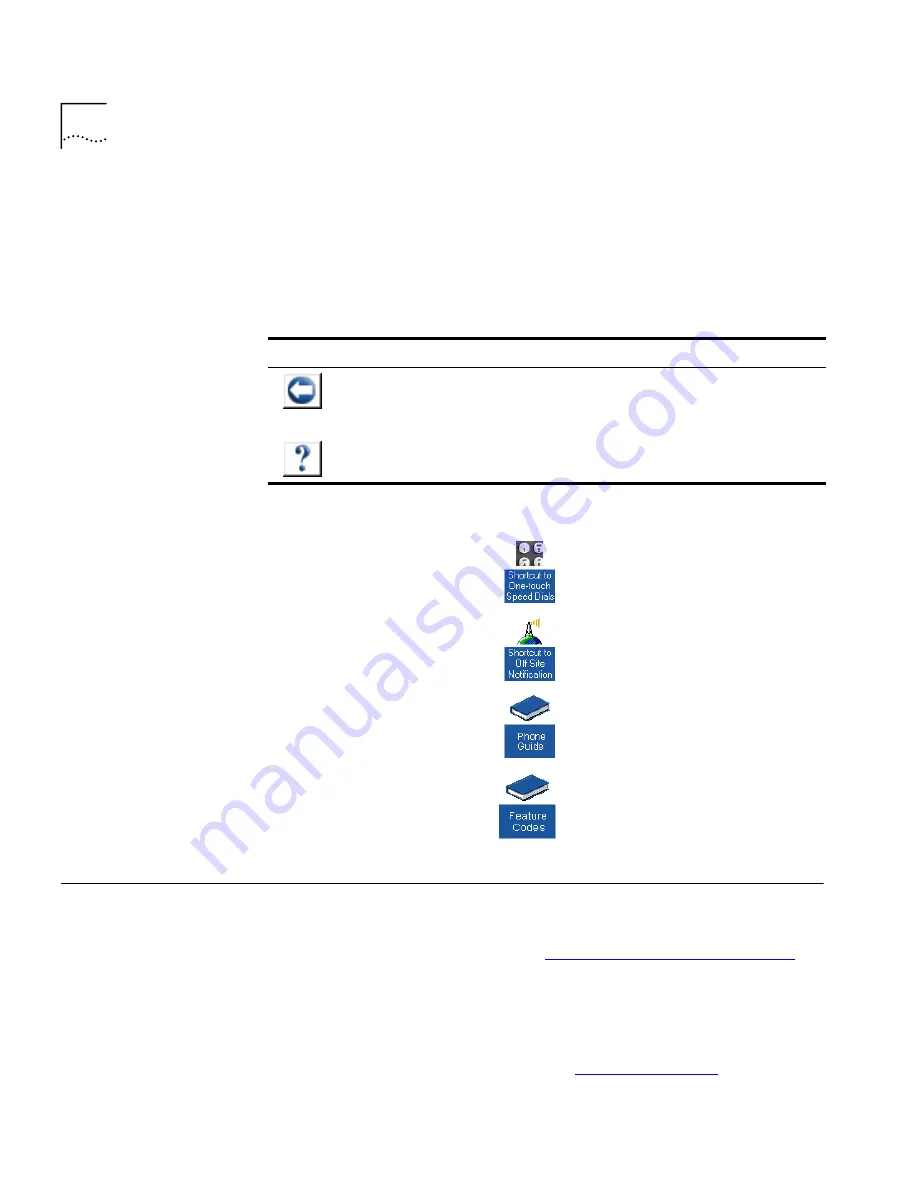
16
C
HAPTER
1: G
ETTING
S
TARTED
3
Type your NBX NetSet user identification (always your 3-digit or 4-digit
telephone extension) and your NBX NetSet password, and then click
OK
.
Navigation and
Shortcut Icons
in the NBX NetSet
Utility
The icons at the lower right of any
Personal Settings
window allow you
or your administrator to navigate to the following features:
Click the icons below the window to go directly to these features:
Quick Reference
Guides
To open and print a copy of the
Quick Reference Guides
for the most
frequently used features on your telephone:
1
Log in to the NBX NetSet utility. See
“Starting the NBX NetSet Utility”
earlier in this chapter.
2
Click
Telephone Quick Reference
. The quick reference that pertains to
your telephone (Business, Basic, or analog) appears. Adobe Acrobat
Reader 4.0 or higher is required to view the file. Adobe Acrobat Reader is
available free from the Adobe Web site:
www.adobe.com
Table 5
Navigation Icons
Icon
Action
Where You Go
Back
■
For the User
goes to the main NBX NetSet login dialog box
■
For the Administrator
goes to the NBX NetSet main menu
window
Help
Help for the fields and procedures related to the screen
One-Touch Speed Dials
Off-Site Notification
Telephone Guide
(this guide)
NBX Feature Codes Guide
Summary of Contents for NBX 3101
Page 8: ......
Page 12: ...12 ABOUT THIS GUIDE...
Page 34: ...34 CHAPTER 4 NBX 3101 AND 3101SP BASIC TELEPHONES...
Page 54: ...54 CHAPTER 6 NBX MESSAGING...
Page 68: ...68 CHAPTER 7 STANDARD FEATURES...
Page 100: ...100 CHAPTER 9 GETTING MORE FROM YOUR TELEPHONE SYSTEM...
Page 108: ...108 CHAPTER 10 NBX 3105 AND 1105 ATTENDANT CONSOLES...
Page 126: ...126 INDEX...






























