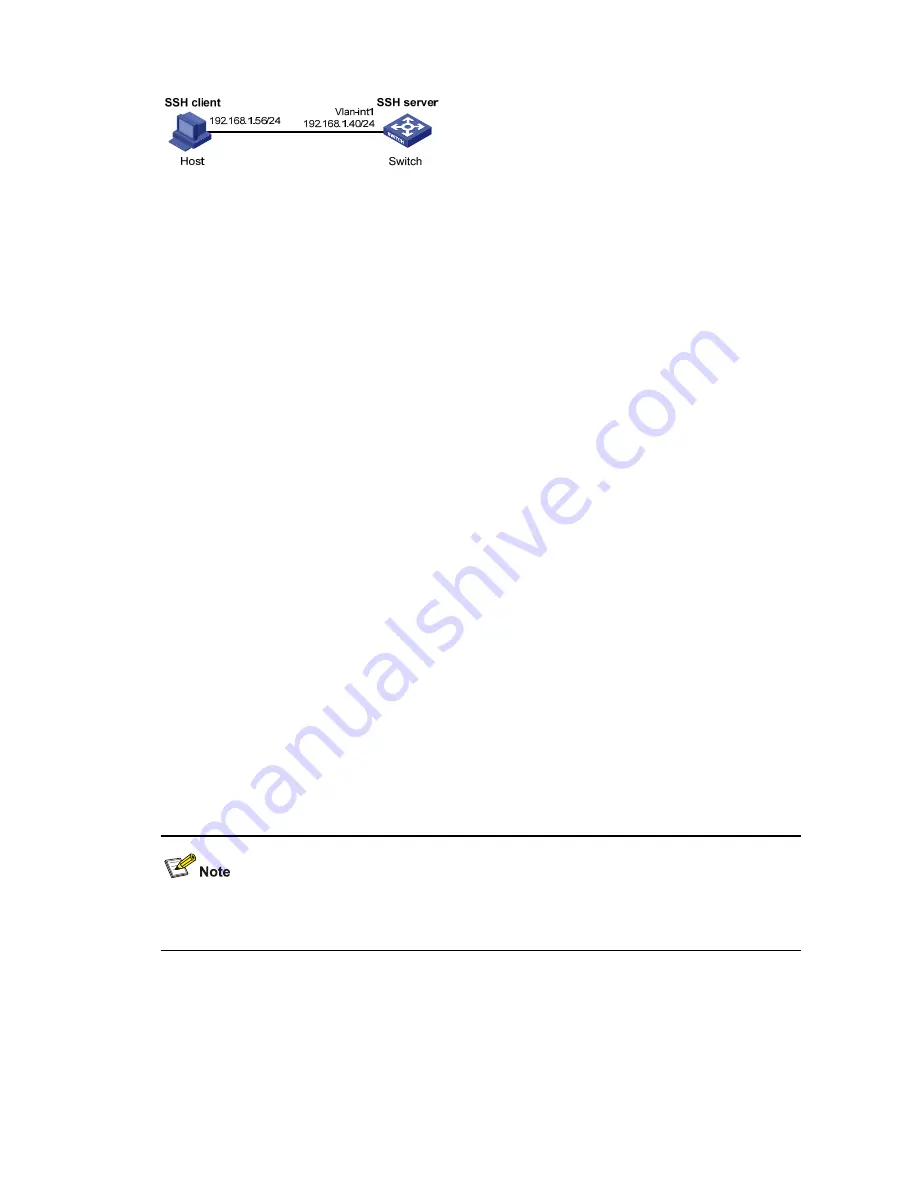
1-12
Figure 1-1
Switch acts as server for password authentication
Configuration procedure
1) Configure the SSH server
# Generate RSA and DSA key pairs and enable the SSH server.
<Switch> system-view
[Switch] public-key local create rsa
[Switch] public-key local create dsa
[Switch] ssh server enable
# Configure an IP address for VLAN interface 1. This address will serve as the destination of the SSH
connection.
[Switch] interface vlan-interface 1
[Switch-Vlan-interface1] ip address 192.168.1.40 255.255.255.0
[Switch-Vlan-interface1] quit
# Set the authentication mode for the user interfaces to AAA.
[Switch] user-interface vty 0 4
[Switch-ui-vty0-4] authentication-mode scheme
# Enable the user interfaces to support SSH.
[Switch-ui-vty0-4] protocol inbound ssh
[Switch-ui-vty0-4] quit
# Create local user
client001
, and set the user command privilege level to 3
[Switch] local-user client001
[Switch-luser-client001] password simple aabbcc
[Switch-luser-client001] service-type ssh
[Switch-luser-client001] authorization-attribute level 3
[Switch-luser-client001] quit
# Specify the service type for user
client001
as
Stelnet
, and the authentication mode as password.
This step is optional.
[Switch] ssh user client001 service-type stelnet authentication-type password
2) Establish a connection between the SSH client and the SSH server
There are many kinds of SSH client software, such as PuTTY, and OpenSSH. The following is an
example of configuring SSH client using Putty Version 0.58.
# Establish a connection with the SSH server
Launch PuTTY.exe to enter the following interface. In the
Host Name (or IP address)
text box, enter
the IP address of the server (192.168.1.40).















































