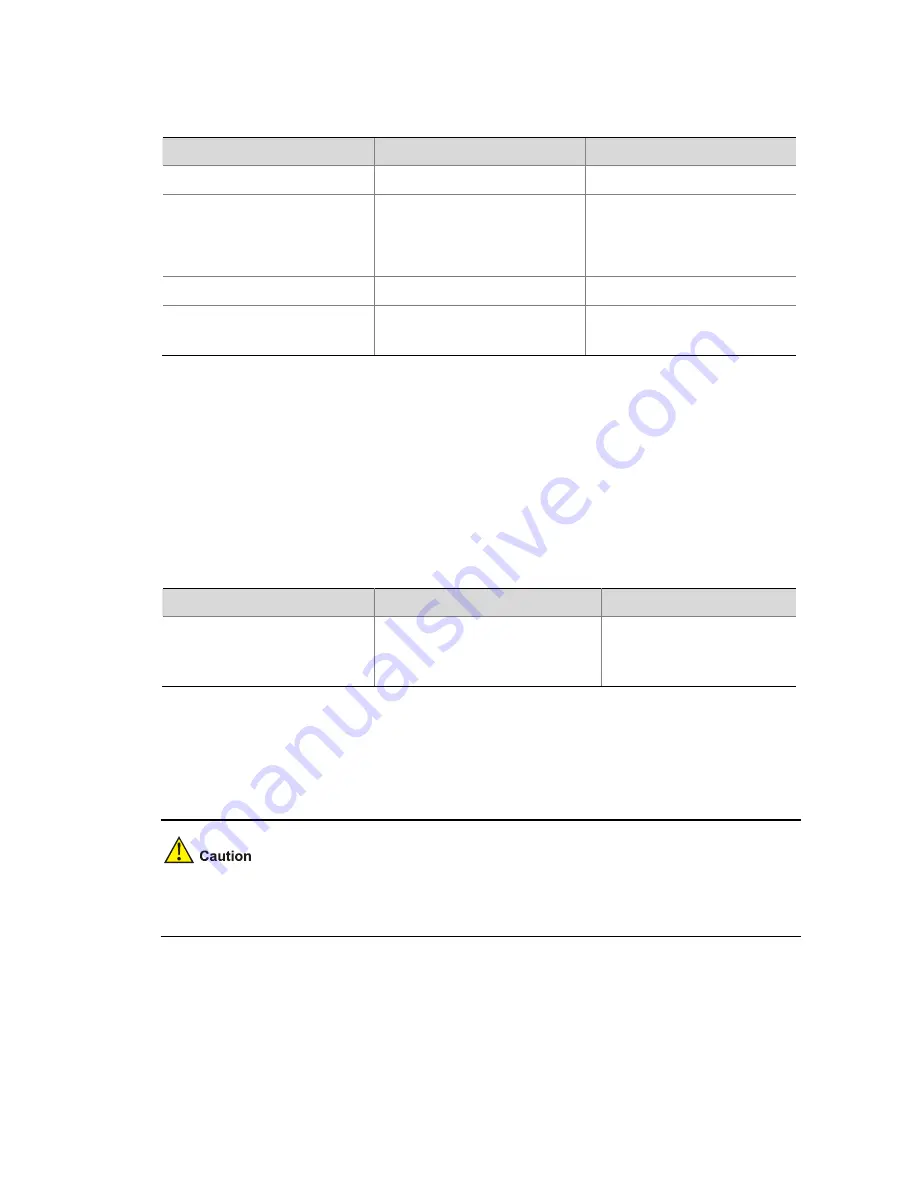
1-5
2) Upgrading the Boot ROM Program Through Command Lines.
3) Reboot the device to make the specified Boot ROM program take effect.
Follow these steps to upgrade the Boot ROM program:
To do…
Use the command…
Remarks
Enter system view
system-view
—
Enable the validity check
function when upgrading the
Boot ROM
bootrom-update
security-check enable
Optional
By default, the validity check
function is enabled at the time
of upgrading Boot ROM.
Return to user view
quit
—
upgrade the Boot ROM
program on devices
bootrom
update
file
file-url
Required
Available in user view.
Upgrading the Boot File Through Command Lines
Follow the steps to upgrade the boot file:
1) Save the boot file to the root directory of the device's storage medium using FTP, TFTP, or other
approaches.
2) Use a command to specify the boot file for the next boot of the device.
3) Reboot the device to make the boot file take effect.
Follow the step below to upgrade the boot file:
To do…
Use the command…
Remarks
Specify a boot file for the next
boot
boot-loader file file
-
url
{
main
|
backup
}
Required
Available in user view.
When multiple Boot ROM files are available on the storage media, you can specify a file for the next
device boot by executing the following command. A main boot file is used to boot a device and a backup
boot file is used to boot a device only when a main boot file is unavailable.
You must save the file for the next device boot under the root directory of the device. You can copy or
move a file to change the path of it to the root directory.
Disabling Boot ROM Access
By default, you can press
Ctrl+B
to enter the Boot ROM menu to configure the Boot ROM. However,
this may bring security problems to the device. Therefore, the device provides the function of disabling
the Boot ROM access to enhance security of the device. After this function is configured, no matter






























