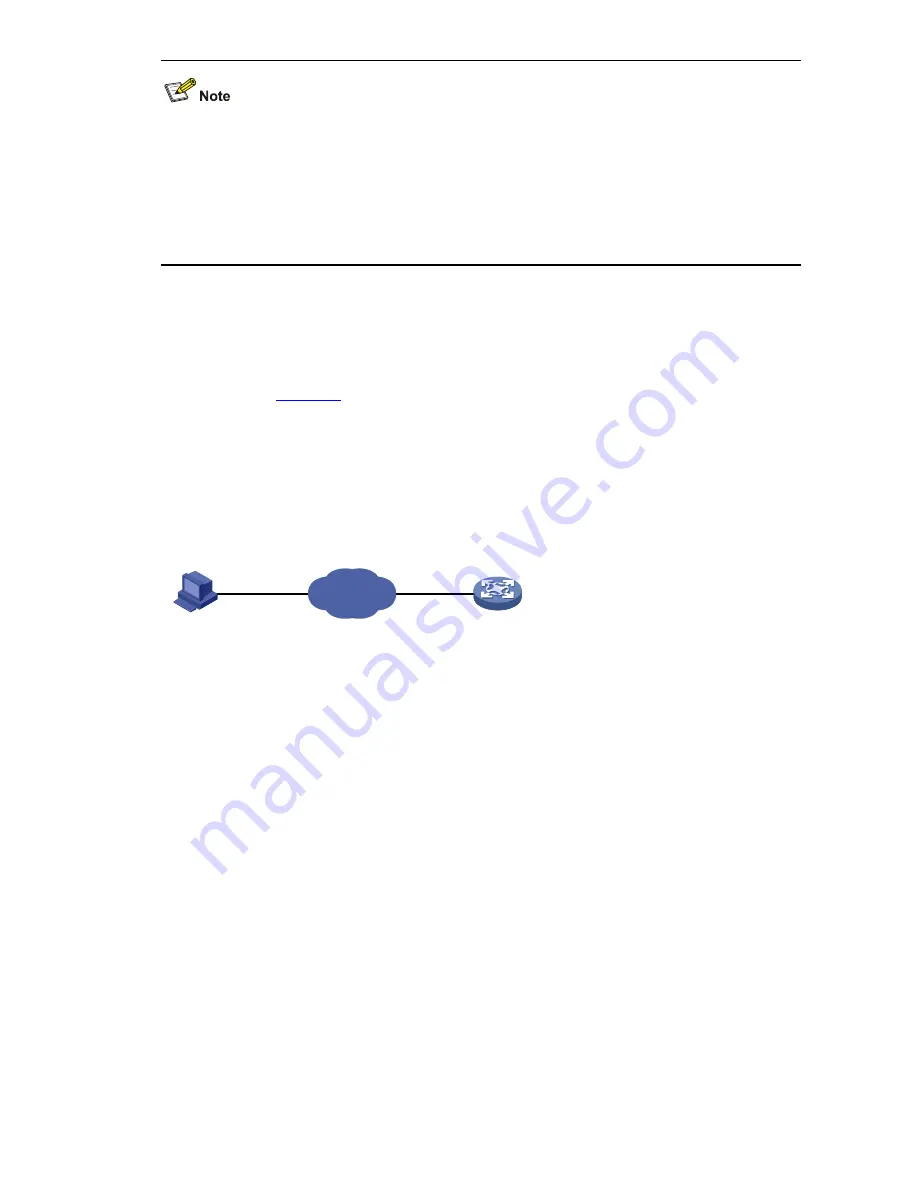
2-9
z
For more information about the
local-user
,
password
,
service-type ftp
, and
authorization-attribute
commands, refer to
AAA Commands
in the
Security Volume
.
z
When the device serves as the FTP server, if the client is to perform the write operations (upload,
delete, create, and delete for example) on the device’s file system, the FTP login users must be
level 3 users; if the client is to perform other operations, for example, read operation, the device
has no restriction on the user level of the FTP login users, that is, any level from 0 to 3 is allowed.
FTP Server Configuration Example
Network requirements
z
As shown in
Figure 2-3
, use Device as an FTP server, and the PC as the FTP client. Their IP
addresses are 1.2.1.1/16 and 1.1.1.1/16 respectively. An available route exists between Device
and PC.
z
PC keeps the updated startup file of the device. Use FTP to upgrade the device and back up the
configuration file.
z
Set the username to
abc
and the password to
pwd
for the FTP client to log in to the FTP server.
Figure 2-3
Upgrading using the FTP server
Internet
Device
FTP server
PC
FTP client
1.2.1.1/16
1.1.1.1/16
Configuration procedure
1) Configure Device (FTP Server)
# Create an FTP user account
ftp
, set its password to
pwd
and the user privilege level to level 3 (the
manage level). Authorize
ftp
’s access to the root directory of the flash, and specify
ftp
to use FTP.
<Sysname> system-view
[Sysname] local-user ftp
[Sysname-luser-ftp] password simple pwd
[Sysname-luser-ftp] authorization-attribute level 3
[Sysname-luser-ftp] authorization-attribute work-directory flash:/
[Sysname-luser-ftp] service-type ftp
[Sysname-luser-ftp] quit
# Enable FTP server.
[Sysname] ftp server enable
[Sysname] quit
# Check files on your device. Remove those redundant to ensure adequate space for the startup file to
be uploaded.






























