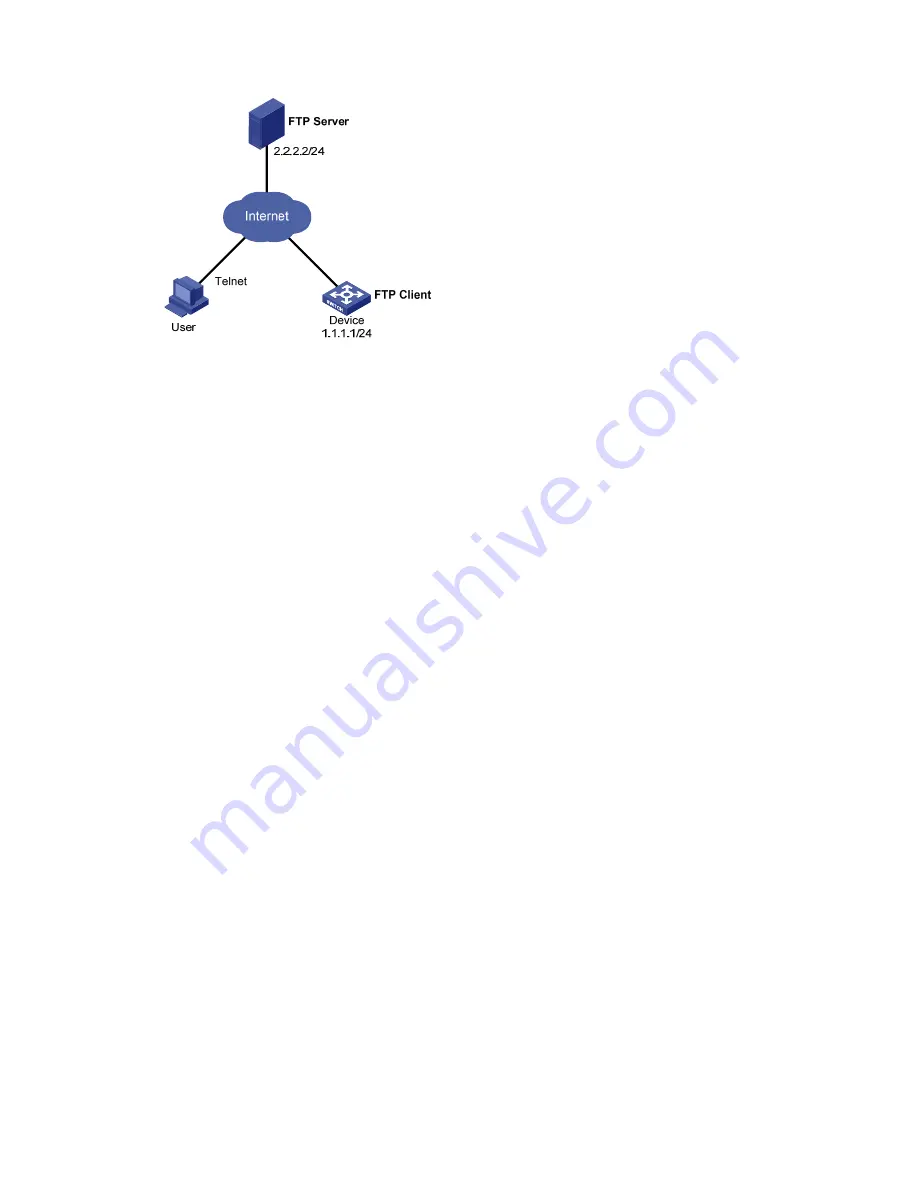
1-10
Figure 1-2
Network diagram for remote scheduled automatic upgrade
Configuration procedure
1) Configuration on the FTP server (Note that configurations may vary with different types of servers)
z
Set the access parameters for the FTP client (including enabling the FTP server function, setting
the FTP username to
aaa
and password to
hello
, and setting the user to have access to the
flash:/aaa
directory).
<FTP-Server> system-view
[FTP-Server] ftp server enable
[FTP-Server] local-user aaa
[FTP-Server-luser-aaa] password cipher hello
[FTP-Server-luser-aaa] service-type ftp
[FTP-Server-luser-aaa] authorization-attribute work-directory flash:/aaa
z
Use text editor on the FTP server to edit batch file
auto-update.txt
. The following is the content of
the batch file:
return
startup saved-configuration new-config.cfg
boot-loader file soft-version2.bin main
reboot
2) Configuration on Device
# Log in to the FTP server (note that the prompt may vary with servers.)
<Device> ftp 2.2.2.2
Trying 2.2.2.2 ...
Press CTRL+K to abort
Connected to 2.2.2.2.
220 WFTPD 2.0 service (by Texas Imperial Software) ready for new user
User(2.2.2.2:(none)):aaa
331 Give me your password, please
Password:
230 Logged in successfully
[ftp]
# Download file
auto-update.txt
on the FTP server.
[ftp] ascii
















































