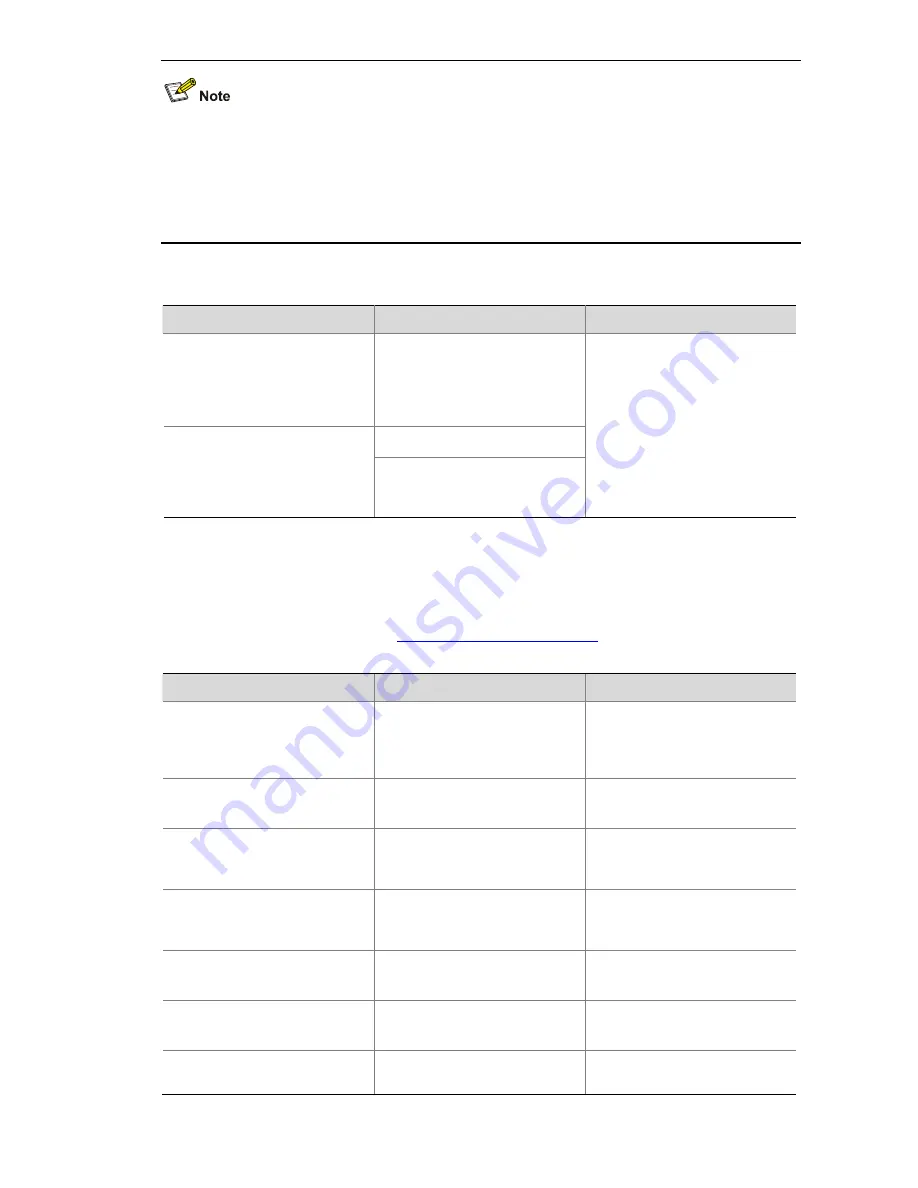
2-4
z
If no primary IP address is configured on the specified source interface, no FTP connection can be
established.
z
If you use the
ftp client source
command to first configure the source interface and then the
source IP address of the transmitted packets, the newly configured source IP address will take
effect instead of the current source interface, and vice versa.
Follow these steps to establish an FTP connection (In IPv6 networking):
To do…
Use the command…
Remarks
Log in to the remote FTP server
directly in user view
ftp ipv6
[
server-address
[
service-port
] [
source ipv6
source-ipv6-address
] [
-i
interface-type
interface-number
] ]
ftp ipv6
Log in to the remote FTP server
indirectly in FTP client view
open ipv6 server-address
[
service-port
] [
-i
interface-type
interface-number
]
Use either approach.
The
ftp ipv6
command is
available in user view; and the
open ipv6
command is
available in FTP client view.
Configuring the FTP Client
After a device serving as the FTP client has established a connection with the FTP server (For how to
establish an FTP connection, refer to
Establishing an FTP Connection
.), you can perform the following
operations in the authorized directories of the FTP server:
To do…
Use the command…
Remarks
Display help information of
FTP-related commands
supported by the remote FTP
server
remotehelp
[
protocol
-
command
]
Optional
Enable information display in a
detailed manner
verbose
Optional
Enabled by default
Enable FTP related debugging
when the device acts as the
FTP client
debugging
Optional
Disabled by default
Use another username to relog
after logging in to the FTP
server successfully
user
username
[
password
]
Optional
Set the file transfer mode to
ASCII
ascii
Optional
ASCII by default
Set the file transfer mode to
binary
binary
Optional
ASCII by default
Change the working path on
the remote FTP server
cd
{
directory |
..
|
/
}
Optional






























