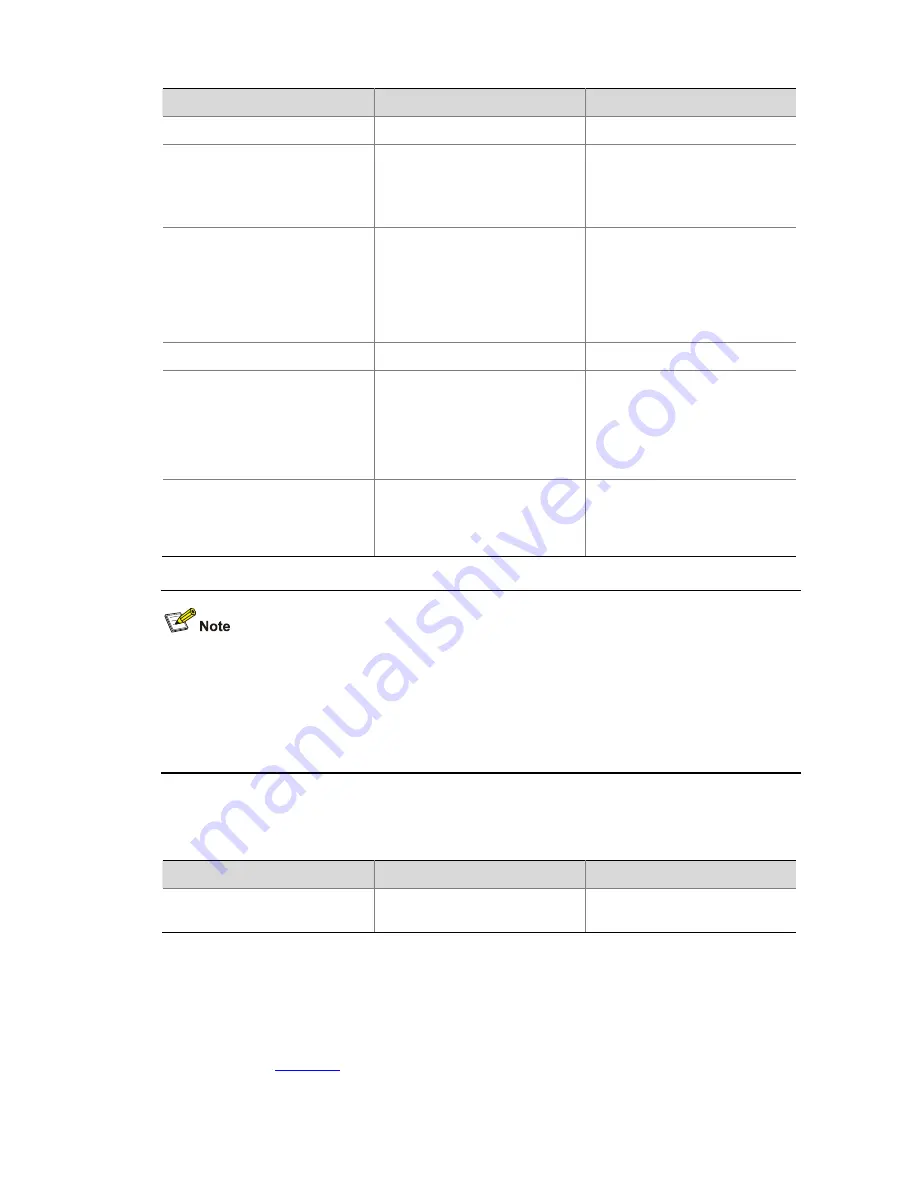
3-3
Follow these steps to configure the TFTP client:
To do…
Use the command…
Remarks
Enter system view
system-view
—
Use an ACL to control the
device’s access to TFTP
servers
tftp-server
[
ipv6
]
acl
acl-number
Optional
By default, no ACL is used to
control the device’s access to
TFTP servers.
Configure the source address
of the TFTP client
tftp client source
{
interface
interface-type interface-number
|
ip
source-ip-address
}
Optional
A device uses the source
address determined by the
matched route to communicate
with the TFTP server by
default.
Return to user view
quit
—
Download or upload a file in an
IPv4 network
tftp server-address
{
get
|
put
|
sget
}
source-filename
[
destination-filename
]
[
source
{
interface
interface-type interface-number
|
ip
source-ip-address
} ]
Optional
Available in user view
Download or upload a file in an
IPv6 network
tftp ipv6 tftp-ipv6-server
[
-i
interface-type
interface-number
] {
get
|
put
}
source-file
[
destination-file
]
Optional
Available in user view
z
If no primary IP address is configured on the source interface, no TFTP connection can be
established.
z
If you use the
ftp client source
command to first configure the source interface and then the
source IP address of the packets of the TFTP client, the new source IP address will overwrite the
current one, and vice versa.
Displaying and Maintaining the TFTP Client
To do…
Use the command…
Remarks
Display the configuration of the
TFTP client
display tftp client
configuration
Available in any view
TFTP Client Configuration Example
Network requirements
z
As shown in
Figure 3-2
, use a PC as the TFTP server and Device as the TFTP client. Their IP
addresses are 1.2.1.1/16 and 1.1.1.1/16 respectively. An available route exists between Device
and PC.






























