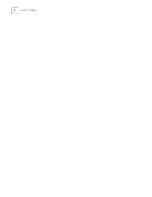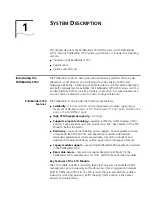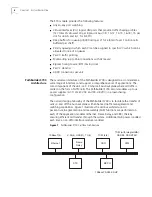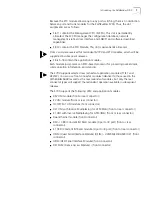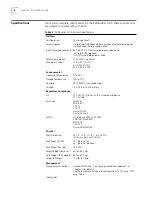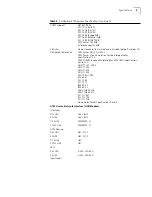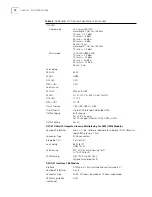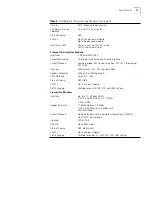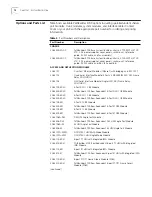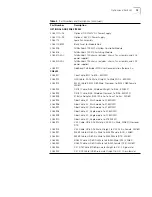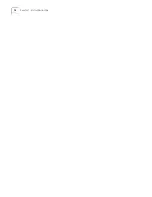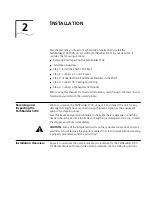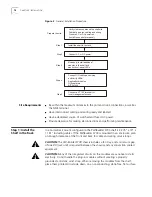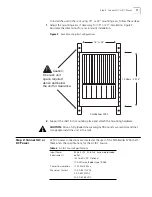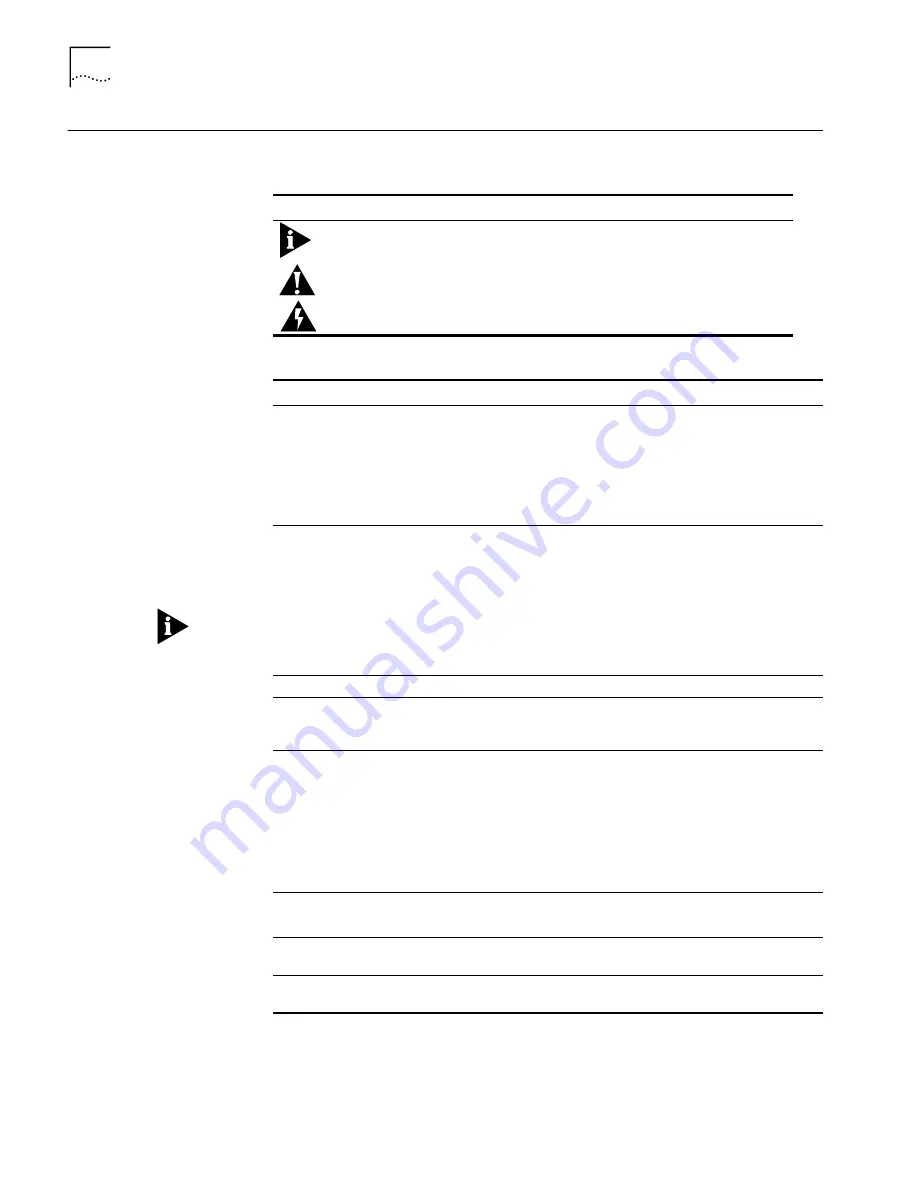
2
A
BOUT
THIS
G
UIDE
Conventions
Table 2 and Table 3 list conventions that are used throughout this guide.
Table 2
Notice Icons
Icon
Notice Type
Alerts you to...
Information note
Important features or instructions
Caution
Risk of personal injury, system damage, or loss of data
Warning
Risk of severe personal injury
Table 3
Text Conventions
Convention
Description
Syntax
The word “syntax” means you must evaluate the syntax provided and
supply the appropriate values. Placeholders for values you must supply
appear in angle brackets. Example:
Enable RIPIP by using the following syntax:
SETDefault !<port> -RIPIP CONTrol = Listen
In this example, you must supply a port number for <port>.
Commands
The word “command” means you must enter the command exactly as
shown in text and press the Return or Enter key. Example:
To remove the IP address, enter the following command:
SETDefault !0 -IP NETaddr = 0.0.0.0
This guide always gives the full form of a command in uppercase and
lowercase letters. However, you can abbreviate commands by entering
only the uppercase letters and the appropriate value. Commands are
not case-sensitive.
Screen displays
This typeface represents information as it appears on the screen.
The words “enter”
and “type”
When you see the word “enter” in this guide, you must type
something, and then press the Return or Enter key. Do not press the
Return or Enter key when an instruction simply says “type.”
[Key] names
Key names appear in text in one of two ways:
n
Referred to by their labels, such as “the Return key” or “the Escape
key”
n
Written with brackets, such as [Return] or [Esc].
If you must press two or more keys simultaneously, the key names are
linked with a plus sign (+). Example:
Press [Ctrl]+[Alt]+[Del].
Menu commands
and
buttons
Menu commands or button names appear in italics. Example:
From the
Help
menu, select
Contents
.
Words in
italicized
type
Italics emphasize a point or denote new terms at the place where they
are defined in the text.
Words in
bold-face
type
Bold text denotes key features.
Summary of Contents for 3C63400-3AC-C - PathBuilder S700 Switch
Page 14: ...xiv CHAPTER SUPPLEMENTARY REGULATORY INFORMATION ...
Page 18: ...4 ABOUT THIS GUIDE ...
Page 28: ...14 CHAPTER 1 SYSTEM DESCRIPTION ...
Page 88: ...74 CHAPTER 3 GETTING STARTED ...
Page 260: ...246 CHAPTER 6 PATHBUILDER S700 DIAGNOSTICS AND PERFORMANCE MONITORING ...
Page 270: ...256 INDEX ...