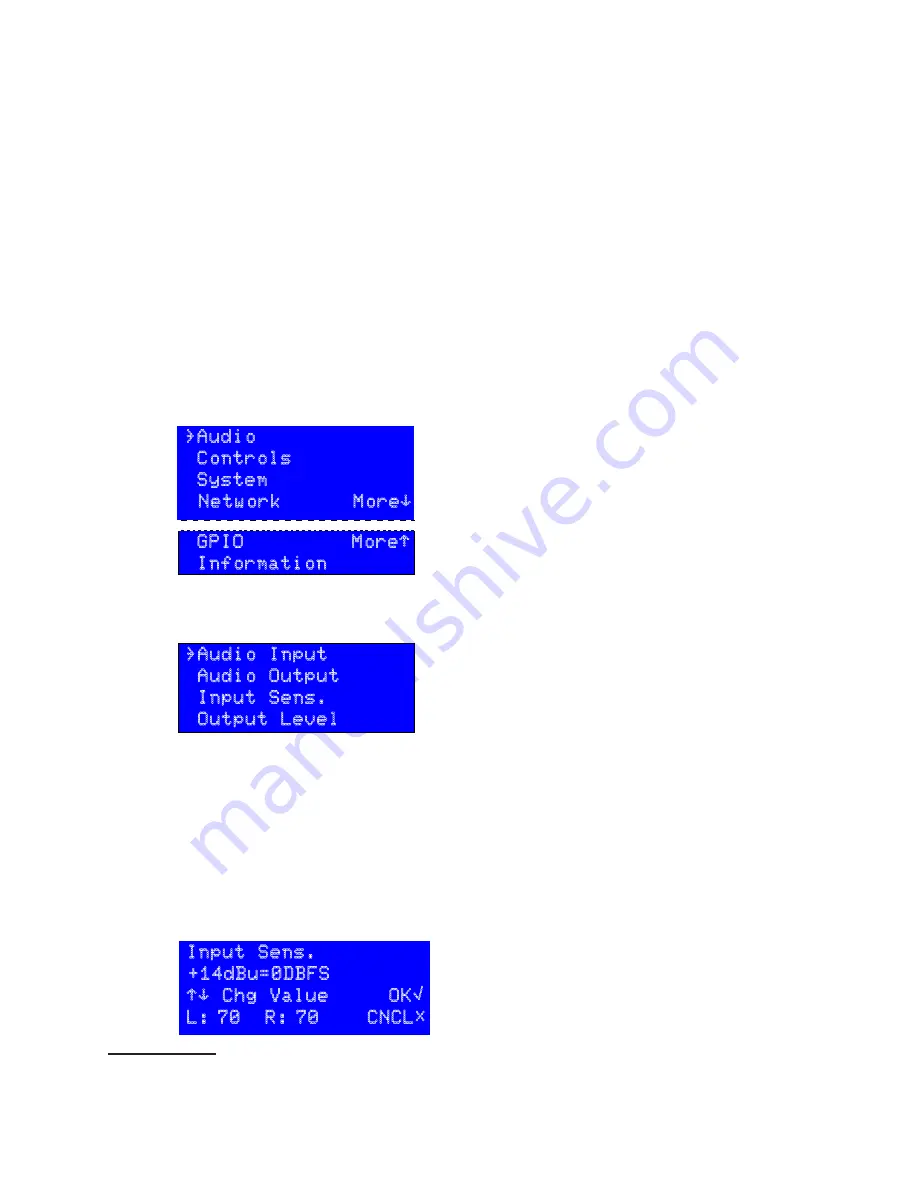
DETAILED OPERATING INSTRUCTIONS |
27
PDM
PDM Operator's Manual Version 2.4a • September 2019
PDM’s Front Panel Menus
These menus can be activated from PDM’s front panel, or via its secure Web interface. For
this part of the manual we’ll show the LCD versions.
If you’re controlling PDM from a Web browser, most of the GUI versions of the menus will
be virtually identical. The Web interface also includes extra configuration options that
aren’t available from the front panel. These start on
page 39
.
Master menu
If you press
◊
while
menu√
is displayed, the screen will change to look like this
12
. Here
you can choose to adjust:
If you don’t press either button, the Confirmation screen times out after three minutes.
Any changes you just made in the menu system are cancelled, and PDM returns to its
normal operating screen.
PDM’s Front Panel Menus
These menus can be activated from PDM’s front panel, or via its secure Web interface.
For this part of the manual we’ll show the LCD versions.
If you’re controlling PDM from a Web browser, most of the GUI versions of the menus
will be virtually identical. The Web interface also includes extra configuration options
that aren’t available from the front panel. These start on
page 31.
Master menu
If you press
◊
while
menu√
is displayed, the screen will change to look like this
1
. Here
you can choose to adjust:
}Audio
Controls
System
Network More‘
Press
◊
to enter the Audio menu
…or use
¨
and
Î
to point to other menus on this screen
“More” means keep pressing
Î
to scroll to additional options (shown in
this manual under the double dotted line).
GPIO More“
Information
Press
¨
to see previous options (shown above).
Audio menu
}Audio Input
Audio Output
Input Sens.
Output Level
Select analog or digital inputs
1
Select AES/EBU or s/pdif digital output. Analog output is always on
1
.
Adjust the analog input level to match your studio’s “0 VU”
Adjust the output gain to match studio’s “0 VU”
Audio menu options
Audio input
Choose
Analog
, digital
AES/EBU
, or digital
s/pdif
(all input for-
mats are stereo). Only one of these formats is available at a time.
Digital out
Choose
AES/EBU
or
s/pdif
. This affects both the data format and
the electrical specification of the digital audio output connector (
page 53
). The digital
output is always active, even if you’ve chosen an analog input.
1
Some adjustment options don’t appear in specific hardware versions. Axia Source and Destination menus
don’t apply to PDM-XLR versions. Audio connections and levels aren’t used on the PDM-Livewire version.
Audio menu
If you don’t press either button, the Confirmation screen times out after three minutes.
Any changes you just made in the menu system are cancelled, and PDM returns to its
normal operating screen.
PDM’s Front Panel Menus
These menus can be activated from PDM’s front panel, or via its secure Web interface.
For this part of the manual we’ll show the LCD versions.
If you’re controlling PDM from a Web browser, most of the GUI versions of the menus
will be virtually identical. The Web interface also includes extra configuration options
that aren’t available from the front panel. These start on
page 31.
Master menu
If you press
◊
while
menu√
is displayed, the screen will change to look like this
1
. Here
you can choose to adjust:
}Audio
Controls
System
Network More‘
Press
◊
to enter the Audio menu
…or use
¨
and
Î
to point to other menus on this screen
“More” means keep pressing
Î
to scroll to additional options (shown in
this manual under the double dotted line).
GPIO More“
Information
Press
¨
to see previous options (shown above).
Audio menu
}Audio Input
Audio Output
Input Sens.
Output Level
Select analog or digital inputs.
Select AES/EBU or s/pdif digital output. Analog output is always on.
Adjust the analog input level to match your studio’s “0 VU”
Adjust the output gain to match studio’s “0 VU”
Audio menu options
Audio input
Choose
Analog
, digital
AES/EBU
, or digital
s/pdif
(all input for-
mats are stereo). Only one of these formats is available at a time.
Digital out
Choose
AES/EBU
or
s/pdif
. This affects both the data format and
the electrical specification of the digital audio output connector (
page 53
). The digital
output is always active, even if you’ve chosen an analog input.
1
Some adjustment options might not appear on the Master or Audio menus, depending on the hardware ver-
sion you have. Axia Source and Destination menus don’t apply to PDM-XLR versions. Audio connections and
levels aren’t used on the PDM-Livewire version.
Audio menu options
Audio input
Choose
Analog
, digital
AES/EBU
, or digital
s/pdif
(all input formats are
stereo). Only one of these formats is available at a time.
Digital out
Choose
AES/EBU
or
s/pdif
. This affects both the data format and the
electrical specification of the digital audio output connector (
page 64
). The digital output
is always active, even if you’ve chosen an analog input.
Input
Sens.
(Sensitivity) The LCD will look like this:
Input
Sens.
(Sensitivity) The LCD will look like this:
Input Sens.
+14dBu=0DBFS
“‘ Chg Value OK√
L:
-
70 R:
-
70 CNCL#
Current value is +14 dBu: this should be the absolute loudest analog
signal PDM will see in your installation.
Press
¨
or
Î
to change the input sensitivity.
L
and
R
show the resulting digital levels for analog signals coming into
PDM. You can use these readings with an external test tone, to verify
Sensitivity settings.
Select a value between
+20dBu
and -
10dBu
to result in fullscale within PDM and on the
digital output.
The bottom line of the display shows current Left and Right internal levels in dBFS. This
is the result of the incoming analog signal, adjusted by the second line of the LCD and
sent to the analog-to-digital converter. Typically, these should read –12 for a +4 dBu
lineup tone
1
.
For most installations, where 0 VU = +4 dBu, we recommend setting the analog
Input
sensitivity
to
+14dBu=0dBFS.
Analog
Output Level
Shown when analog or digital inputs are selected. The LCD
will look like this:
Output Level
0DBFS=+14dBu
“‘ Chg Value OK√
L:
-
70 R:
-
70 CNCL#
This shows how the analog output level reflects digital audio levels within
PDM’s processor. In this example, 0 dBFS inside PDM will cause a +14
dBu analog output. This particular setting is equivalent to the “0 VU =
+4 dBu” standard, with 10 dB of headroom.
Precise Left and Right output levels are displayed in dBFS
Select a value between -
10dBu
and
+20dBu
to appear at the analog outputs, when
PDM’s internal digital signal level is 0 dBFS. This is usually set to match the Analog In-
put sensitivity, so our recommendation for most facilities would be
0dBFS
=
+14dBu
.
However, you can use other settings if you want PDM to also create analog audio gain
or loss. Note that during Bypass mode, any such gain or loss is also bypassed: the out-
put equals the input.
The analog outputs are always active, even if a digital input has been selected.
Don’t confuse dBu—an analog measurement—with digital dBFS!
Analog dBu is a comparison to an arbitrary voltage (.775 v), and signals can be
much hotter. A console’s output is typ4 dBu (1.228 v) when the meter reads 0 VU,
but that’s for a sinewave test signal. Peaks in voice waveforms, in real-world broadcasting,
can sometimes be considerably above that... even though properly-calibrated VU meters are
deliberately too slow to register them. Analog is very forgiving of these momentary peaks.
However, in the digital world, 0 dBFS (decibels referred to Full Scale) is an absolute
ceiling. Some devices distort horribly or crackle when an input attempts to pass this value.
1
The +14 dBu sensitivity in the figure would make these meters read –10 dBFS with a st4 dBu line level
test signal. In other words, the setting means a +14 dBu signal would read 0 dBFS—the maximum allowable
digital signal—and standard line level is 10 dB less than that, or –10 dBFS.
12 Depending on which menu you’re in, you may need to press
˛
a few times to see the Confirmation screen.
Summary of Contents for PDM
Page 78: ......
















































