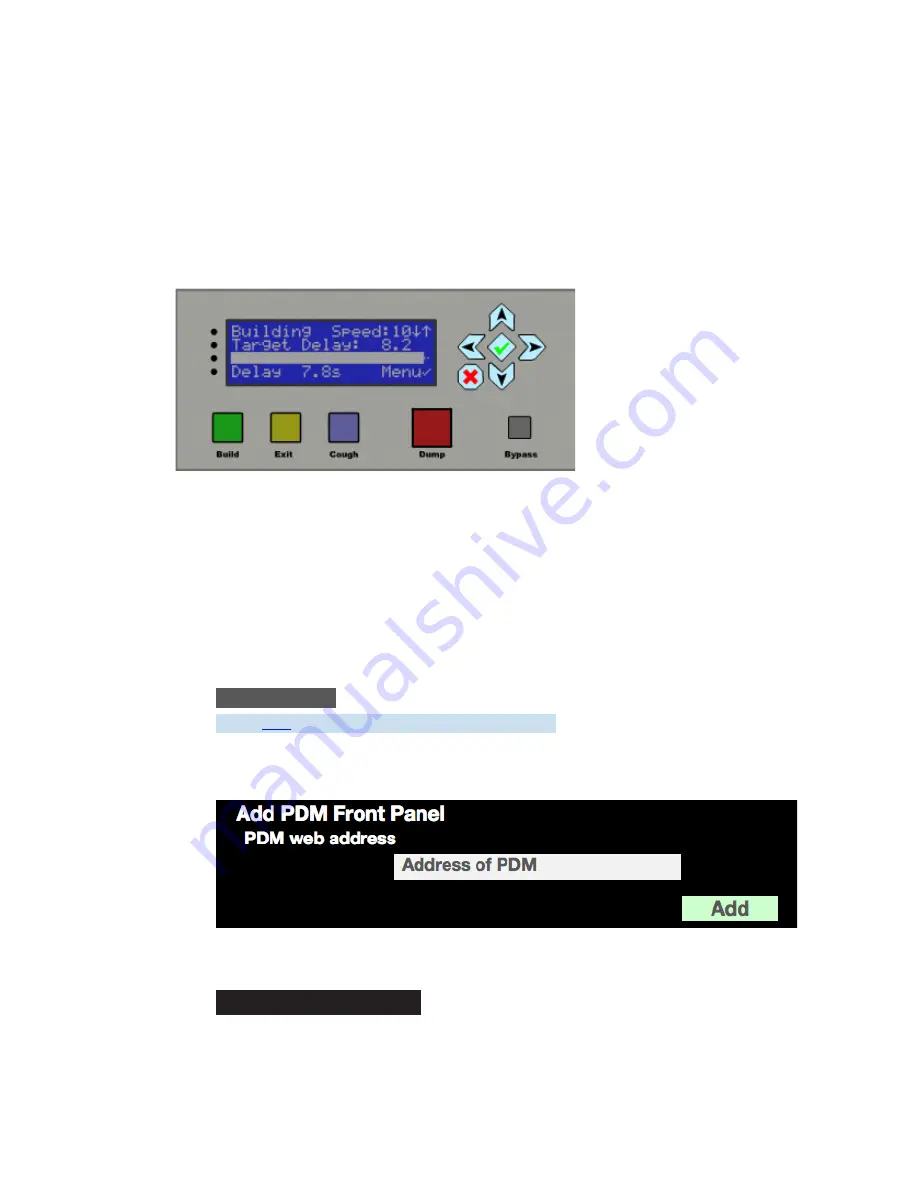
42
|
GUI AND WEB REMOTE CONTROL
PDM
PDM Operator's Manual Version 2.4a • September 2019
Front Panel GUI “Mini-Window”
Click the
mini front panel
link directly under the
BUILD
and
EXIT
buttons, to get a Mini-
Window. This opens a new window in your browser, with a small but fully functional front
panel interface.
Mini-Window. (Nominal size is 370 x 165 pixels, but you can resize it on your browser’s screen.)
This small version of the front panel can be resized by dragging on its lower right corner.
It can also be kept on-screen while other browser windows or desktop applications are
running, without taking up lots of screen space.
Multiple Mini-Windows
You can control more than one PDM simultaneously from the same computer. All you need
to know is each unit’s IP address, its user name, and its password (
page 39
)
.
n
Log in to any connected PDM, and click the second link at the bottom of the
FRONT PANEL
screen on the GUI:
Click
here
to open multiple front panel windows
n
Another Browser tab will appear, with a dialog where you can enter the IP address of
any other PDM accessible to your network:
n
The first IP address you see will be for the PDM you’re already connected to.
Click
Add
, and a small version of its front panel will appear on the screen. The
Add PDM Front Panel
dialog will shift to make room for it.
n
Add IP addresses of additional PDMs as desired, log in to those machines with user name
and password when requested, and their front panels will also appear. You can have as
many as twenty front panels on the screen, each interactively controlling its PDM.
Summary of Contents for PDM
Page 78: ......






























