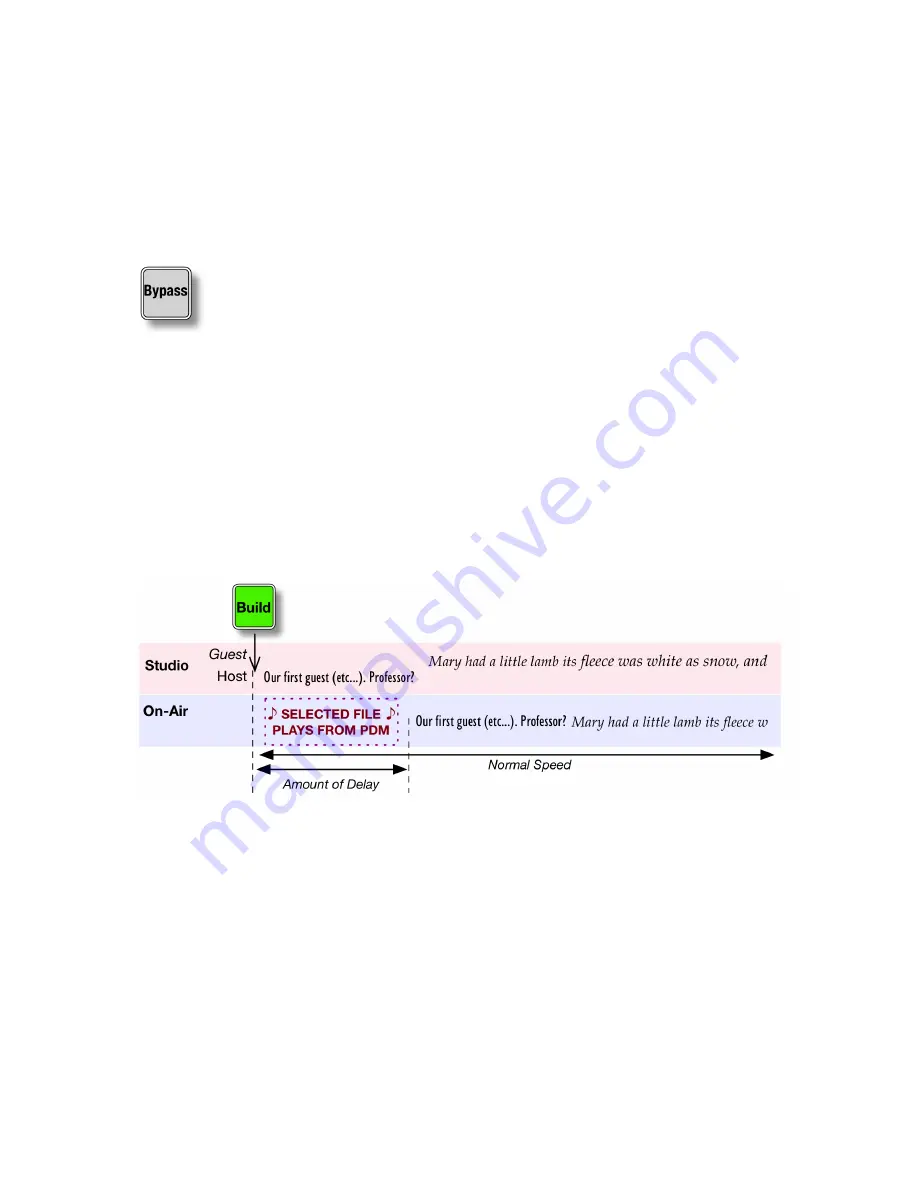
20
| OPERATING MODES
PDM
PDM Operator's Manual Version 2.4a • September 2019
Note that PDM is still recording during Compressed Roll Out, so there’s a possibility
that anything talent says after the segment is “over” might get passed to the transmitter.
Pressing
BYPASS
instantly switches PDM’s output to real-time and erases PDM’s memory.
That’s why you want to press it right after talent’s last word reaches the output.
Exit by Crashing Out
This instantly switches PDM to real-time mode, and empties its delay memory.
n
Just press the
BYPASS
button.
Alternate Build Modes
You can choose how PDM will build up its delay, depending on programming needs and
how you like working. This choice can be made or changed at any time by using the menu
on
page 29
.
The two other modes are Build with Insert, and Build with PreRoll.
Build by Inserting an audio file
Set
Build Mode
to
Insert
. Then when you press
BUILD
, PDM will play a preset audio file
from its internal audio storage. Meanwhile, talent starts talking and the studio signal is sent
to PDM’s delay memory.
When the audio file finishes playing, PDM plays delayed audio. You can now use
DUMP
as
needed.
You can upload the audio files PDM uses from any computer on your network. See
page 52
.
PDM can hold multiple Build files. You can have different ones for different programs, and
select which one will get played from PDM’s front panel or a computer. See
page 27
.
If the selected Build file is exactly as long as the selected
Delay
Size
, PDM will smoothly
join delayed audio at normal speed when the file finishes playing.
n
If the file isn’t the same length as the
Delay
Size
, PDM will still join delayed audio
when the file finishes. But it will subtly speed up or slow down the output as needed,
to achieve the preset Delay.
Summary of Contents for PDM
Page 78: ......






























