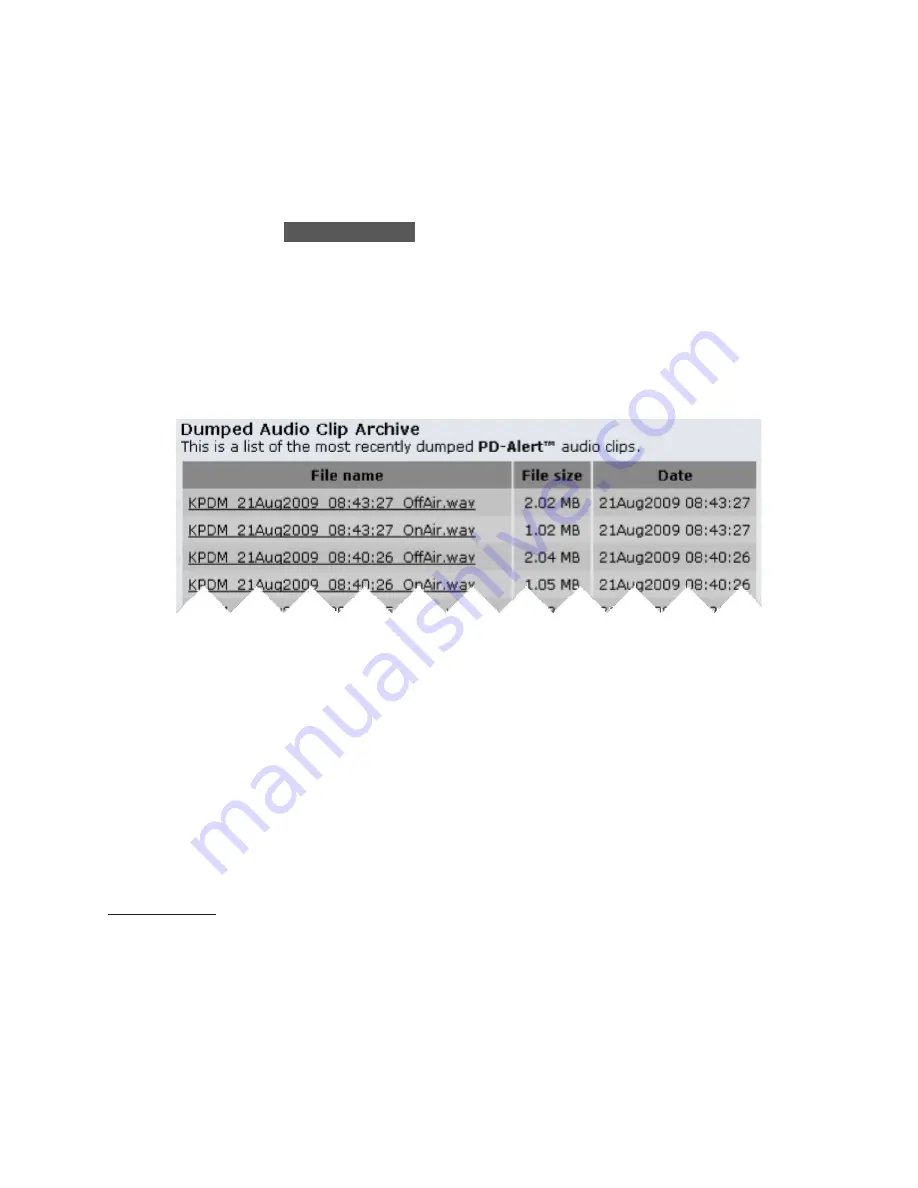
GUI AND WEB REMOTE CONTROL |
51
PDM
PDM Operator's Manual Version 2.4a • September 2019
Dump Archive page
Clicking on the
DUMP ARCHIVE
tab displays a list of all the Dump files stored within
PDM, with the most recent ones on top. Files are built in pairs, one for the studio or
telephone audio that got deleted (
OffAir
) and one for what listeners actually heard (
OnAir
).
Regardless of any compression settings on the PD-Alert page, these files are always stored
within PDM as uncompressed full-resolution .wav.
If you click on any
File name
, PDM will play its audio through your browser. You can also
transfer these files to your computer by right-clicking (Windows) or control-clicking (Mac)
on the file name, and using your browser’s “Save Linked File” command.
Part of a Dump Archive page
OnAir and OffAir files may not exceed 120 seconds in length. For the few installations
running very long delays, log file audio will start with the pre-context audio, plus as much
of the delay buffer as will fit in the remaining seconds.
What Gets Saved
For each Dump event, PDM saves separate OnAir and OffAir audio files. Each pair is kept as
full-resolution .wav for highest quality, even though you can choose to have it compressed
before being e-mailed. Both files include a few seconds
23
of audio from before and after the
dump event, so you can determine the material’s context and easily compare files.
The OffAir file includes both the “safe” audio from before you pressed
DUMP
, and the
objectionable material itself. So unless you’re using Overkill Mode and covering dumped
material with internal audio of the same length, OffAir will be longer than the OnAir file
24
.
23 Select how many Context seconds get saved on the Configuration page, described above.
24 In the unlikely event that the system has zero delay when you press
DUMP
and you’re not using Overkill,
both files will be identical and consist only of the before- and after- context.
Summary of Contents for PDM
Page 78: ......
















































