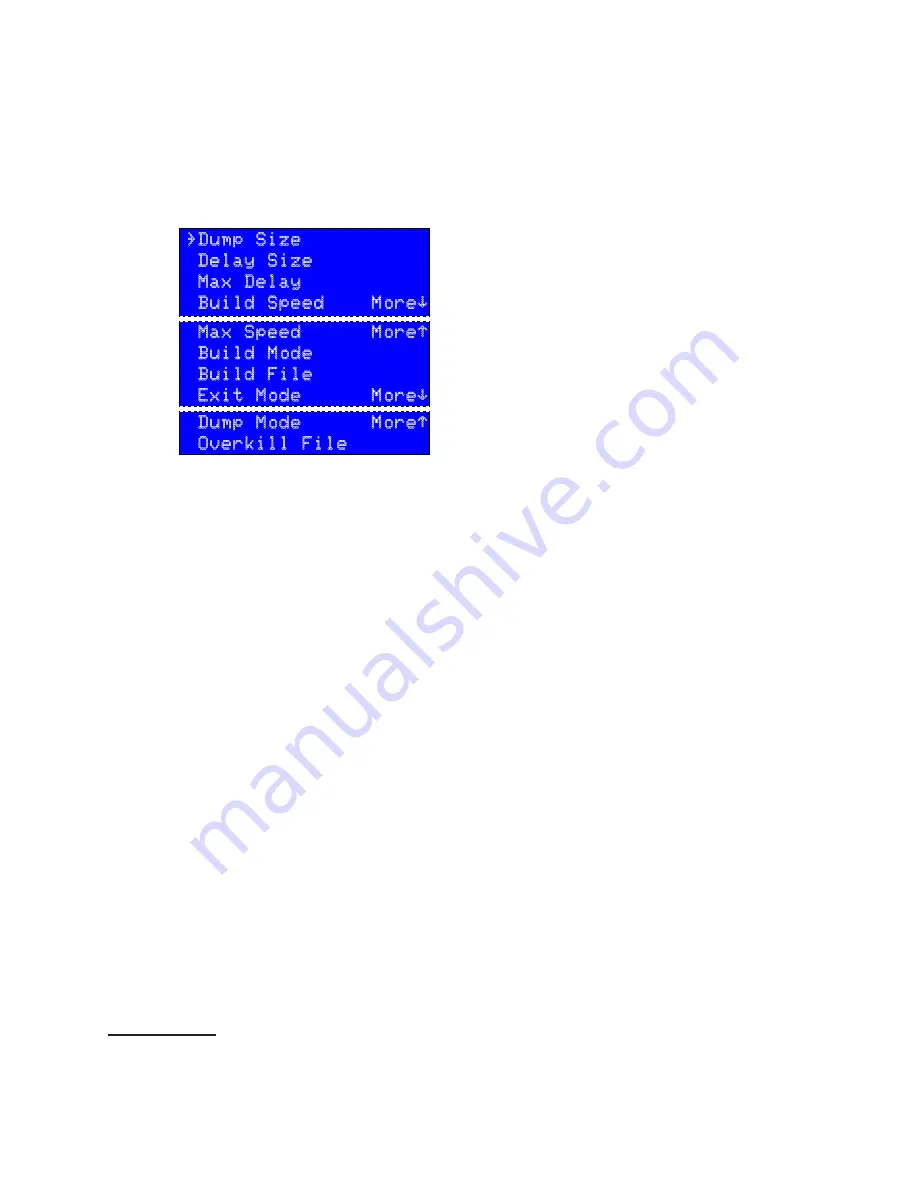
DETAILED OPERATING INSTRUCTIONS |
29
PDM
PDM Operator's Manual Version 2.4a • September 2019
Controls menu
PDM handles overloads differently, applying serious limiting to gracefully protect your signal
(and listeners).
If your facility uses the +4 dBu standard of modern broadcast equipment, our rec-
ommended setting of +14dBu= 0dBFS provides 10 dB of headroom for protection while still
maintaining an 84 dB signal-to-noise ratio. With this setup, it’s unlikely that PDM will ever
go into distortion or audible limiting.
If you’re dealing with heavily-processed feeds you can use a lower setting; for seri-
ously dynamic performances it may need to be higher. PDM has 94 dB dynamic range at all
settings, within 2 dB of the theoretical limit for 16-bit sound.
Controls menu
}Dump Size
Delay Size
Max Delay
Build Speed More‘
Press
Î
to scroll to more Options
Max Speed More“
Build Mode
Build File
Exit Mode More‘
Press
¨
to scroll to previous Options
Dump Mode More“
Overkill File
Controls menu options
Dump
Size
Displays a screen of
Dump Seconds
, in .1 second increments. Use
¨
and
Î
to select how much programming PDM will delete when you press the Dump
button. Choose between 1.0 and 60.0 seconds.
You can tap the Dump button multiple times for particularly long deletions. You can
also tap it if you hear additional programming that needs to be dumped, even while
PDM is rebuilding its delay following a previous dump. Each tap will delete the number
of seconds set by
Dump
Size
, up to the limit of how many seconds have been saved in
PDM’s delay memory. This delay amount is displayed on the bottom line of PDM’s
main screen.
Delay
Size
Displays a screen where you can use
¨
and
Î
to select how much
delay PDM will store in memory, in .1 second increments. Choose between 1.0 seconds
and the maximum set by the next menu item.
The
Delay
size can also be changed from outside the menu system, if in a Delay mode.
Use
Ò
or
‰
to change the
Delay
seconds when PDM is showing a normal Delay
screen (
Building
,
Exiting
, or
Full
).
Max Delay
Use
¨
and
Î
to set a limit up to 99 seconds for the Delay Size func-
tion noted immediately above. This is to prevent operators from accidentally setting
unrealistic delays.
Controls menu options
Dump
Size
Displays a screen of
Dump Seconds
, in .1 second increments. Use
¨
and
Î
to
select how much programming PDM will delete when you press the Dump button. Choose
between 1.0 and 60.0 seconds.
You can tap the Dump button multiple times for particularly long deletions. You can also
tap it if you hear additional programming that needs to be dumped, even while PDM is
rebuilding its delay following a previous dump. Each tap will delete the number of seconds
set by
Dump
Size
, up to the limit of how many seconds have been saved in PDM’s delay
memory. This delay amount is displayed on the bottom line of PDM’s main screen.
Delay
Size
Displays a screen where you can use
¨
and
Î
to select how much delay PDM
will store in memory, in .1 second increments. Choose between 1.0 seconds and the maxi-
mum set by the next menu item.
The
Delay
size can also be changed from outside the menu system, if in a Delay mode.
Use
Ò
or
‰
to change the
Delay
seconds when PDM is showing a normal Delay screen
(
Building
,
Exiting
, or
Full
).
Max Delay
Use
¨
and
Î
to set a limit up to 99 seconds for the Delay Size function noted
immediately above. This is to prevent operators from accidentally setting unrealistic delays.
Build Speed
Sets how quickly PDM can build or dump its delay memory. Choose between
1 and 20
13
.
Max Speed
Sets a limit between 5 and 20% for how quickly PDM can build or exit a delay
Build Mode
Use
¨
and
Î
to select what signal appears on PDM’s output (and is usually
fed to the transmitter or network) while building up a delay. Choos
e Expand, Insert
, or
PreRoll
. These choices are described on
page 20
of this manual.
13 Some adjustment options might not appear on the Master or Audio menus, depending on the hardware
version you have. Axia Source and Destination menus don’t apply to PDM-XLR versions. Audio connections
and levels aren’t used on the PDM-Livewire version.
Summary of Contents for PDM
Page 78: ......






























