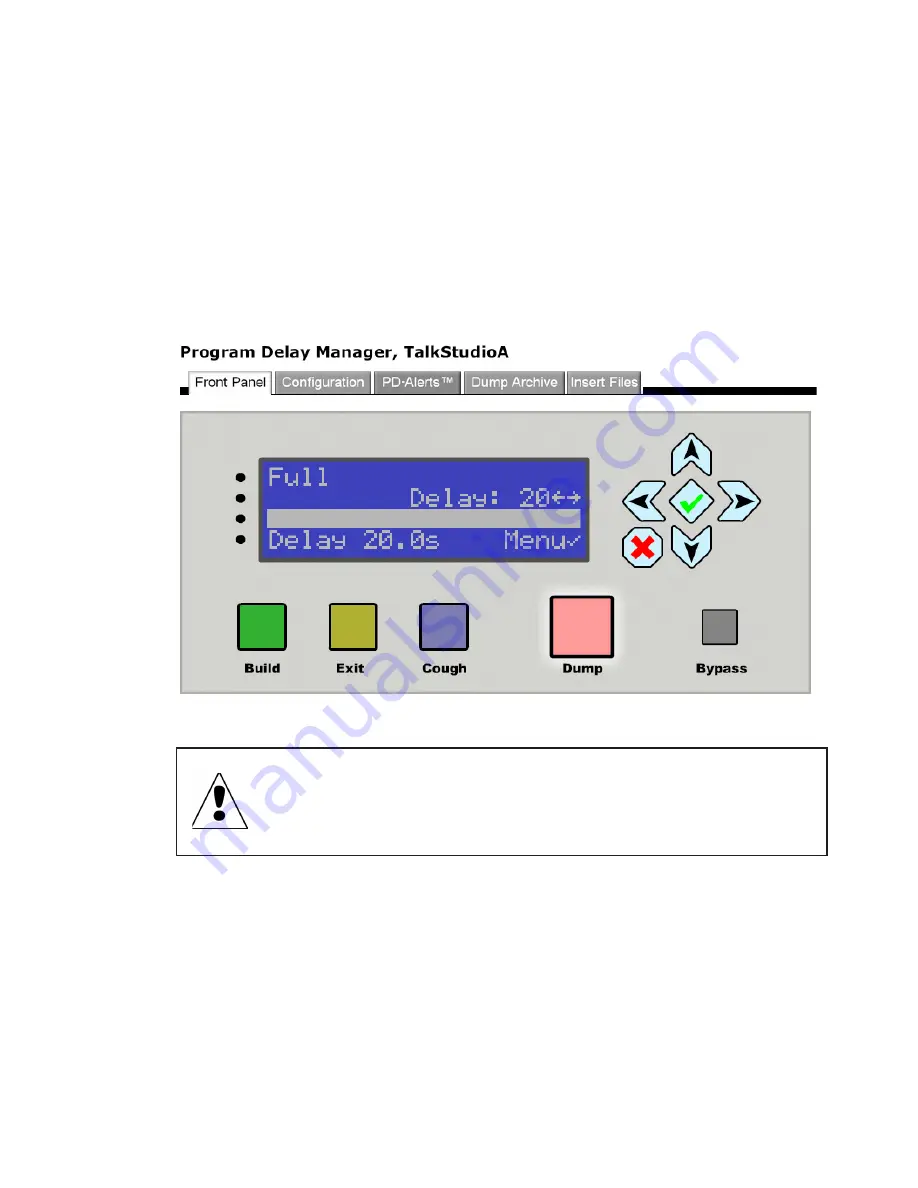
GUI AND WEB REMOTE CONTROL |
41
PDM
PDM Operator's Manual Version 2.4a • September 2019
Front Panel GUI Page (Web Remote Control)
You can operate PDM from this page, the same way you would from its hardware front
panel, or use the pane to monitor LEDs and buttons.
When you first log in, this page appears by default. If you’re on another page, you can get
here by clicking the tab at the top of the GUI.
PDM Front Panel. (It’s actually much larger in your browser, approximately 720 x 330 pixels.)
When using the GUI to control a PDM in another studio, always check to make
sure the unit isn’t in use! Remember: a remotely controlled PDM, in Ready
mode, may actually be feeding audio to your program bus. Changing its settings
remotely might disrupt programming.
This page is fully interactive. On-screen buttons can be clicked with your mouse; the text
displays whatever is on PDM’s LCD at the time; Audio level LEDs and button lamps will
flash in sync with the hardware front panel.
You can use this screen to configure PDM, by mouse-clicking the cursor keys and navigating
through menus. But it’s a lot faster to do this from the screen (page 35).
Summary of Contents for PDM
Page 78: ......






























