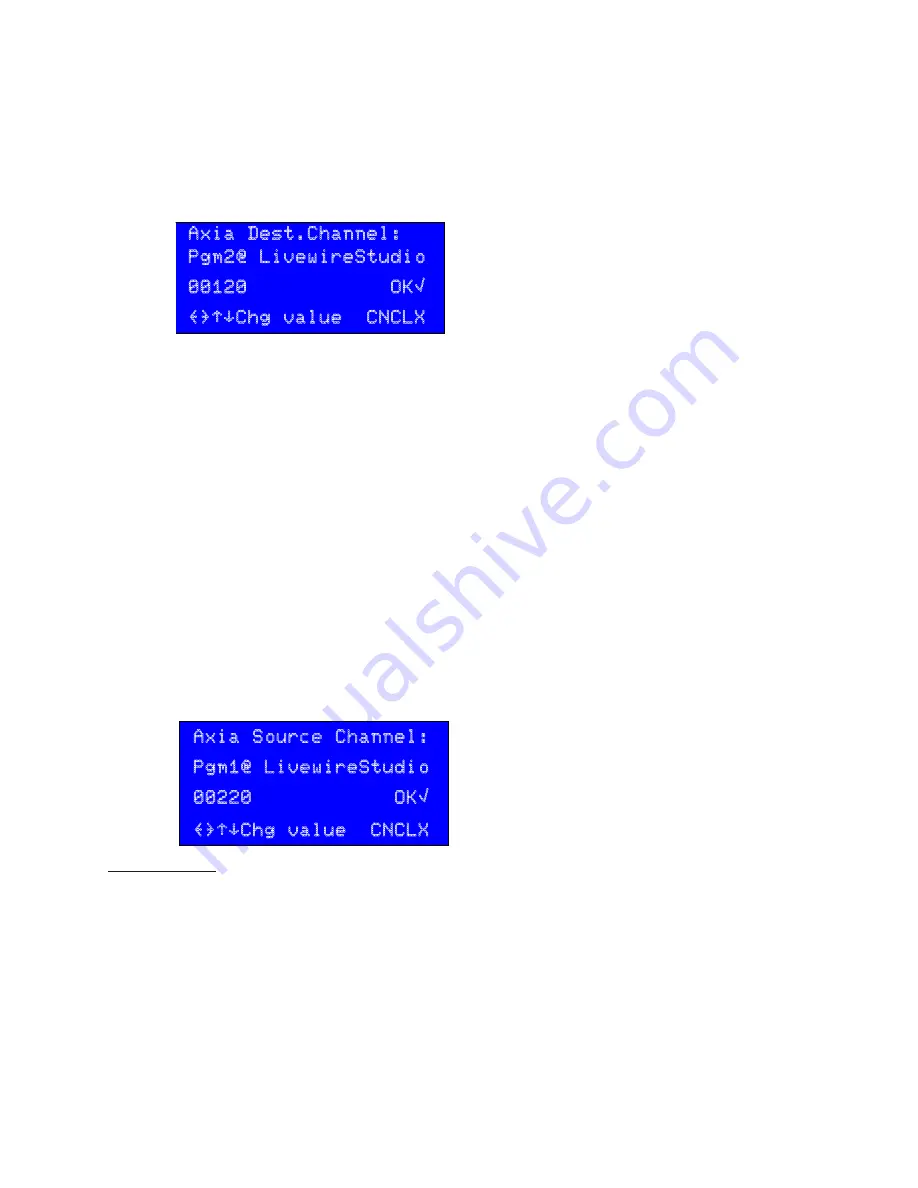
70
| AXIA / LIVEWIRE SETUP
PDM
PDM Operator's Manual Version 2.4a • September 2019
Select
Axia
Dest.
Ch
from the
Axia
menu. The LCD will look like this:
PDM is on the network, you won’t be able to use that software to route its audio or
GPIO.
Axia Addresses
For Livewire to work, your PDM must have an IP address, and audio and GPIO channels
have to be specified.
1)
Press
Menu
and then
NET
to open the Network menu (
page 25
).
2)
Axia uses static addresses for IP audio networks, so make sure
DHCP
is
Disabled
.
3)
Manually set a valid
IP
Address
and
Subnet
Mask
according to the instructions on
page 25. You may need to contact your network administrator or Axia instructions
for specific information. Save the changes, and power cycle PDM so they get ap-
plied.
Once you’ve done this setup, view the
INFORMATION
page to verify PDM’s IP address.
Then you can check the connection by Pinging
37
that address from another computer
on your network.
If you want to connect PDM to both an Axia system and a distant NTP server (
page 26
),
you’ll need to custom-configure your router. Contact your system administrator.
Livewire Audio Channels
25-Seven Systems follows Livewire conventions for source and destination. These chan-
nels may only be set from PDM’s front panel LCD interface.
Open the
Network
menu on a Livewire-equipped PDM, and select the
Axia
menu
choice. You’ll see a screen like this:
This screen lets you select Source or Destination channel menus.
} Axia Src Ch.
Axia Dest Ch.
Use
Î
or
¨
buttons to select which menu you want.
Confirm your choice with
◊
or press
˛
to cancel.
The input to your PDM must be some other audio stream on the network
, such as a
network feed or the main output of a talk studio console. We call PDM the
destination
38
for this signal, identified by the Axia channel number of the device broadcasting it.
Select
Axia
Dest.
Ch
from the
Axia
menu. The LCD will look like this:
Axia Dest.Channel:
Pgm2@ LivewireStudio
This screen lets you set the Livewire Destination channel. As you
scroll through channel numbers, this line shows the name of
each signal available on the Axia network
00120 OK√
Use
Î
or
¨
buttons to increment;
Ò
or
‰
to jump by 100’s.
{}“‘Chg value CNCLX
Confirm your choice with
◊
or press
˛
to cancel.
37
“Ping” is a network diagnostic tool provided with almost all computers.
38
It may seem counter-intuitive to set up PDM’s input with a “Destination” channel. We did this to be consis-
tent with other Axia equipment.
n
Remember: on the
Axia
Dest
screen, you decide which signal this PDM is the
destination
for. Enter the channel number of
some other source
on the network.
PDM will treat that source as its input.
Once you’ve set an address in this screen, PDM checks the network and makes sure the
address is valid.
n
If that address isn’t valid, the front panel
AUDIO
LEDs remain amber.
n
If the address is valid but the source isn’t passing audio, the LEDs go dark.
n
If there is a valid audio signal, the LEDs light green to indicate its level.
n
You can also check the signal flow by putting PDM in real-time play, feeding it a
signal, and listening to PDM’s Source Address on any Axia control surface or other
monitor point.
Your PDM’s output must be designated a
source
34
before other devices on the network can
listen to it. Assign it a channel number in the
Axia
Source
screen. Other devices will be
able to hear PDM’s output by using this channel number as an assigned Destination signal.
Select
Axia Src Ch.
from the
Axia
menu. The LCD will look like this:
•
Remember: on the
Axia
Dest
screen, you decide which signal this PDM is
the
destination
for. Enter the channel number of
some other source
on the
network. PDM will treat that source as its input.
Once you’ve set an address in this screen, PDM checks the network and makes sure the
address is valid.
•
If that address isn’t valid, the front panel
AUDIO
LEDs remain amber.
•
If the address is valid but the source isn’t passing audio, the LEDs go dark.
•
If there is a valid audio signal, the LEDs light green to indicate its level.
•
You can also check the signal flow by putting PDM in real-time play, feeding
it a signal, and listening to PDM’s Source Address on any Axia control surface
or other monitor point.
Your PDM’s output must be designated a
source
39
before other devices on the network
can listen to it. Assign it a channel number in the
Axia
Source
screen. Other devices
will be able to hear PDM’s output by using this channel number as an assigned Destina-
tion signal.
Select
Axia Src Ch.
from the
Axia
menu. The LCD will look like this:
Axia Source Channel:
This screen lets you set the Livewire Source channel.
Pgm1@ LivewireStudio
As you scroll through channel numbers, this line shows the name
of each device available on the Axia network
00220 OK√
Use
Î
or
¨
buttons to change channel numbers by single digits.
Use
Ò
or
‰
to jump by 100’s.
{}“‘Chg value CNCLX
Confirm your choice with
◊
or press
˛
to cancel.
Livewire GPIO
PDM-Axia units provide up to 20 inputs and 20 outputs of Livewire IP-based GPIO, with
separate function choices for each. This is in addition to the parallel DB-25 GPIO sup-
plied with all PDMs (
page 27
). The two interfaces can be programmed and used
independently.
The Livewire GPIO is configured from PDM’s Graphical User Interface, on a networked
computer.
Log into the GUI (
page 31
) and click the
CONFIGURATION
tab. In addition to the functions
described on
page 35
, Axia equipped PDMs have the options in the following screen-
shot.
39
Again: we’ve followed Axia’s standard for signal names, to keep setup as simple as possible.
34 Again: we’ve followed Axia’s standard for signal names, to keep setup as simple as possible.
Summary of Contents for PDM
Page 78: ......
























