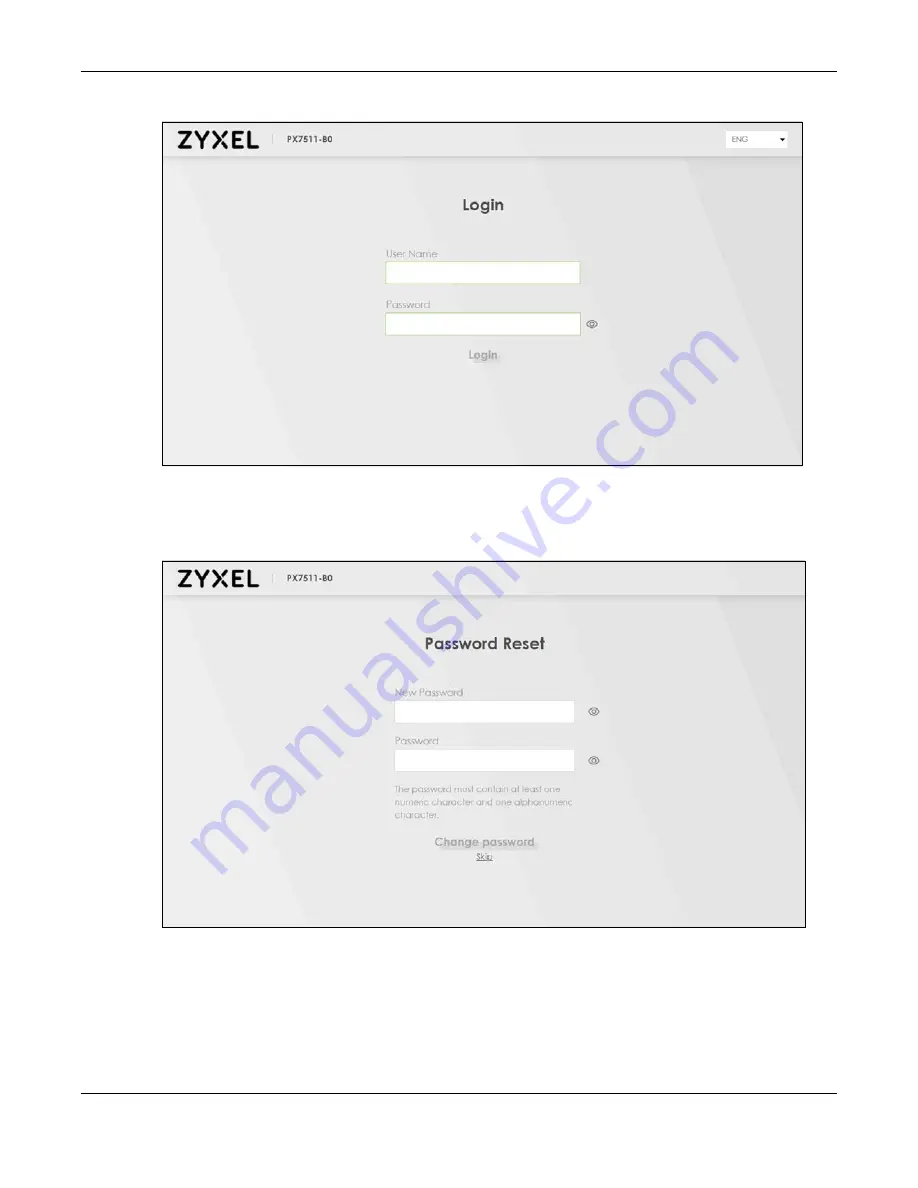
Chapter 2 The Web Configurator
PX7511-B0 User’s Guide
25
Figure 7
Login Screen
5
The following screen displays when you log into the Web Configurator for the first time. Enter a new
password, retype it to confirm, and click
Change password
. If you prefer to use the default password,
click
Skip
.
Figure 8
Change Password Screen
6
The
Wizard
screen displays when you log into the Web Configurator for the first time. Use the
Wizard
screens to configure the Zyxel Device’s time zone, basic Internet access, and wireless settings. See
Chapter 3 on page 32
for more information about the
Wizard
screens.
7
The
Connection Status
page appears. Use this screen to configure basic Internet access, wireless
settings, and parental control settings. See
Chapter 5 on page 60
for more information about the
Connection Status
screen.
Содержание PX7511-B0
Страница 16: ...16 PART I User s Guide...
Страница 36: ...Chapter 3 Quick Start Wizard PX7511 B0 User s Guide 36 Figure 20 Wizard WiFi...
Страница 45: ...Chapter 4 Tutorials PX7511 B0 User s Guide 45...
Страница 54: ...Chapter 4 Tutorials PX7511 B0 User s Guide 54 Tutorial Advanced QoS Class Setup...
Страница 59: ...59 PART II Technical Reference...
Страница 90: ...Chapter 7 Wireless PX7511 B0 User s Guide 90 Figure 47 Network Setting Wireless General...
















































