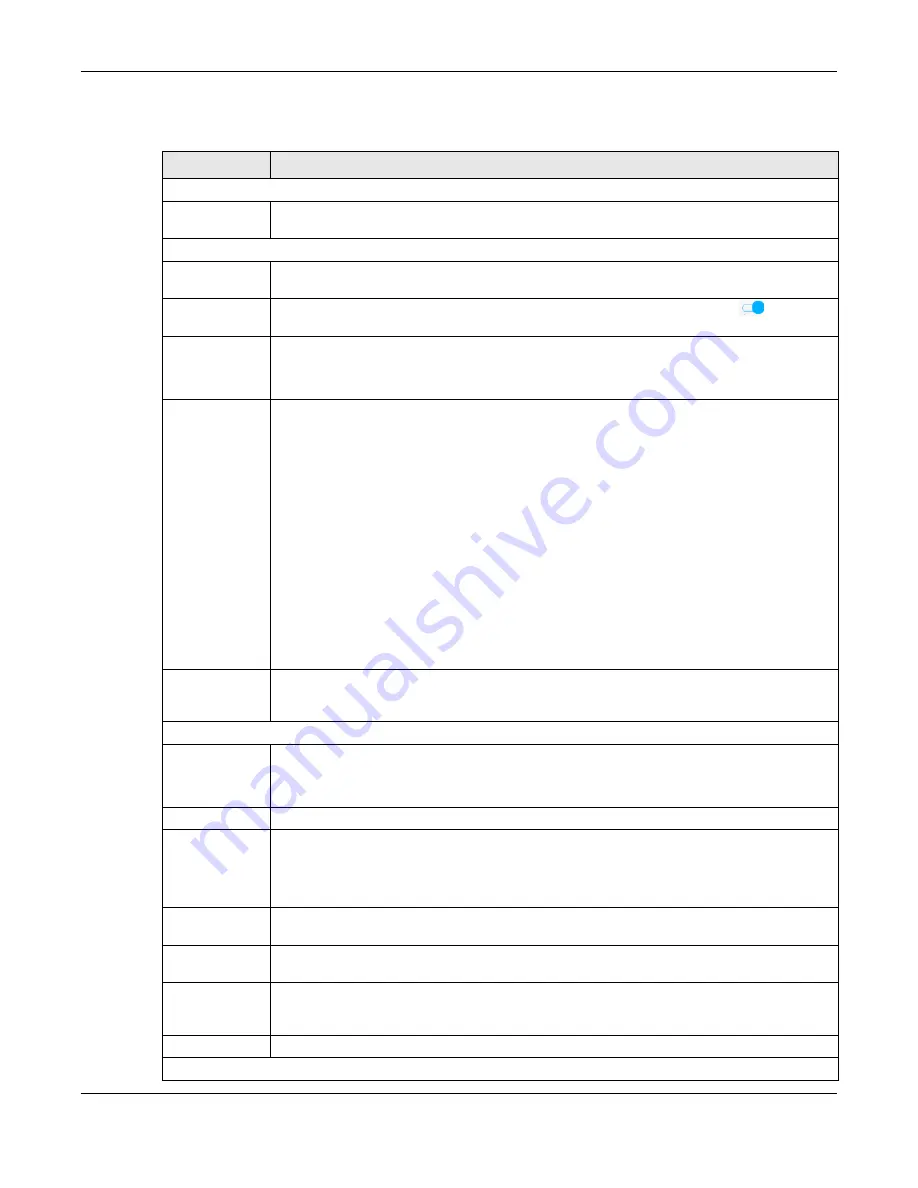
Chapter 7 Wireless
PX7511-B0 User’s Guide
91
The following table describes the general WiFi labels in this screen.
Table 19 Network Setting > Wireless > General
LABEL
DESCRIPTION
Wireless
Wireless
Select
Keep the same settings for 2.4G and 5G wireless networks
and the 2.4 GHz and 5 GHz
wireless networks will use the same SSID and wireless security settings.
Wireless Network Setup
Band
This shows the wireless band which this radio profile is using.
2.4GHz
is the frequency used by IEEE
802.11b/g/n/ax wireless clients while
5GHz
is used by IEEE 802.11a/n/ac/ax wireless clients.
Wireless
Click this switch to enable
or disable WiFi in this field. When the switch turns blue
, the
function is enabled. Otherwise, it is not.
Channel
Select a channel from the drop-down list box. The options vary depending on the frequency
band and the country you are in.
Use
Auto
to have the Zyxel Device automatically determine a channel to use.
Bandwidth
Select whether the Zyxel Device uses a wireless channel width of
20MHz
,
40MHz, 20MHz/40MHz
,
20MHz/40MHz/80MHz
or
20MHz/40MHz/80MHz/160MHz
.
A standard 20 MHz channel offers transfer speeds of up to 150 Mbps whereas a 40 MHz channel
uses two standard channels and offers speeds of up to 300 Mbps.
40 MHz (channel bonding or dual channel) bonds two adjacent radio channels to increase
throughput. The wireless clients must also support 40 MHz. It is often better to use the 20 MHz
setting in a location where the environment hinders the wireless signal.
An 80 MHz channel groups
adjacent 40 MHz channels into pairs to increase bandwidth even
higher.
Select
20MHz
if you want to lessen radio interference with other wireless devices in your
neighborhood or the wireless clients do not support channel bonding.
Because not all devices support 40 MHz and/or 160 MHz channels, select
20/40MHz
or
20MHz/
40MHz/80MHz/160MHz
to allow the Zyxel Device to adjust the channel bandwidth
automatically.
Control
Sideband
This is available for some regions when you select a specific channel and set the
Bandwidth
field
to
40MHz
or
20MHz/40MHz
. Set whether the control channel (set in the
Channel
field) should be
in the
Lower
or
Upper
range of channel bands.
Wireless Network Settings
Wireless
Network Name
The SSID (Service Set IDentity) identifies the service set with which a wireless device is associated.
Wireless devices associating to the access point (AP) must have the same SSID.
Enter a descriptive name (up to 32 English keyboard characters) for WiFi.
Max Clients
Specify the maximum number of clients that can connect to this network at the same time.
Hide SSID
Select this check box to hide the SSID in the outgoing beacon frame so a station cannot obtain
the SSID through scanning using a site survey tool.
This check box is grayed out if the WPS function is enabled in the
Network Setting
>
Wireless
>
WPS
screen.
Multicast
Forwarding
Select this check box to allow the Zyxel Device to convert wireless multicast traffic into wireless
unicast traffic.
Max. Upstream
Bandwidth
Max. Upstream Bandwidth allows you to specify the maximum rate for upstream wireless traffic
to the WAN from this wireless LAN in kilobits per second (Kbps).
Max.
Downstream
Bandwidth
Max. Upstream Bandwidth allows you to specify the maximum rate for downstream wireless
traffic to this wireless LAN from the WAN in kilobits per second (Kbps).
BSSID
This shows the MAC address of the wireless interface on the Zyxel Device when WiFi is enabled.
Security Level
Содержание PX7511-B0
Страница 16: ...16 PART I User s Guide...
Страница 36: ...Chapter 3 Quick Start Wizard PX7511 B0 User s Guide 36 Figure 20 Wizard WiFi...
Страница 45: ...Chapter 4 Tutorials PX7511 B0 User s Guide 45...
Страница 54: ...Chapter 4 Tutorials PX7511 B0 User s Guide 54 Tutorial Advanced QoS Class Setup...
Страница 59: ...59 PART II Technical Reference...
Страница 90: ...Chapter 7 Wireless PX7511 B0 User s Guide 90 Figure 47 Network Setting Wireless General...
















































