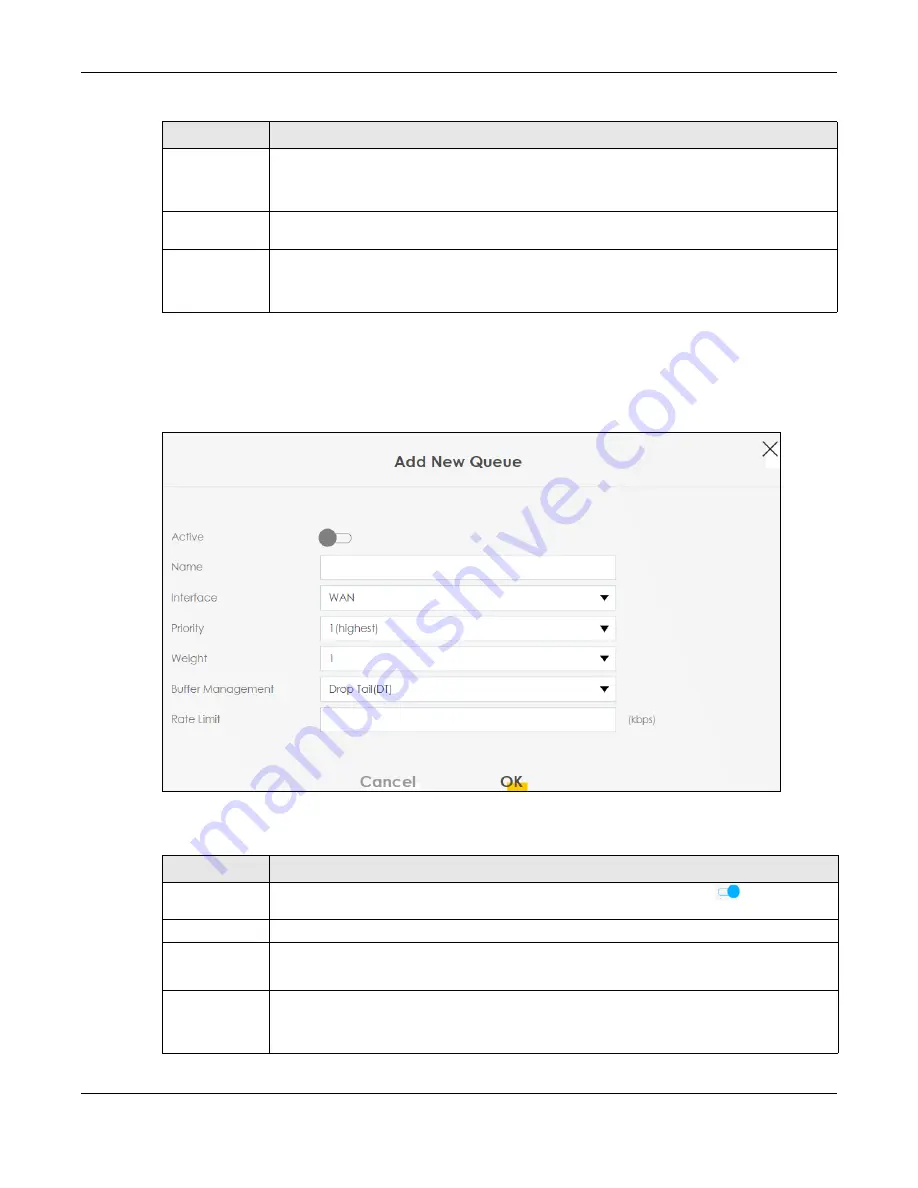
Chapter 10 Quality of Service (QoS)
PX7511-B0 User’s Guide
150
10.4.1 Adding a QoS Queue
Click
Add New Queue
or the
Edit
icon in the
Queue Setup
screen to configure a queue.
Figure 85
Queue Setup: Add
The following table describes the labels in this screen.
Buffer
Management
This shows the queue management algorithm used for this queue.
Queue management algorithms determine how the Zyxel Device should handle packets when
it receives too many (network congestion).
Rate Limit
This shows the maximum transmission rate allowed for traffic on this queue. Rate limit 0 means
there's no rate limit on this queue.
Modify
Click the
Edit
icon to edit the queue.
Click the
Delete
icon to delete an existing queue. Note that subsequent rules move up by one
when you take this action.
Table 46 Network Setting > QoS > Queue Setup (continued)
LABEL
DESCRIPTION
Table 47 Queue Setup: Add
LABEL
DESCRIPTION
Active
Click this switch to enable or disable the queue. When the switch turns blue
, the function is
enabled. Otherwise, it is not.
Name
Enter the descriptive name of this queue.
Interface
Select the interface to which this queue is applied.
This field is read-only if you are editing the queue.
Priority
Select the priority level (from 1 to 7) of this queue.
The smaller the number, the higher the priority level. Traffic assigned to higher priority queues
gets through faster while traffic in lower priority queues is dropped if the network is congested.
Содержание PX7511-B0
Страница 16: ...16 PART I User s Guide...
Страница 36: ...Chapter 3 Quick Start Wizard PX7511 B0 User s Guide 36 Figure 20 Wizard WiFi...
Страница 45: ...Chapter 4 Tutorials PX7511 B0 User s Guide 45...
Страница 54: ...Chapter 4 Tutorials PX7511 B0 User s Guide 54 Tutorial Advanced QoS Class Setup...
Страница 59: ...59 PART II Technical Reference...
Страница 90: ...Chapter 7 Wireless PX7511 B0 User s Guide 90 Figure 47 Network Setting Wireless General...















