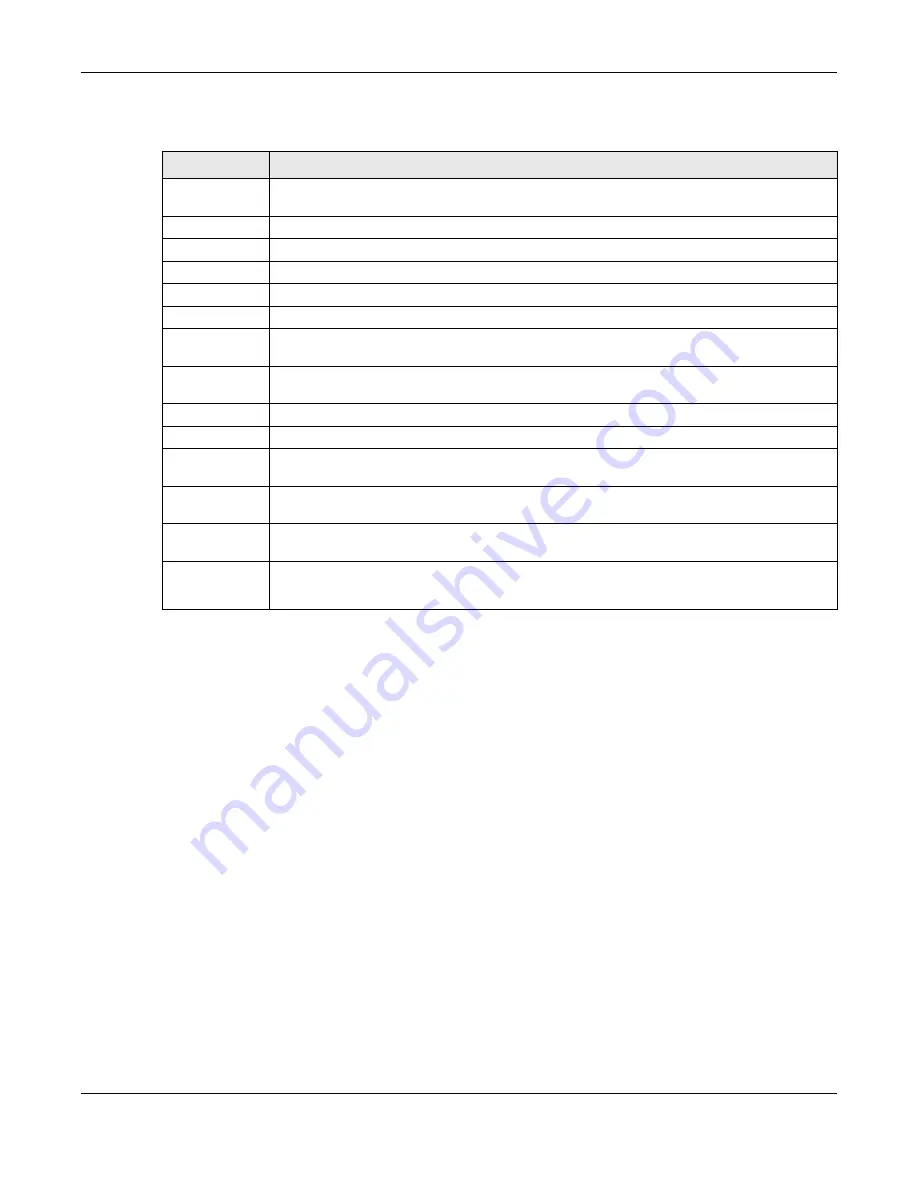
Chapter 6 Broadband
PX7511-B0 User’s Guide
78
The following table describes the labels in this screen.
6.2.1 Add/Edit Internet Connection
Click
Add New WAN Interface
in the
Broadband
screen or the Edit icon next to an existing WAN
interface to open the following screen. Use this screen to configure a WAN connection. The screen
varies depending on the mode, encapsulation, and IPv6/IPv4 mode you select.
6.2.1.1 Routing Mode
Use
Routing
mode if your ISP give you one IP address only and you want multiple computers to share an
Internet account.
The following example screen displays when you select the
Routing
mode and
PPPoE
encapsulation. The
screen varies when you select other encapsulation and IPv6/IPv4 mode.
Table 16 Network Setting > Broadband
LABEL
DESCRIPTION
Add New WAN
Interface
Click this button to create a new connection.
#
This is the index number of the entry.
Name
This is the service name of the connection.
Type
This indicates it is a broadband connection to a PON (Passive Optical Network).
Mode
This shows whether the connection is in routing or bridge mode.
Encapsulation
This is the method of encapsulation used by this connection.
802.1p
This indicates the 802.1p priority level assigned to traffic sent through this connection. This
displays
N/A
when there is no priority level assigned.
802.1q
This indicates the VLAN ID number assigned to traffic sent through this connection. This displays
N/A
when there is no VLAN ID number assigned.
IGMP Proxy
This shows whether the Zyxel Device act as an IGMP proxy on this connection.
NAT
This shows whether NAT is activated or not for this connection.
Default
Gateway
This shows whether the Zyxel Device use the WAN interface of this connection as the system
default gateway.
IPv6
This shows whether IPv6 is activated or not for this connection. IPv6 is not available when the
connection uses the bridging service.
MLD Proxy
This shows whether Multicast Listener Discovery (MLD) is activated or not for this connection. MLD
is not available when the connection uses the bridging service.
Modify
Click the
Edit
icon to configure the WAN connection.
Click the
Delete
icon to remove the WAN connection.
Содержание PX7511-B0
Страница 16: ...16 PART I User s Guide...
Страница 36: ...Chapter 3 Quick Start Wizard PX7511 B0 User s Guide 36 Figure 20 Wizard WiFi...
Страница 45: ...Chapter 4 Tutorials PX7511 B0 User s Guide 45...
Страница 54: ...Chapter 4 Tutorials PX7511 B0 User s Guide 54 Tutorial Advanced QoS Class Setup...
Страница 59: ...59 PART II Technical Reference...
Страница 90: ...Chapter 7 Wireless PX7511 B0 User s Guide 90 Figure 47 Network Setting Wireless General...






























