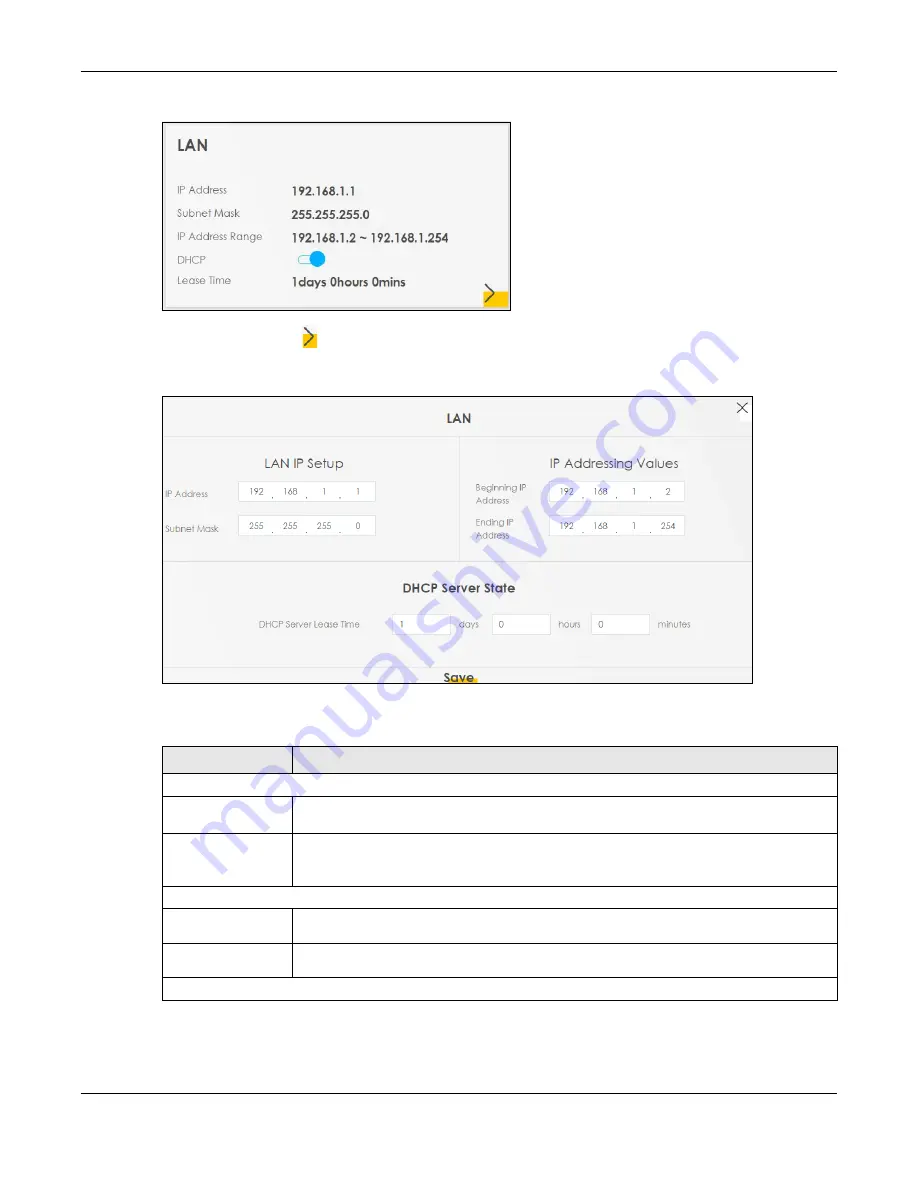
Chapter 5 Connection Status
PX7511-B0 User’s Guide
69
Figure 34
LAN
Click the Arrow icon ( ) to open the following screen. Use this screen to configure the LAN IP address
and DHCP setting for your Zyxel Device.
Figure 35
LAN Setup
Each field is described in the following table.
Table 11 Status Screen
LABEL
DESCRIPTION
LAN IP Setup
IP Address
Enter the LAN IPv4 address you want to assign to your Zyxel Device in dotted decimal
notation, for example, 192.168.1.1 (factory default).
Subnet Mask
Type the subnet mask of your network in dotted decimal notation, for example 255.255.255.0
(factory default). Your Zyxel Device automatically computes the subnet mask based on the
IP address you enter, so do not change this field unless you are instructed to do so.
IP Addressing Values
Beginning IP
Address
This field specifies the first of the contiguous addresses in the IP address pool.
Ending IP
Address
This field specifies the last of the contiguous addresses in the IP address pool.
DHCP Server State
Содержание PX7511-B0
Страница 16: ...16 PART I User s Guide...
Страница 36: ...Chapter 3 Quick Start Wizard PX7511 B0 User s Guide 36 Figure 20 Wizard WiFi...
Страница 45: ...Chapter 4 Tutorials PX7511 B0 User s Guide 45...
Страница 54: ...Chapter 4 Tutorials PX7511 B0 User s Guide 54 Tutorial Advanced QoS Class Setup...
Страница 59: ...59 PART II Technical Reference...
Страница 90: ...Chapter 7 Wireless PX7511 B0 User s Guide 90 Figure 47 Network Setting Wireless General...
















































