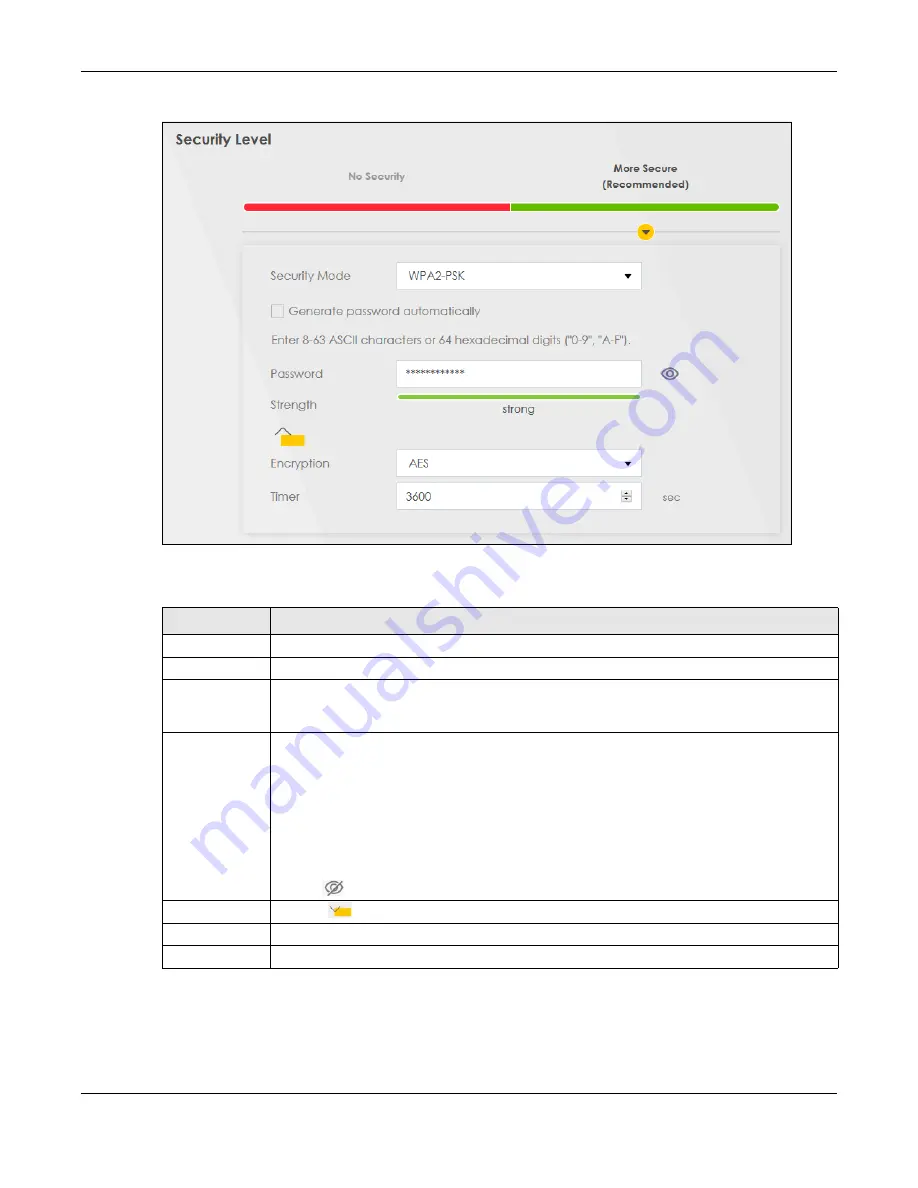
Chapter 7 Wireless
PX7511-B0 User’s Guide
93
Figure 49
Wireless > General: More Secure: WPA2-PSK
The following table describes the labels in this screen.
Table 21 Wireless > General: More Secure: WPA2-PSK
LABEL
DESCRIPTION
Security Level
Select
More Secure
to enable WPA2-PSK data encryption.
Security Mode
Select
WPA2-PSK
from the drop-down list box.
Generate
password
automatically
Select this option to have the Zyxel Device automatically generate a password. The password
field will not be configurable when you select this option.
Password
Select
Generate password automatically
or enter a
Password
.
The password has two uses.
1. Manual. Manually enter the same password on the Zyxel Device and the client. Enter 8-63
ASCII characters or exactly 64 hexadecimal (‘0-9’, ‘a-f’) characters.
2. WPS. When using WPS, the Zyxel Device sends this password to the client.
Click the Eye icon to show or hide the password of your wireless network. When the Eye icon is
slashed
, you’ll see the password in plain text. Otherwise, it is hidden.
Click this
to show more fields in this section. Click again to hide them.
Encryption
This field shows the
AES
type of data encryption.
Timer
The
Timer
is the rate at which the RADIUS
server sends a new group key out to all clients.
Содержание PX7511-B0
Страница 16: ...16 PART I User s Guide...
Страница 36: ...Chapter 3 Quick Start Wizard PX7511 B0 User s Guide 36 Figure 20 Wizard WiFi...
Страница 45: ...Chapter 4 Tutorials PX7511 B0 User s Guide 45...
Страница 54: ...Chapter 4 Tutorials PX7511 B0 User s Guide 54 Tutorial Advanced QoS Class Setup...
Страница 59: ...59 PART II Technical Reference...
Страница 90: ...Chapter 7 Wireless PX7511 B0 User s Guide 90 Figure 47 Network Setting Wireless General...
















































