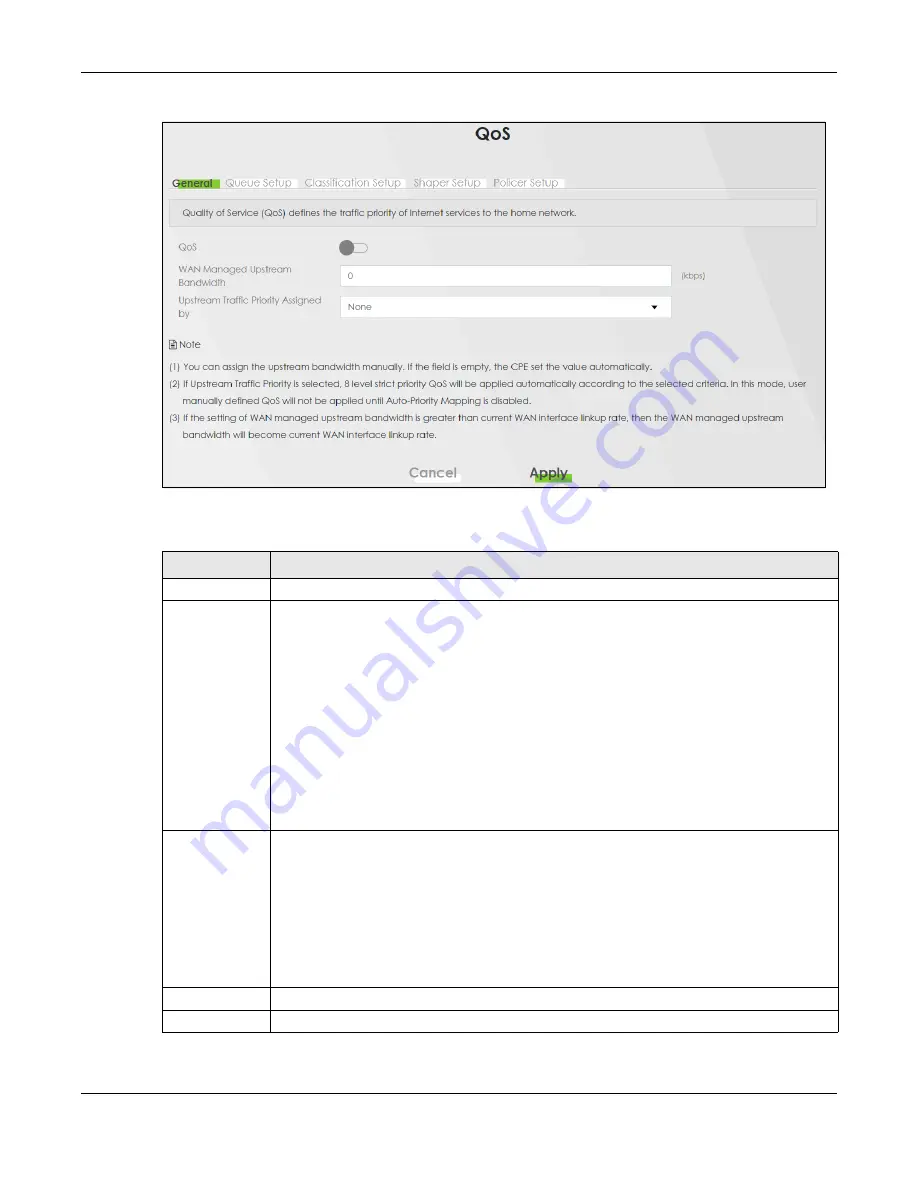
Chapter 10 Quality of Service (QoS)
PX7511-B0 User’s Guide
148
Figure 83
Network > QoS > General
The following table describes the labels in this screen.
Table 45 Network Setting > QoS > General
LABEL
DESCRIPTION
QoS
Select the
Enable
check box to turn on QoS to improve your network performance.
WAN Managed
Upstream
Bandwidth
Enter the amount of upstream bandwidth for the WAN interfaces that you want to allocate using
QoS.
The recommendation is to set this speed to match the interfaces’ actual transmission speed. For
example, set the WAN interfaces’ speed to 100000 kbps if your Internet connection has an
upstream transmission speed of 100 Mbps.
You can set this number higher than the interfaces’ actual transmission speed. The Zyxel Device
uses up to 95% of the DSL port’s actual upstream transmission speed even if you set this number
higher than the DSL port’s actual transmission speed.
You can also set this number lower than the interfaces’ actual transmission speed. This will cause
the Zyxel Device to not use some of the interfaces’ available bandwidth.
If you leave this field blank, the Zyxel Device automatically sets this number to be 95% of the
WAN interfaces’ actual upstream transmission speed.
Upstream traffic
priority Assigned
by
Select how the Zyxel Device assigns priorities to various upstream traffic flows.
•
None:
Disables auto priority mapping and has the Zyxel Device put packets into the queues
according to your classification rules. Traffic which does not match any of the classification
rules is mapped into the default queue with the lowest priority.
•
Ethernet Priority:
Automatically assign priority based on the IEEE 802.1p priority level.
•
IP Precedence:
Automatically assign priority based on the first three bits of the TOS field in the
IP header.
•
Packet Length:
Automatically assign priority based on the packet size. Smaller packets get
higher priority since control, signaling, VoIP, Internet gaming, or other real-time packets are
usually small while larger packets are usually best effort data packets like file transfers.
Cancel
Click
Cancel
to restore your previously saved settings.
Apply
Click
Apply
to save your changes.
Содержание PX7511-B0
Страница 16: ...16 PART I User s Guide...
Страница 36: ...Chapter 3 Quick Start Wizard PX7511 B0 User s Guide 36 Figure 20 Wizard WiFi...
Страница 45: ...Chapter 4 Tutorials PX7511 B0 User s Guide 45...
Страница 54: ...Chapter 4 Tutorials PX7511 B0 User s Guide 54 Tutorial Advanced QoS Class Setup...
Страница 59: ...59 PART II Technical Reference...
Страница 90: ...Chapter 7 Wireless PX7511 B0 User s Guide 90 Figure 47 Network Setting Wireless General...



































