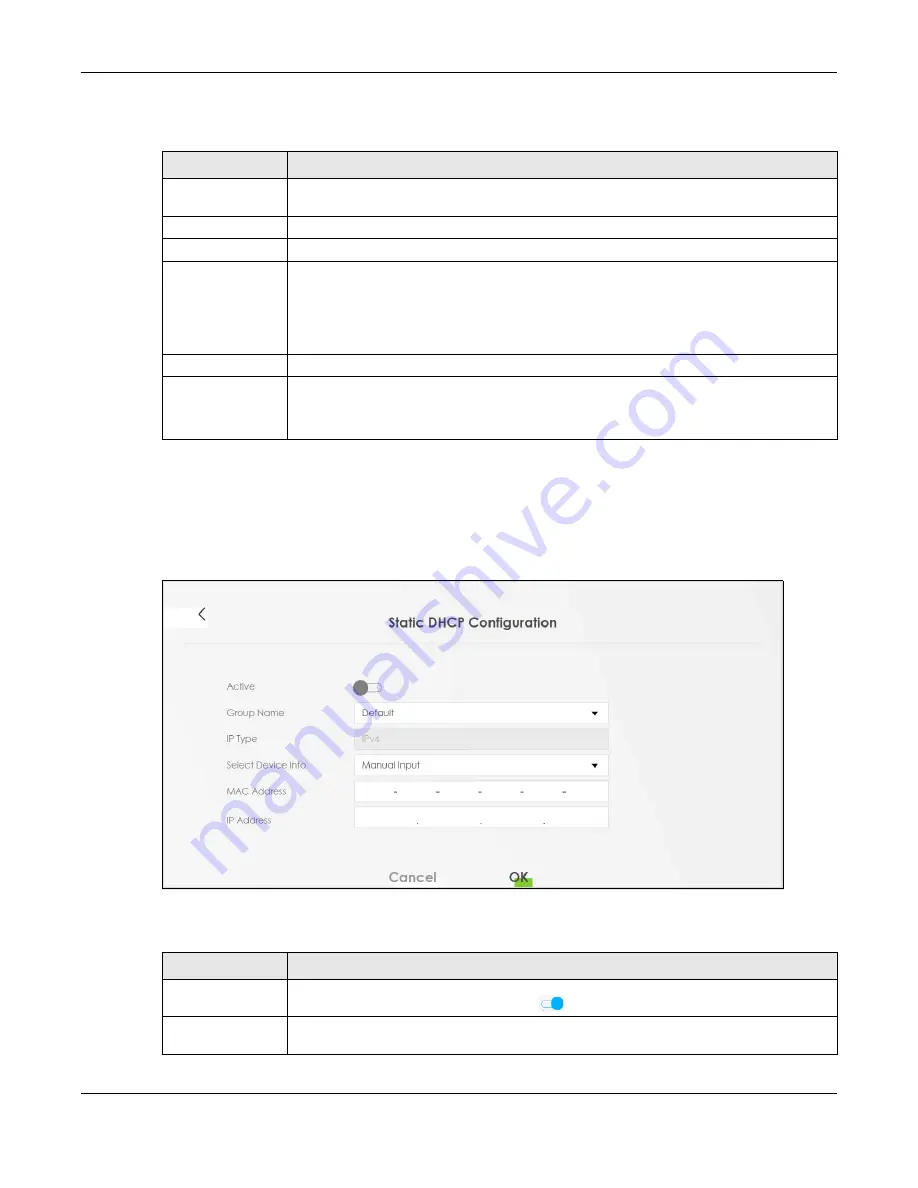
Chapter 8 Home Networking
PX7511-B0 User’s Guide
124
The following table describes the labels in this screen.
If you click
Static DHCP Configuration
in the
Static DHCP
screen or the
Edit
icon next to a static DHCP
entry, the following screen displays. Using a static DHCP means a client will always have the same IP
address assigned to it by the DHCP server. Assign a fixed IP address to a device by selecting the
interface group of this device and its IP address type and selecting the device/computer from a list or
manually entering its MAC address and assigned IP address.
Figure 68
Static DHCP: Static DHCP Configuration/Edit
The following table describes the labels in this screen.
Table 31 Network Setting > Home Networking > Static DHCP
LABEL
DESCRIPTION
Static DHCP
Configuration
Click this to add a new static DHCP entry.
#
This is the index number of the entry.
Status
This field displays whether the client is connected to the Zyxel Device.
MAC Address
The MAC (Media Access Control) or Ethernet address on a LAN (Local Area Network) is
unique to your computer (six pairs of hexadecimal notation).
A network interface card such as an Ethernet adapter has a hardwired address that is
assigned at the factory. This address follows an industry standard that ensures no other
adapter has a similar address.
IP Address
This field displays the IP address relative to the # field listed above.
Modify
Click the
Edit
icon to have the IP address field editable and change it.
Click the
Delete
icon to delete a static DHCP entry. A window displays asking you to confirm
that you want to delete the selected entry.
Table 32 Static DHCP: Static DHCP Configuration/Edit
LABEL
DESCRIPTION
Active
Click this switch to enable or disable the connection between the client and the Zyxel
Device. When the switch goes to the right
, the function is enabled. Otherwise, it is not.
Group Name
Select the interface group name for which you want to configure static DHCP settings. See
Chapter 15 on page 192
for how to create a new interface group.
Содержание PX7511-B0
Страница 16: ...16 PART I User s Guide...
Страница 36: ...Chapter 3 Quick Start Wizard PX7511 B0 User s Guide 36 Figure 20 Wizard WiFi...
Страница 45: ...Chapter 4 Tutorials PX7511 B0 User s Guide 45...
Страница 54: ...Chapter 4 Tutorials PX7511 B0 User s Guide 54 Tutorial Advanced QoS Class Setup...
Страница 59: ...59 PART II Technical Reference...
Страница 90: ...Chapter 7 Wireless PX7511 B0 User s Guide 90 Figure 47 Network Setting Wireless General...






























