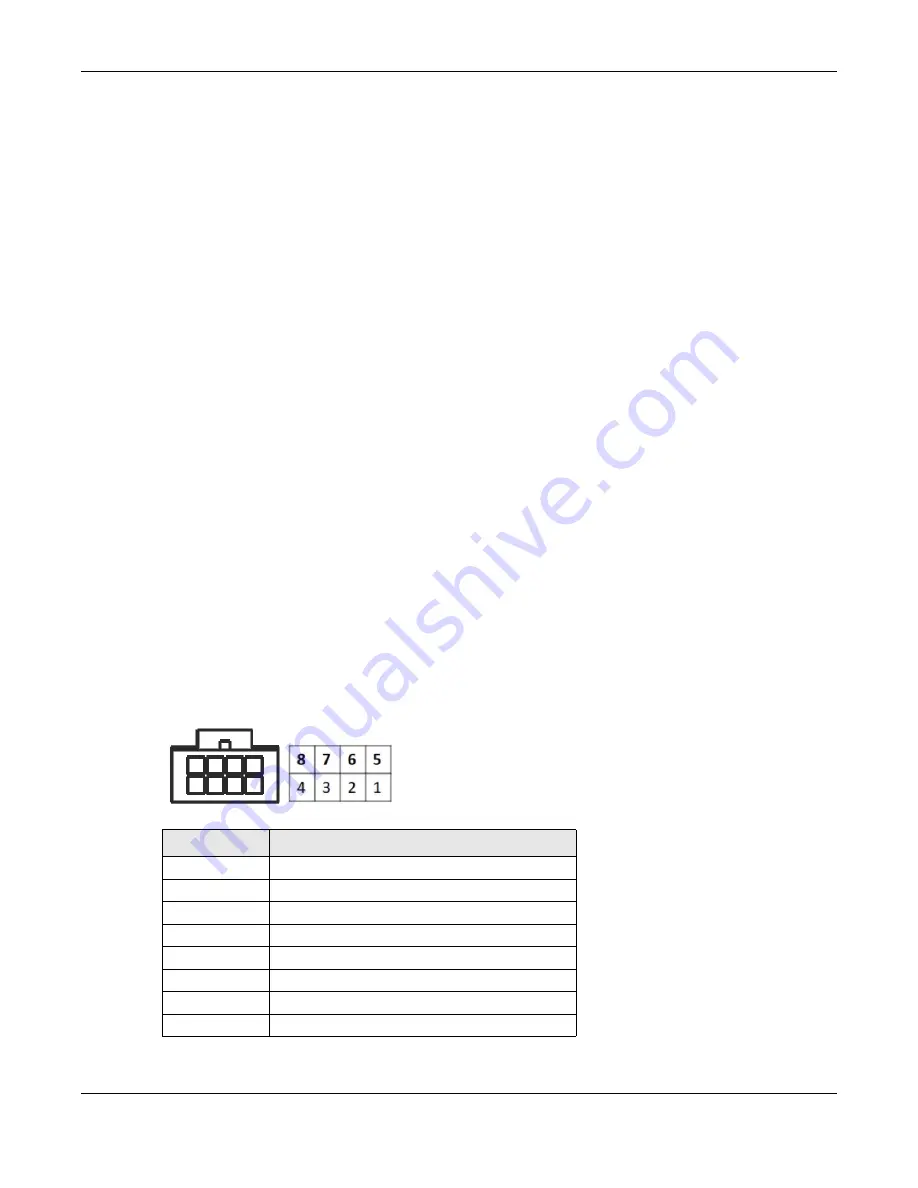
Chapter 1 Introducing the Zyxel Device
PX7511-B0 User’s Guide
23
1
Make sure the
POWER
LED is on and not blinking.
2
Press the
WPS
button for one second and release it.
3
Press the WPS button on another WPS-enabled device within range of the Zyxel Device within 120
seconds. The
WPS
LED flashes green while the Zyxel Device sets up a WPS connection with the other
wireless device.
4
Once the connection is successfully made, the
WPS
LED will turn off.
Note: Your Zyxel Device supports both 2.4G and 5G WiFi networks, the connection to the 2.4G
wireless network has priority.
1.5.4 The RESET Button
If you forget your password or cannot access the Web Configurator, you will need to use the
RESET
button to reload the factory-default configuration file. This means that you will lose all configurations
that you had previously. The password will be reset to the factory default (see the device label), and the
LAN IP address will be “192.168.1.1”.
1
Make sure the
POWER
LED is on (not blinking).
2
To set the device back to the factory default settings, press the
RESET
button for more than 5 seconds or
until the
POWER
LED begins to blink and then release it. When the
POWER
LED begins to blink, the defaults
have been restored and the device restarts.
1.5.5 The UPS Port
You can connect a UPS to the UPS port to keep the Zyxel Device running in case the main power fails.
The following diagram and chart show the pin assignments of the UPS port on the Zyxel Device.
Figure 6
UPS Port Pin Layout
Table 4 UPS Port Pin Assignment
PIN NUMBER
DESCRIPTION
1
Power Input +12V
2
On Battery
3
Missing Battery
4
12V Power Return
5
12V Power Return
6
Replace Battery
7
Low Battery
8
NC Unused
Содержание PX7511-B0
Страница 16: ...16 PART I User s Guide...
Страница 36: ...Chapter 3 Quick Start Wizard PX7511 B0 User s Guide 36 Figure 20 Wizard WiFi...
Страница 45: ...Chapter 4 Tutorials PX7511 B0 User s Guide 45...
Страница 54: ...Chapter 4 Tutorials PX7511 B0 User s Guide 54 Tutorial Advanced QoS Class Setup...
Страница 59: ...59 PART II Technical Reference...
Страница 90: ...Chapter 7 Wireless PX7511 B0 User s Guide 90 Figure 47 Network Setting Wireless General...






























