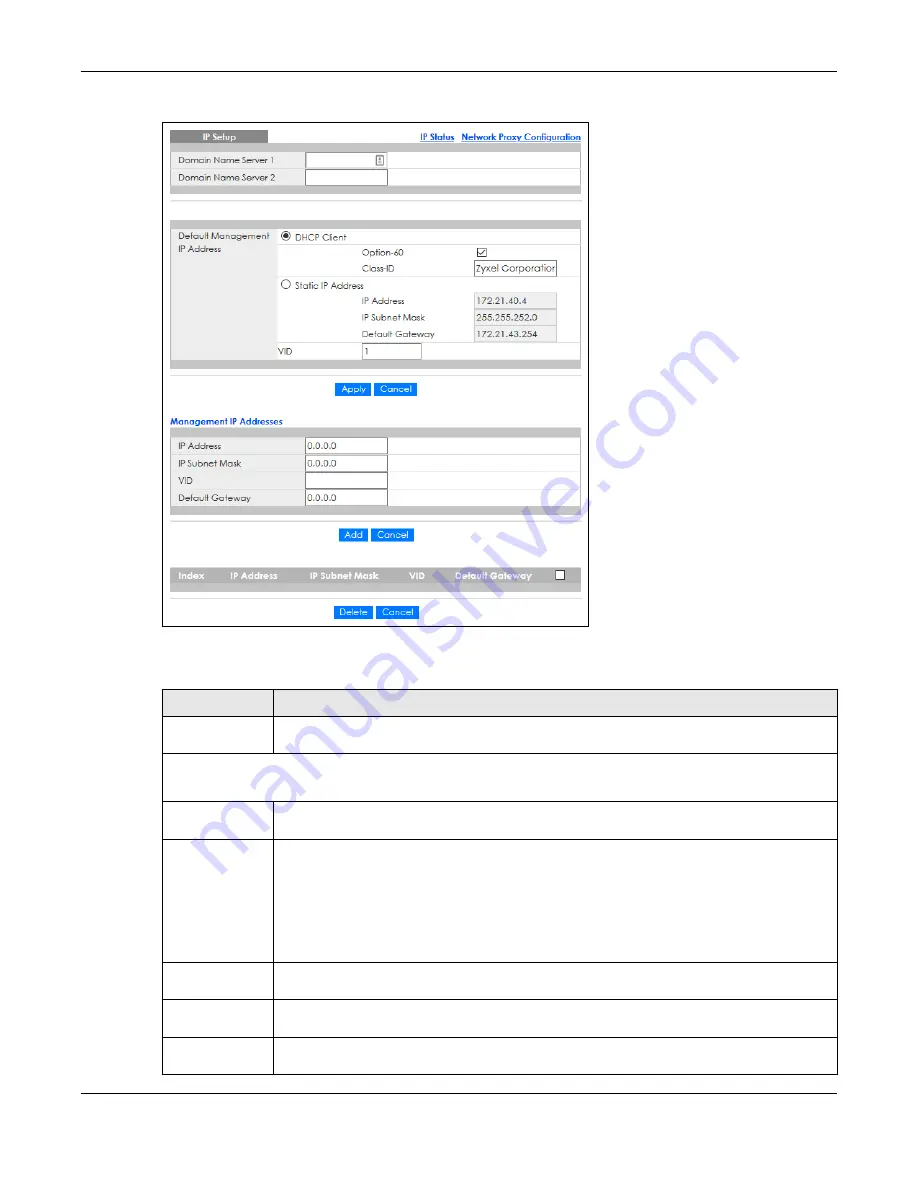
Chapter 8 Basic Setting
GS1350 Series User’s Guide
97
Figure 74
Basic Setting > IP Setup > IP Configuration
The following table describes the labels in this
screen.
Table 30 Basic Setting > IP Setup > IP Configuration
LABEL
DESCRIPTION
Domain Name
Server 1/2
Enter a domain name server IPv4 address in order to be able to use a domain name instead of
an IP address.
Default Management IP Address
Use these fields to create or edit IP routing domains on the Switch.
DHCP Client
Select this option if you have a DHCP server that can assign the Switch an IP address, subnet
mask, a default gateway IP address and a domain name server IP address automatically.
Option-60
DHCP Option 60 is used by the Switch for identification to the DHCP server using the VCI
(Vendor Class Identifier) on the DHCP server. The Switch adds it in the initial DHCP discovery
message that a DHCP client broadcasts in search of an IP address. The DHCP server can assign
different IP addresses or options to clients with the specific VCI or reject the request from clients
without the specific VCI.
Select this and enter the device identity you want the Switch to add in the DHCP discovery
frames that go to the DHCP server. This allows the Switch to identify itself to the DHCP server.
Class-ID
Type a string of up to 32 characters to identify this Switch to the DHCP server. For example, Zyxel-
TW.
Static IP
Address
Select this option if you do not have a DHCP server or if you wish to assign static IP address
information to the Switch. You need to fill in the following fields when you select this option.
IP Address
Enter the IP address of your Switch in dotted decimal notation, for example, 172.21.40.x. This is
the IP address of the Switch in an IP routing domain.
Содержание GS1350 Series
Страница 19: ...19 PART I User s Guide ...
Страница 42: ...42 PART II Technical Reference ...
Страница 291: ...GS1350 Series User s Guide 291 Figure 218 Example Lock Denoting a Secure Connection EXAMPLE ...
Страница 381: ...381 PART III Troubleshooting and Appendices ...
















































