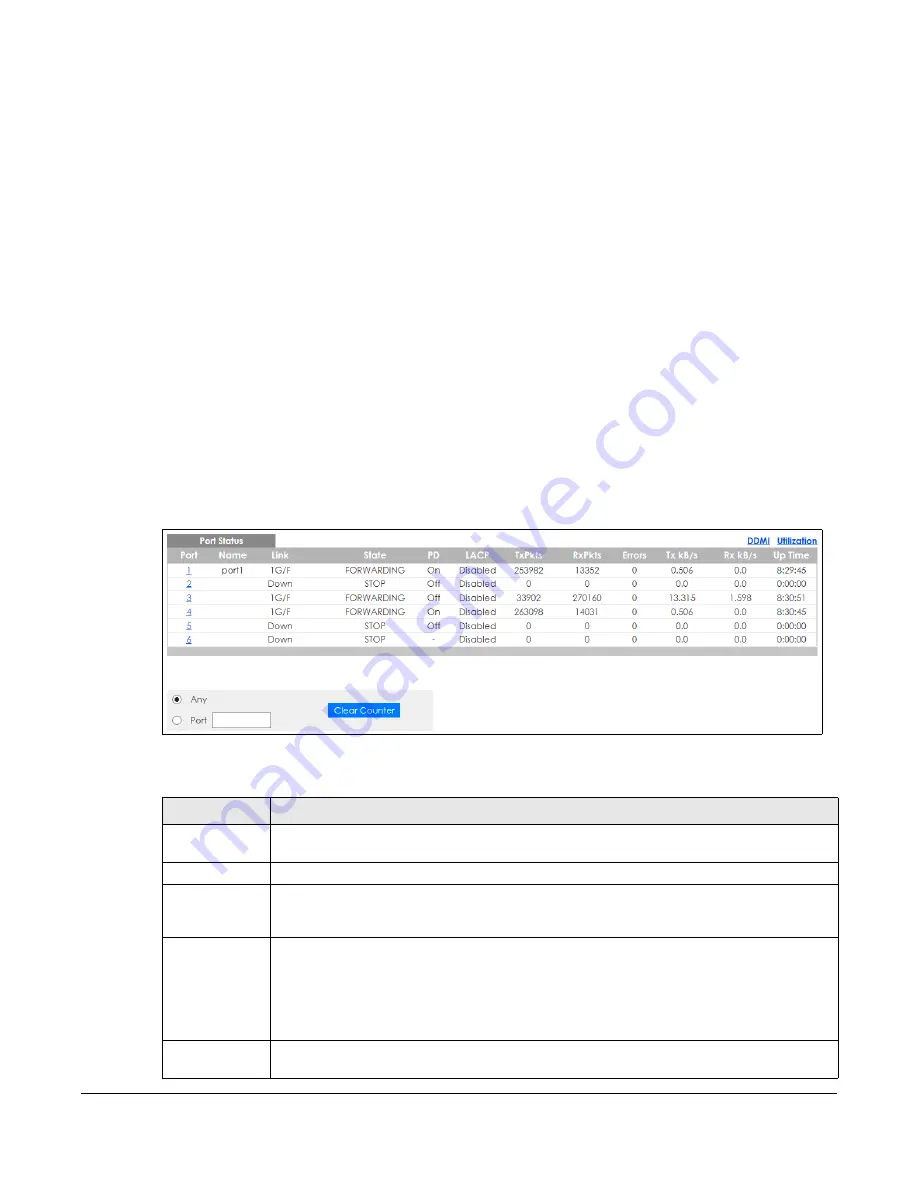
GS1350 Series User’s Guide
315
C
HAPTER
44
Port Status
44.1 Overview
This chapter introduces the port status screens.
44.2 Port Status
This screen displays a port statistical summary with links to each port showing statistical details. To view
the port statistics, click
Status
in all Web Configurator screens and then the
Port Status
link in the
Quick
Links
section of the
Status
screen to display the
Port Status
screen as shown next. You can also click
Management
>
Port Status
to see the following screen.
Figure 233
Port Status
The following table describes the labels in this screen.
Table 157 Port Status
LABEL
DESCRIPTION
Port
This identifies the Ethernet port. Click a port number to display the
Port Details
screen (refer to
).
Name
This is the name you assigned to this port in the
Basic Setting
>
Port Setup
screen.
Link
This field displays the speed (either
10M
for 10 Mbps,
100M
for 100 Mbps, or
1G
for 1 Gbps) and
the duplex (
F
for full duplex or
H
for half). It also shows the cable type (
Copper
or
Fiber
) for the
combo ports. This field displays
Down
if the port is not connected to any device.
State
If STP (Spanning Tree Protocol) is enabled, this field displays the STP state of the port. See
for more information.
If STP is disabled, this field displays
FORWARDING
if the link is up, otherwise, it displays
STOP
.
When LACP (Link Aggregation Control Protocol) and STP are in blocking state, it displays
Blocking
.
PD
This field displays whether or not a powered device (PD) is allowed to receive power from the
Switch on this port.
Содержание GS1350 Series
Страница 19: ...19 PART I User s Guide ...
Страница 42: ...42 PART II Technical Reference ...
Страница 291: ...GS1350 Series User s Guide 291 Figure 218 Example Lock Denoting a Secure Connection EXAMPLE ...
Страница 381: ...381 PART III Troubleshooting and Appendices ...






























