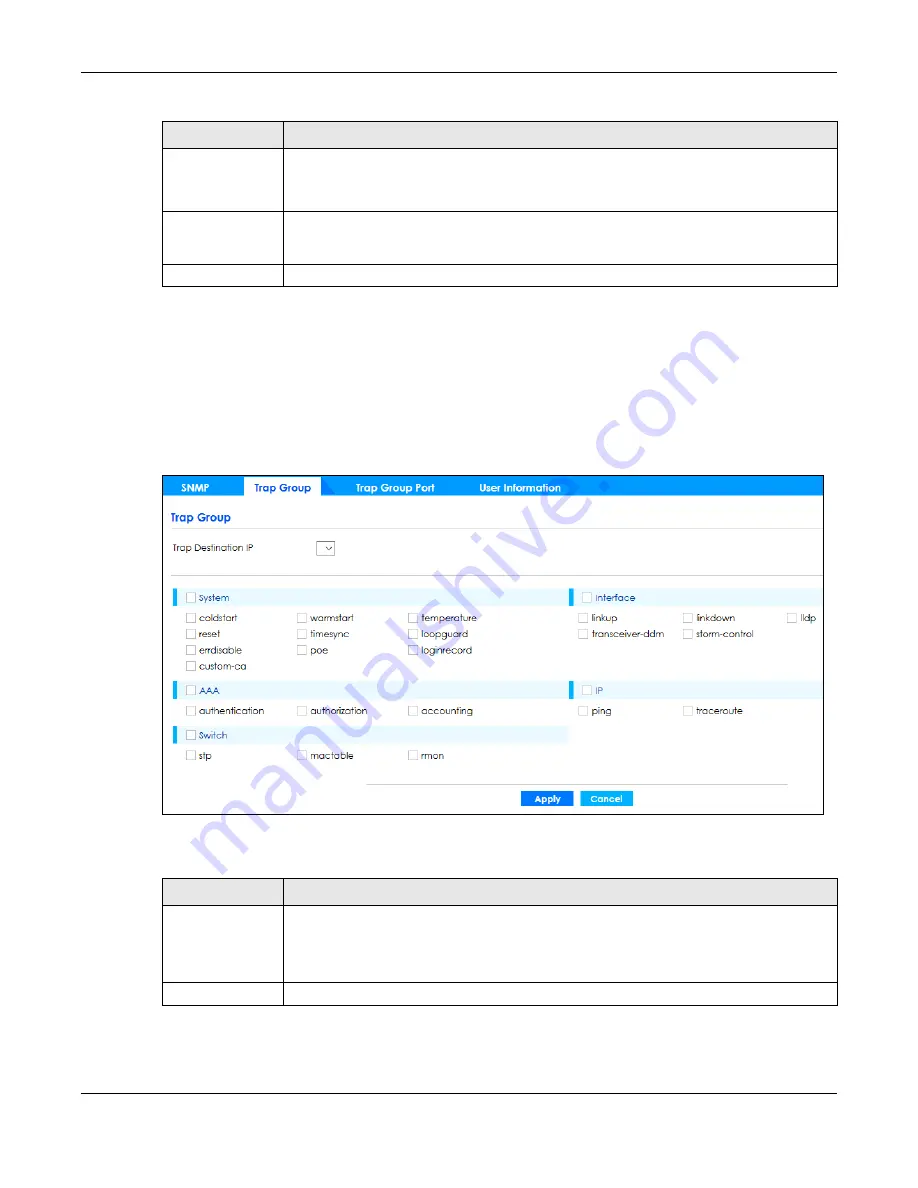
Chapter 51 Security
GS1350 Series User’s Guide
370
51.5 Configure SNMP Trap Group
The Switch sends traps to an SNMP manager when an event occurs. From the
SNMP
screen, click
Trap
Group
to view the screen as shown. Use the
Trap
Group
screen to specify the types of SNMP traps that
should be sent to each SNMP manager.
Figure 273
Security > Access Control > SNMP > Trap Group
The following table describes the labels in this screen.
Username
Enter the username to be sent to the SNMP manager along with the SNMP v3 trap.
This username must match an existing account on the Switch (configured in the
Management
>
Access Control
>
SNMP
>
User
screen).
Apply
Click
Apply
to save your changes to the Switch’s run-time memory. The Switch loses these
changes if it is turned off or loses power, so use the
Save
link on the top navigation panel to
save your changes to the non-volatile memory when you are done configuring.
Cancel
Click
Cancel
to begin configuring this screen afresh.
Table 188 Security > Access Control > SNMP > SNMP (continued)
LABEL
DESCRIPTION
Table 189 Security > Access Control > SNMP > Trap Group
LABEL
DESCRIPTION
Trap Destination IP
Select one of your configured trap destination IP addresses. These are the IP addresses of the
SNMP managers. You must first configure a trap destination IP address in the
SNMP Setting
screen.
Use the rest of the screen to select which traps the Switch sends to that SNMP manager.
Type
Select the categories of SNMP traps that the Switch is to send to the SNMP manager.
Содержание GS1350 Series
Страница 19: ...19 PART I User s Guide ...
Страница 42: ...42 PART II Technical Reference ...
Страница 291: ...GS1350 Series User s Guide 291 Figure 218 Example Lock Denoting a Secure Connection EXAMPLE ...
Страница 381: ...381 PART III Troubleshooting and Appendices ...
















































