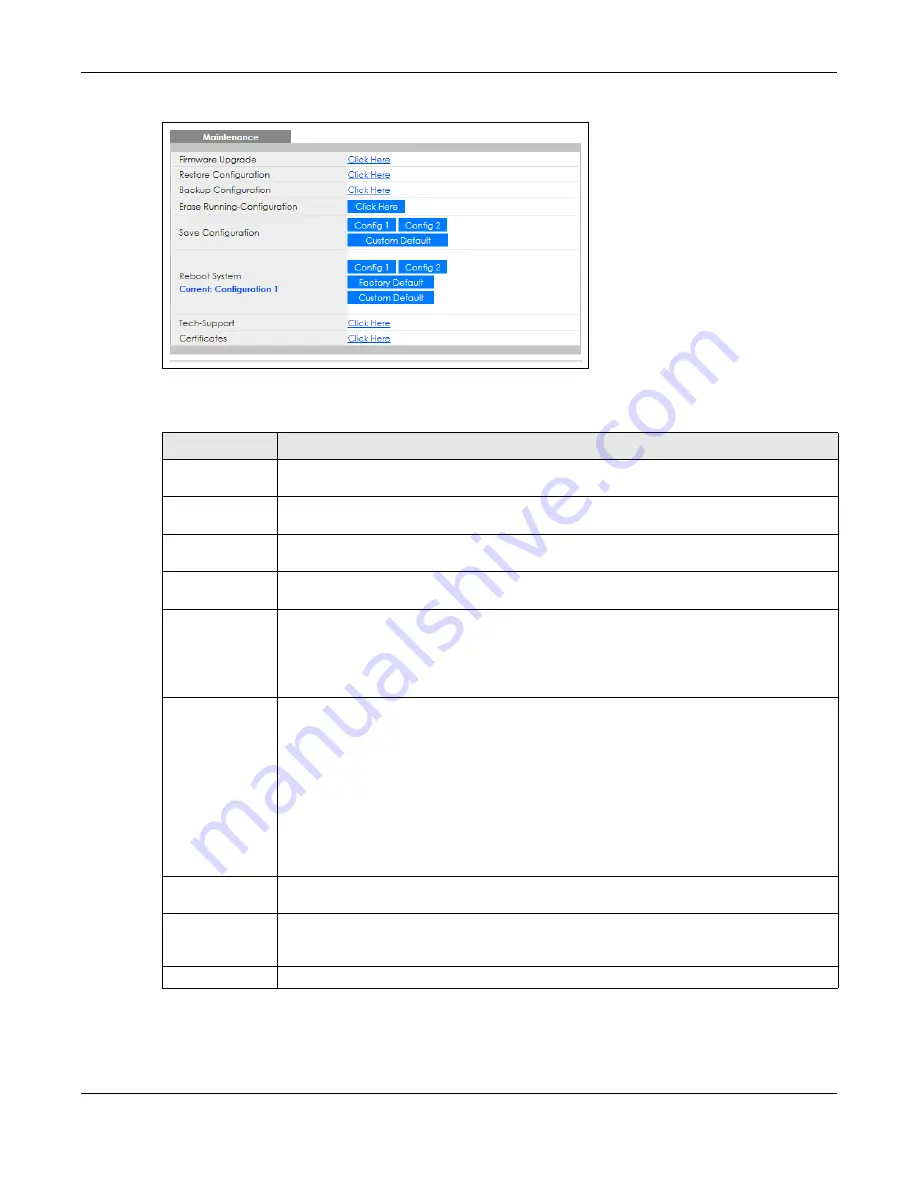
Chapter 33 Maintenance
GS1350 Series User’s Guide
258
Figure 190
Management > Maintenance
The following table describes the labels in this screen.
33.2.1 Erase Running-Configuration
Follow the steps below to reset the Switch back to the Zyxel default configuration settings.
Table 124 Management > Maintenance
LABEL
DESCRIPTION
Firmware
Upgrade
Click
Click Here
to go to the
Firmware Upgrade
screen.
Restore
Configuration
Click
Click Here
to go to the
Restore Configuration
screen.
Backup
Configuration
Click
Click Here
to go to the
Backup Configuration
screen.
Erase Running-
Configuration
Click
Click Here
to reset the configuration to the Zyxel default configuration settings.
Save
Configuration
Click
Config 1
to save the current configuration settings to
Configuration 1
on the Switch.
Click
Config 2
to save the current configuration settings to
Configuration 2
on the Switch.
Click
Custom Default
to save the current configuration settings to a customized default file on
the Switch. This file can be used instead of the Zyxel factory default configuration file.
Reboot System
Click
Config 1
to reboot the Switch and load
Configuration 1
on the Switch.
Click
Config 2
to reboot the Switch and load
Configuration 2
on the Switch.
Click
Factory Default
to reboot the Switch and load the Zyxel factory default configuration
settings on the Switch.
Click
Custom Default
to reboot the Switch and load a saved customized default file on the
Switch.
Note: Make sure to click the
Save
button in any screen to save your settings to the
current configuration on the Switch.
Current
This field displays which configuration (
Configuration 1
or
Configuration 2
) is currently operating
on the Switch.
Tech-Support
Click
Click Here
to see the Tech-Support screen. You can set CPU and memory thresholds for
log reports and download related log reports for issue analysis. Log reports include CPU history
and utilization, crash and memory.
Certificates
Click
Click Here
to see the
Certificate
screen and import the Switch's CA-signed certificates.
Содержание GS1350 Series
Страница 19: ...19 PART I User s Guide ...
Страница 42: ...42 PART II Technical Reference ...
Страница 291: ...GS1350 Series User s Guide 291 Figure 218 Example Lock Denoting a Secure Connection EXAMPLE ...
Страница 381: ...381 PART III Troubleshooting and Appendices ...
















































