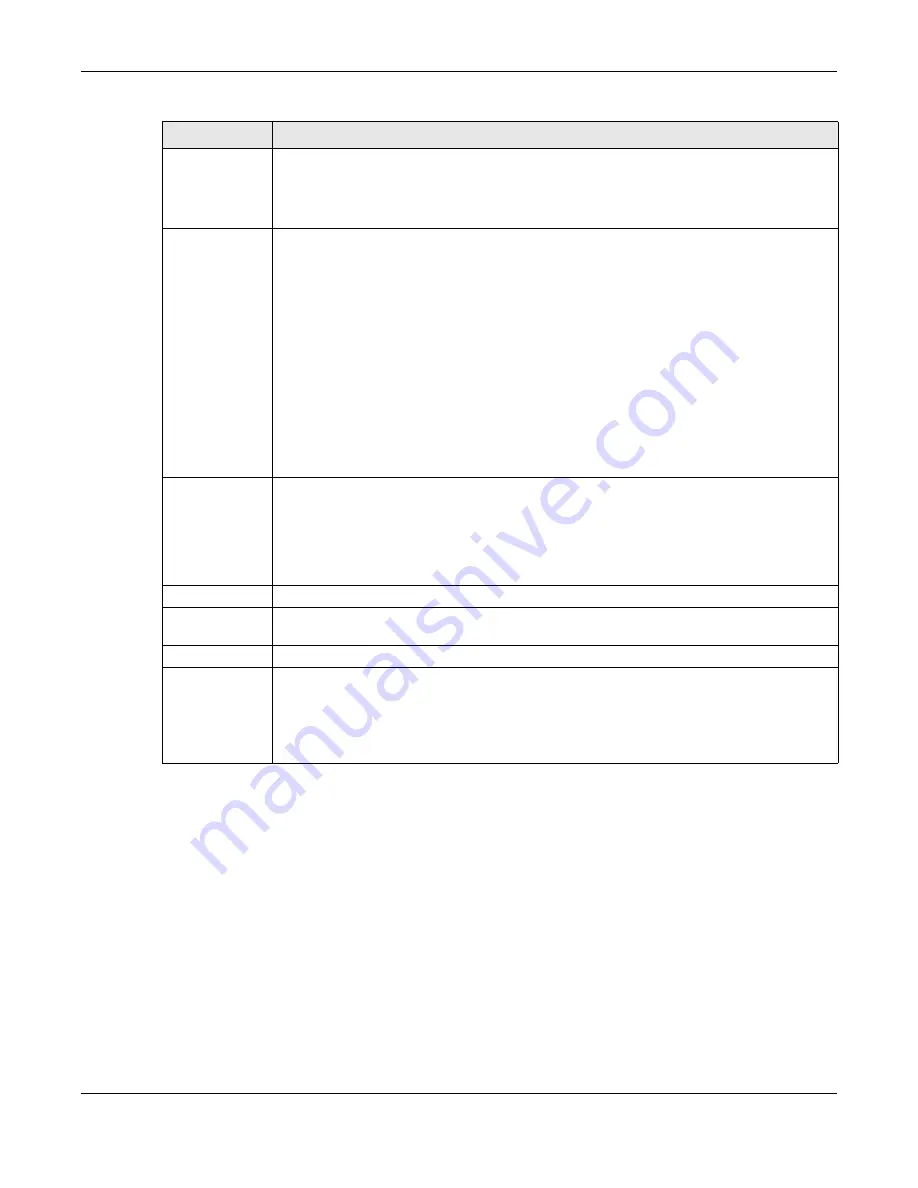
Chapter 8 Basic Setting
GS1350 Series User’s Guide
103
8.8.1 PoE Time Range Setup
Use this screen to apply a schedule to the ports on the Switch. You must first configure a schedule in the
Advanced Application
>
Time Range
screen.
Click the
PoE Time Range Setup
link in the
Basic Setting
>
PoE Status
screen. The following screen opens.
State
This field shows which ports can receive power from the Switch. You can set this in
.
•
Disable
– The PD connected to this port cannot get power supply.
•
Enable
– The PD connected to this port can receive power.
Class
This shows the power classification of the PD. Each PD has a specified maximum power that fall
under one of the classes.
The Class is a number from 0 to 6, where each value represents the range of power that the
Switch provides to the PD. The power ranges in PoE standards are as follows.
•
Class 0
– default: 0.44 W to 15.4 W.
•
Class 1
– default: 0.44 W to 4 W.
•
Class 2
– default: 0.44 W to 7 W.
•
Class 3
– default: 0.44 W to 15.4 W.
•
Class 4
– default: 0.44 W to 30 W.
•
Class 5
– default: 0.44 W to 45 W.
•
Class 6
– default: 0.44 W to 60 W.
Note: You can extend or set a limit on the maximum power the connected PD can
use on a port in
Basic Setting
>
PoE Setup
>
PoE Setup
.
Priority
When the total power requested by the PDs exceeds the total PoE power budget on the Switch,
you can set the PD priority to allow the Switch to provide power to ports with higher priority first.
•
Critical
has the highest priority.
•
High
has the Switch assign power to the port after all critical priority ports are served.
•
Low
has the Switch assign power to the port after all critical and high priority ports are
served.
Power-Up
This field displays the PoE standard the Switch uses to provide power on this port.
Consuming
Power (W)
This field displays the current amount of power consumed by the PD from the Switch on this port.
Max Power (W)
This field displays the maximum amount of power the PD could use from the Switch on this port.
Time-Range
State
This field shows whether or not the port currently receives power from the Switch according to its
schedule.
• It shows “
In
” followed by the time range name if PoE is currently enabled on the port.
• It shows “
Out
” if PoE is currently disabled on the port.
• It shows
“–”
if no schedule is applied to the port. PoE is enabled by default.
Table 33 Basic Setting > PoE Status (continued)
LABEL
DESCRIPTION
Содержание GS1350 Series
Страница 19: ...19 PART I User s Guide ...
Страница 42: ...42 PART II Technical Reference ...
Страница 291: ...GS1350 Series User s Guide 291 Figure 218 Example Lock Denoting a Secure Connection EXAMPLE ...
Страница 381: ...381 PART III Troubleshooting and Appendices ...






























