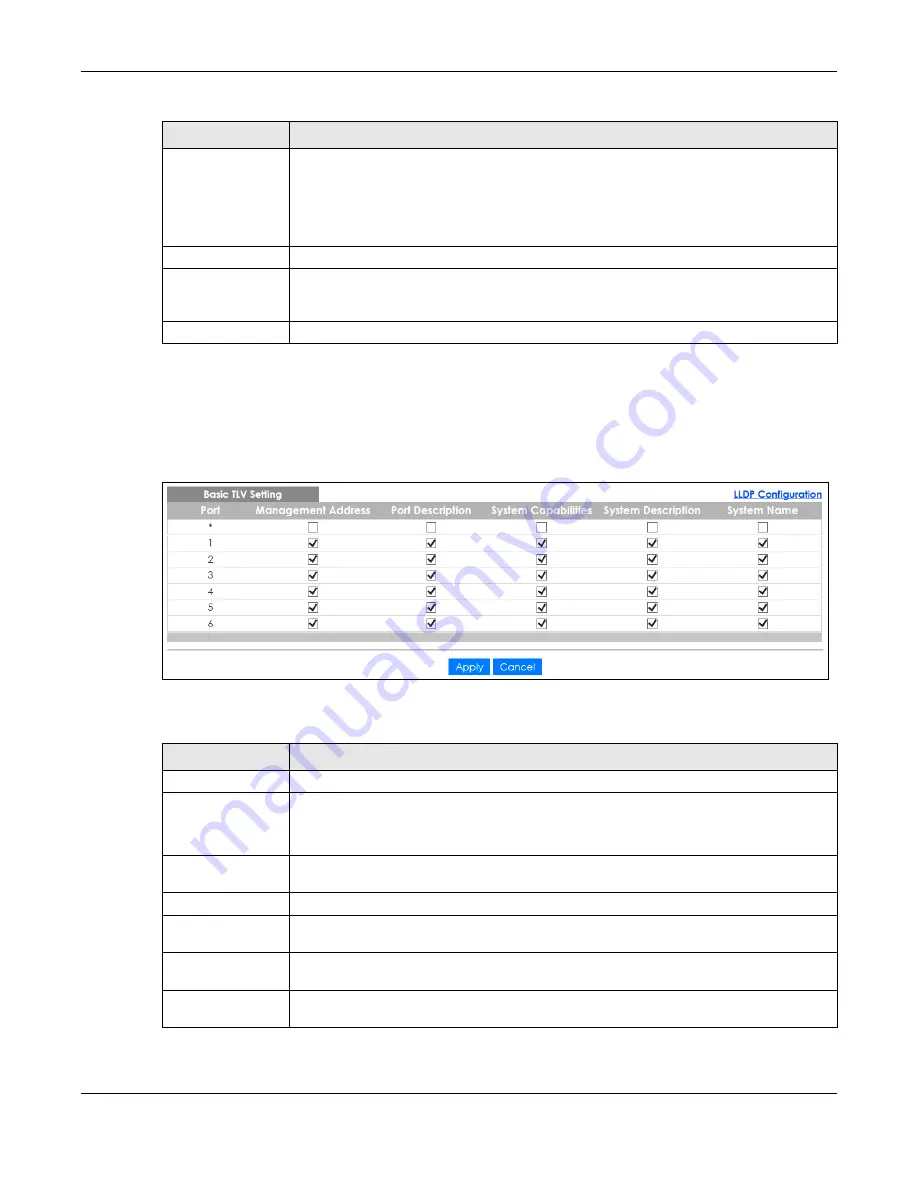
Chapter 27 Link Layer Discovery Protocol (LLDP)
GS1350 Series User’s Guide
223
27.6.1 LLDP Configuration Basic TLV Setting
Use this screen to configure Basic TLV settings. Click
Advanced Application
>
LLDP
>
LLDP Configuration
(Click Here)
>
Basic TLV Setting
to display the screen as shown next.
Figure 162
Advanced Application > LLDP > LLDP Configuration> Basic TLV Setting
The following table describes the labels in this screen.
Admin Status
Select whether LLDP transmission and/or reception is allowed on this port.
•
Disable
– not allowed
•
Tx-Only
– transmit only
•
Rx-Only
– receive only
•
Tx-Rx
– transmit and receive
Notification
Select whether LLDP notification is enabled on this port.
Apply
Click
Apply
to save your changes to the Switch’s run-time memory. The Switch loses these
changes if it is turned off or loses power, so use the
Save
link on the top navigation panel to
save your changes to the non-volatile memory when you are done configuring.
Cancel
Click
Cancel
to begin configuring this screen afresh.
Table 101 Advanced Application > LLDP > LLDP Configuration (continued)
LABEL
DESCRIPTION
Table 102 Advanced Application > LLDP > LLDP Configuration > Basic TLV Setting
LABEL
DESCRIPTION
Port
This displays the Switch’s port number.
*
Use this row to make the setting the same for all ports. Use this row first and then make
adjustments to each port if necessary.
Changes in this row are copied to all the ports as soon as you make them.
Management
Address
Select the check boxes to enable or disable the sending of Management Address TLVs on
the ports.
Port Description
Select the check boxes to enable or disable the sending of Port Description TLVs on the ports.
System Capabilities
Select the check boxes to enable or to disable the sending of System Capabilities TLVs on the
ports.
System Description
Select the check boxes to enable or to disable the sending of System Description TLVs on the
ports.
System Name
Select the check boxes to enable or to disable the sending of System Name TLVs on the
ports.
Содержание GS1350 Series
Страница 19: ...19 PART I User s Guide ...
Страница 42: ...42 PART II Technical Reference ...
Страница 291: ...GS1350 Series User s Guide 291 Figure 218 Example Lock Denoting a Secure Connection EXAMPLE ...
Страница 381: ...381 PART III Troubleshooting and Appendices ...
















































