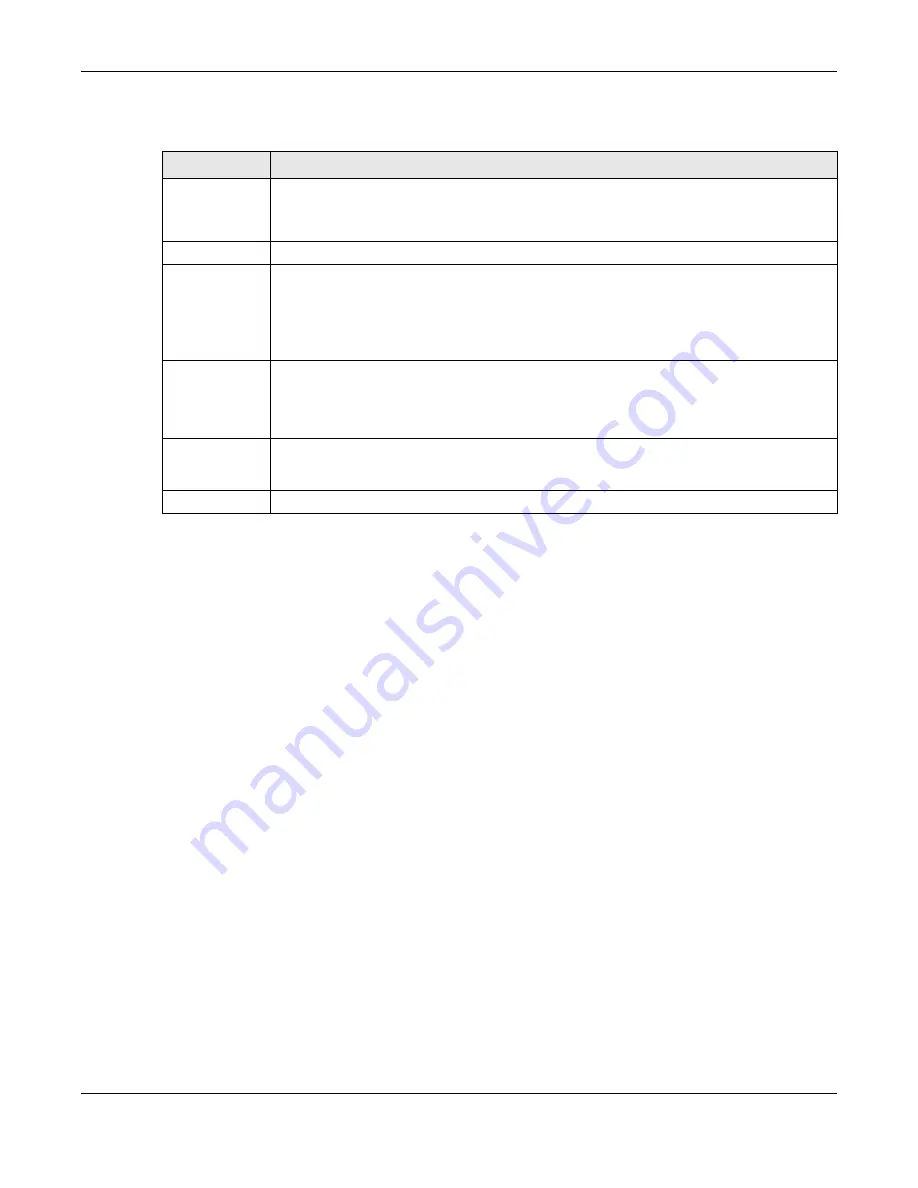
Chapter 49 Switching
GS1350 Series User’s Guide
351
The following table describes the labels in this screen.
49.7 VLAN
This section shows you how to configure 802.1Q tagged and port-based VLANs.
49.7.1 What You Can Do
• Use the
VLAN Status
) to view and search all VLAN groups.
• Use the
VLAN Detail
screen (
) to view detailed port settings and status of
the VLAN group.
• Use the
Static VLAN
) to configure and view 802.1Q VLAN
parameters for the Switch.
• Use the
VLAN Port Setting
screen (
) to configure the static VLAN (IEEE
802.1Q) settings on a port.
49.7.2 What You Need to Know
Read this section to know more about VLAN and how to configure the screens.
Table 175 Switching > Loop Guard
LABEL
DESCRIPTION
Active
Set the switch to
ON
to enable loop guard on the Switch.
The Switch generates syslog, internal log messages as well as SNMP traps when it shuts down a
port via the loop guard feature.
Port
This field displays the port number.
*
Settings in this row apply to all ports.
Use this row only if you want to make some settings the same for all ports. Use this row first to set
the common settings and then make adjustments on a port-by-port basis.
Note: Changes in this row are copied to all the ports as soon as you make them.
Active
Select this check box to enable the loop guard feature on this port. The Switch sends probe
packets from this port to check if the switch it is connected to is in loop state. If the switch that
this port is connected is in loop state the Switch will shut down this port.
Clear this check box to disable the loop guard feature.
Apply
Click
Apply
to save your changes to the Switch’s run-time memory. The Switch loses these
changes if it is turned off or loses power, so use the
Save
link on the top navigation panel to save
your changes to the non-volatile memory when you are done configuring.
Cancel
Click
Cancel
to begin configuring this screen afresh.
Содержание GS1350 Series
Страница 19: ...19 PART I User s Guide ...
Страница 42: ...42 PART II Technical Reference ...
Страница 291: ...GS1350 Series User s Guide 291 Figure 218 Example Lock Denoting a Secure Connection EXAMPLE ...
Страница 381: ...381 PART III Troubleshooting and Appendices ...






























