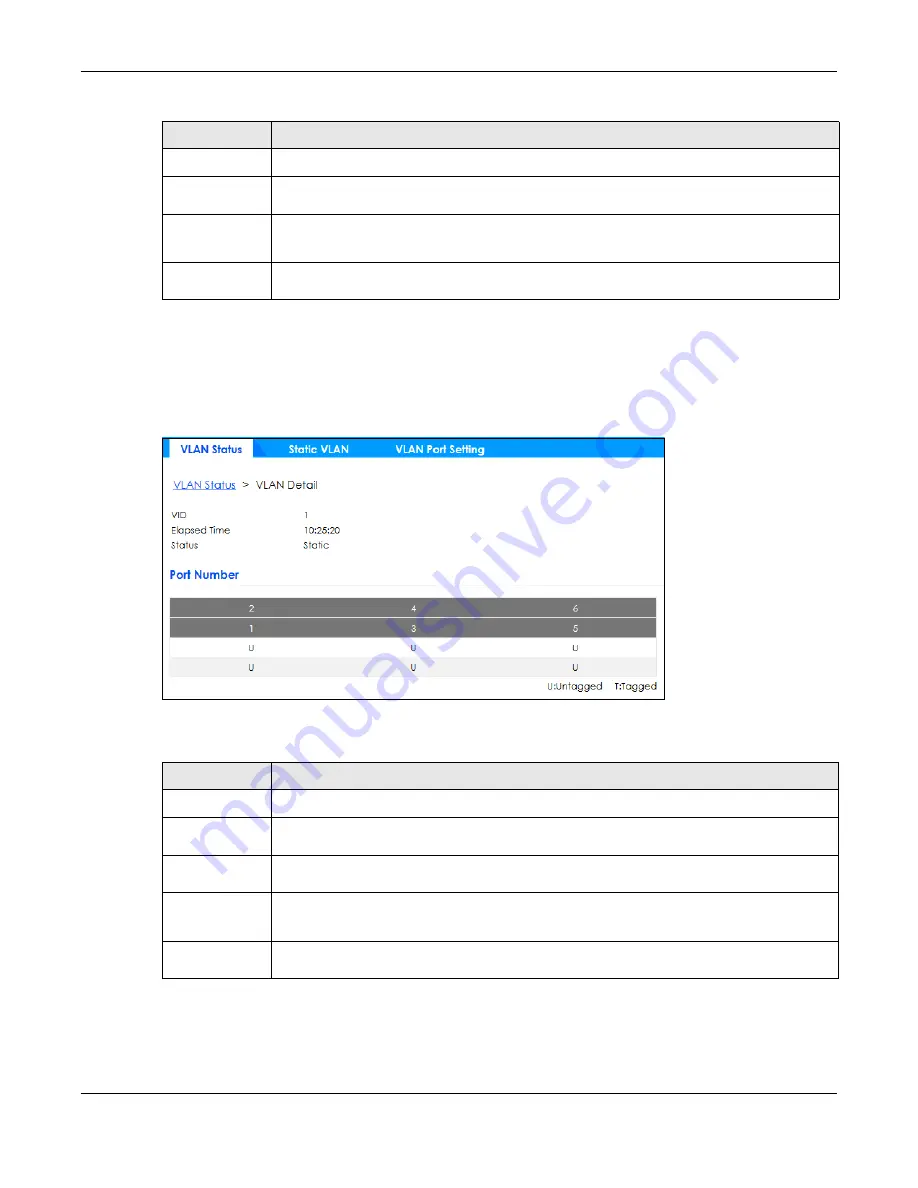
Chapter 49 Switching
GS1350 Series User’s Guide
355
49.8.1 VLAN Detail
Use this screen to view detailed port settings and status of the static VLAN group. Click on an index
number in the
VLAN
Status
screen to display VLAN details.
Figure 263
Switching > VLAN > VLAN Status > VLAN Detail
The following table describes the labels in this screen.
Untagged Port
This field shows the untagged ports that are participating in the VLAN.
Elapsed Time
This field shows how long it has been since a normal VLAN was registered or a static VLAN was
set up.
Status
This field shows how this VLAN was added to the Switch.
Static
: added as a permanent entry.
Page
Click the forward or back icon to show the previous or next screen if all status information
cannot be seen in one screen. Or enter the page number.
Table 177 Switching > VLAN: VLAN Status (continued)
LABEL
DESCRIPTION
Table 178 Switching > VLAN > VLAN Status > VLAN Detail
LABEL
DESCRIPTION
VLAN Status
Click this to go to the
VLAN
Status
screen.
VID
This is the VLAN identification number that was configured in the corresponding VLAN
configuration screen.
Elapsed Time
This field shows how long it has been since a normal VLAN was registered or a static VLAN was
set up.
Status
This field shows how this VLAN was added to the Switch.
Static
: added as a permanent entry.
Port Number
This column displays the ports that are participating in a VLAN. A tagged port is marked as
T
, an
untagged port is marked as
U
and ports not participating in a VLAN are marked as “
–
“.
Содержание GS1350 Series
Страница 19: ...19 PART I User s Guide ...
Страница 42: ...42 PART II Technical Reference ...
Страница 291: ...GS1350 Series User s Guide 291 Figure 218 Example Lock Denoting a Secure Connection EXAMPLE ...
Страница 381: ...381 PART III Troubleshooting and Appendices ...






























