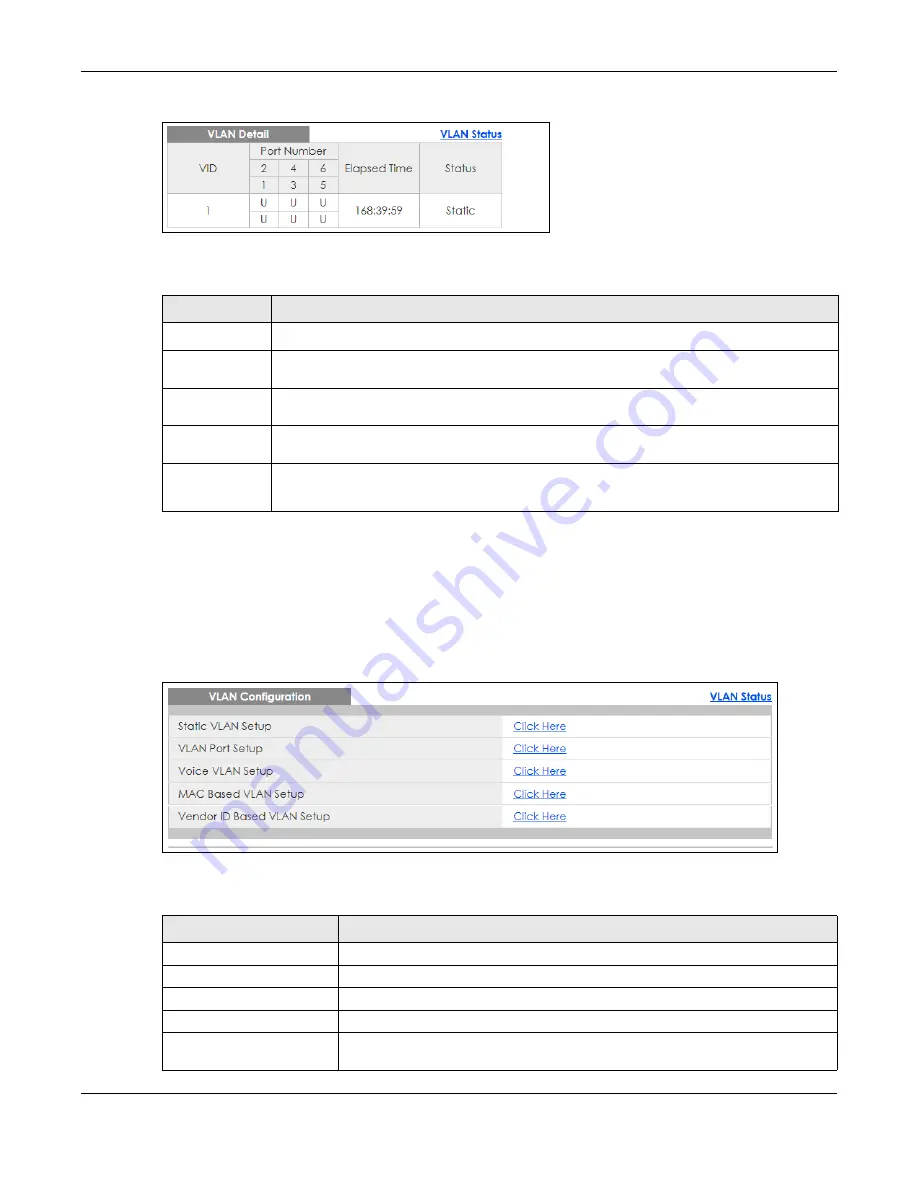
Chapter 9 VLAN
GS1350 Series User’s Guide
125
Figure 99
Advanced Application > VLAN > VLAN Detail
The following table describes the labels in this screen.
9.3 VLAN Configuration
Use this screen to view IEEE 802.1Q VLAN parameters for the Switch. Click
Advanced Application
>
VLAN
>
VLAN Configuration
to see the following screen.
Figure 100
Advanced Application > VLAN > VLAN Configuration
The following table describes the labels in the above screen.
Table 48 Advanced Application > VLAN > VLAN Detail
LABEL
DESCRIPTION
VLAN Status
Click this to go to the
VLAN
Status
screen.
VID
This is the VLAN identification number that was configured in the corresponding VLAN
configuration screen.
Port Number
This column displays the ports that are participating in a VLAN. A tagged port is marked as
T
, an
untagged port is marked as
U
and ports not participating in a VLAN are marked as “
–
“.
Elapsed Time
This field shows how long it has been since a normal VLAN was registered or a static VLAN was
set up.
Status
This field shows how this VLAN was added to the Switch.
Static
: added as a permanent entry.
Table 49 Advanced Application > VLAN > VLAN Configuration
LABEL
DESCRIPTION
Static VLAN Setup
Click
Click Here
to configure the Static VLAN for the Switch.
VLAN Port Setup
Click
Click Here
to configure the VLAN Port for the Switch.
Voice VLAN Setup
Click
Click Here
to configure the Voice VLAN for the Switch.
MAC Based VLAN Setup
Click
Click Here
to configure the MAC Based VLAN for the Switch.
Vendor ID Based VLAN
Setup
Click
Click Here
to configure the Vendor ID Based VLAN for the Switch.
Содержание GS1350 Series
Страница 19: ...19 PART I User s Guide ...
Страница 42: ...42 PART II Technical Reference ...
Страница 291: ...GS1350 Series User s Guide 291 Figure 218 Example Lock Denoting a Secure Connection EXAMPLE ...
Страница 381: ...381 PART III Troubleshooting and Appendices ...






























