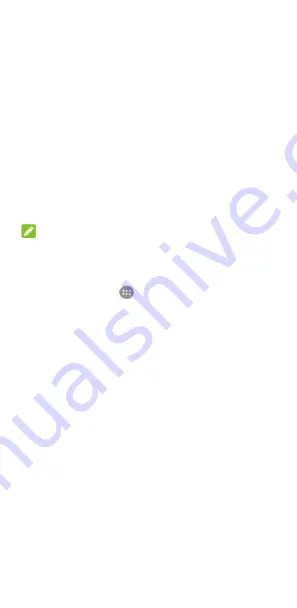
99
•
Data usage:
Check how much data has been used by the
app during the time cycle you set and restrict background
data for the app.
•
Permissions:
Check or change the app permissions.
•
Notifications:
Manage the app notifications in the
notification panel and the lock screen. You can set the
priority, sensitivity, and more.
•
Open by default:
Check the app’s supported links and set
whether to open the links in the app, and clear the app’s
defaults.
•
Battery:
Check the battery use details of the app since last
full charge.
•
Memory:
Check how much memory has been used by the
app.
NOTE:
Not all options are available for the apps.
Storage & USB
Touch the
Home
key
>
>
Settings >
Storage & USB
to
view the memory information of the internal phone storage and
the microSD card.
You can choose the default location for new data, such as
photos captured and voice recorded. Touch
Save location
and
select
Phone
or
SD card
to store items in the phone storage or
the installed microSD card.
Touch
Internal storage
to get a detailed breakdown of space
usage by type. Touch a data type to see more information or
delete the files you do not need, or touch
Explore
to view and
manage all files in the storage.
For more information about using the internal storage and the
microSD card, see
Using the microSD card as portable or phone
When you connect a USB storage device (such as a USB flash) to
your phone with an OTG adapter cable, you can view its storage
status, unmount it, or erase all data on it. See
















































