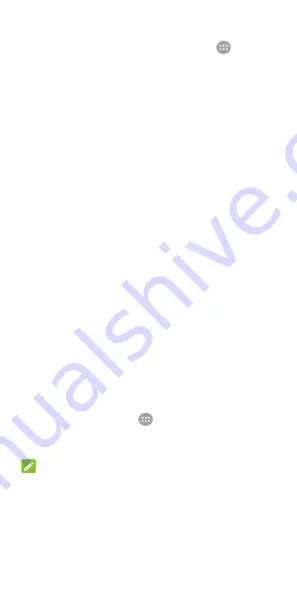
35
Input method settings
Choose the input method settings by touching
>
Settings > Language & input
from the home screen.
In the
Keyboard & input methods
section, you can set the
current input method and choose the settings for input
methods.
Editing text
•
Move the insertion point:
Touch where you want to type.
The cursor blinks in the new position, and a tab appears
below it. Drag the tab to move the cursor.
•
Select
text:
Touch and hold or double-tap within the text.
The nearest word highlights, with a tab at each end of the
selection. Drag the tabs to change the selection.
•
Cut or copy:
Select the text you want to manipulate. Then
touch
CUT
or
COPY
to cut or copy the text to the
clipboard.
•
Replace text with the clipboard text:
Select the text you
want to replace. Then touch
PASTE
.
•
Insert clipboard text to the text field:
Touch and hold
the tab below the cursor and then select
PASTE
.
Opening and switching apps
Open an app
1.
Touch the
Home
key
>
to open the application list
screen.
2.
Slide up or down on the screen and touch an app to open it.
NOTE:
Drag the slider on the right side of the screen to the initial letter
of the app you need, or touch the search box at the top to
search for apps.
Switch between recently opened apps
1.
Touch the
Recent apps
key. The apps you’ve used
recently are displayed in a series of tabs. Slide up and down






























