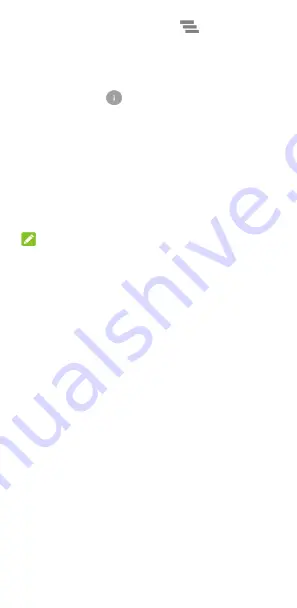
29
•
To remove all notifications, touch
below all the
notifications.
•
To manage notifications you have received, touch and hold
a notification to identify the application that created it. You
can then touch
and turn on or off some or all of the
following settings.
X
Block
all
: Hide future notifications from this app.
X
Treat as priority
: Show notifications from this app
when Do not disturb mode is set to Priority only.
X
Allow peeking:
Allow this app to show certain
notifications briefly in the current screen.
X
Hide sensitive content:
Hide content in this app's
notifications when the phone is locked.
NOTE:
If you block notifications for an app, you may miss its important
alerts and updates. The notifications of some apps cannot be
blocked.
Use quick settings
The Quick Settings make it convenient to view or change the
most common settings for your phone.
To access the Quick Settings, open the notification panel and
drag the panel downwards, or swipe down from the top of the
screen with two fingers.
You can find the following Quick Settings:
•
Brightness:
Drag the brightness slider to adjust the screen
brightness.
•
Wi-Fi:
Touch to turn on or off Wi-Fi. To open Wi-Fi settings,
touch the word “Wi-Fi”. See
•
Bluetooth:
Touch to turn on or off Bluetooth. To open
Bluetooth settings, touch the word “Bluetooth”. See
Connecting to Bluetooth devices
•
Do not disturb / Total silence / Alarms only / Priority
only:
Touch to turn on Do not disturb mode and select an
option. Touch again to turn off Do not disturb mode. See
•
Mobile data:
Touch to view the mobile data usage, enable






























