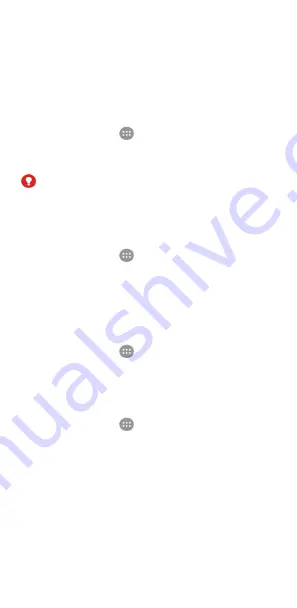
103
•
Screen pinning:
Keep a screen of your choice in view, so
that others cannot switch to other apps and access your
personal information. Touch this option to see how it works.
See
Protecting your phone with screen pinning
•
Apps with usage access:
Turn on or off some apps’ access
to your phone usage information.
App permissions
Touch the
Home
key
>
>
Settings > App permissions
to
check what apps have been allowed to access certain
permissions. You can also change the app permissions.
WARNING!
Changing the app permissions may result in the app not
working correctly or as originally intended.
Accounts
Touch the
Home
key
>
>
Settings > Accounts
to manage
your web accounts and synchronisation. Touch
Add account
to
sign in to or create accounts on your phone.
Touch an account type to see that type of accounts you have
added and adjust the accounts settings.
Touch the
Home
key
>
>
Settings > Google
to easily
manage settings for Google apps and features. You can set the
options for Google account and services.
Language & input
Touch the
Home
key
>
>
Settings > Language & input
to
configure options related to system language, input methods,
speech input and output as well as mouse/trackpad input.
•
Language:
Select a language for your system.
•
Spell checker:
Use Google Spell Checker to check for
spelling errors when entering text.
•
Personal dictionary:
Add new words to the phone’s
dictionary or remove words from the dictionary. The words
you add are used for spelling check and word suggestion.
•
Keyboard & input methods:
Configure text input settings.
See






























