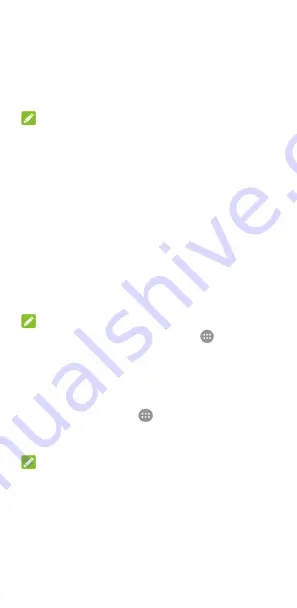
23
3.
Enter the rule name, select
Time rule
or
Event rule
, and
touch
OK
.
4.
For a time rule, set the days, the start and end times, and
set Do not disturb mode. For an event rule, select a
Calendar account you want to make the rule for, select the
type of reply you want to use, and set Do not disturb mode.
NOTE:
To turn on or off a rule, touch it to open its details screen and
then touch the on/off switch.
Applying new wallpapers
You can set the wallpaper for the home screen and lock screen.
1.
Touch and hold an empty place on the home screen and
then touch
WALLPAPERS
.
2.
Slide left or right on the wallpaper panel to select a
wallpaper or animation, or touch
My photos
to choose the
image you want to use as the wallpaper. Pinch on the
image to crop it if needed.
3.
Touch
Set wallpaper
.
NOTE:
In addition, you can touch the
Home
key
>
> Settings >
Display > Wallpaper
to pick an image from
Gallery
,
Photos
or
Wallpapers
, or an animation from
Live Wallpapers
.
Changing screen brightness
1.
Touch the
Home
key
>
> Settings > Display >
Brightness level
.
2.
Drag the slider to manually adjust the screen brightness.
NOTE:
Your phone can automatically adjust the screen brightness for
available light. Touch
Adaptive brightness
in the
Display
settings screen to turn the feature on or off.






























