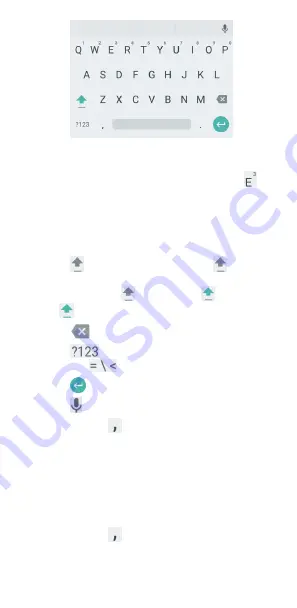
33
•
Touch the alphabetic keys to enter letters. Touch and hold
some specific keys to enter associated accented letters or
numbers. For example, to enter È, touch and hold
and
the available accented letters and number 3 appear. Then
slide to choose È.
•
As you enter a word, candidates appear above the keyboard.
Touch to select the correct one; touch and hold to see
more possible options.
•
Touch
to use uppercase. Double-tap
to lock
uppercase. This key also changes to indicate the current
case you are using:
for lowercase,
for uppercase,
and
when locked in uppercase.
•
Touch
to delete the text before the cursor.
•
Touch
to select numbers and symbols. You can
then touch
to find more.
•
Touch
to start a new paragraph.
•
Touch
to use Google voice typing.
•
Touch and hold
to change the input language or set
up the Android Keyboard.
Gesture Typing
The Android Keyboard supports the gesture typing feature. You
can use this feature to input a word by sliding through the
letters.
To enable and use gesture typing:
1.
Touch and hold
on the Android Keyboard and then
touch
Android Keyboard Settings
.
2.
Touch
Gesture Typing
and then touch
Enable gesture






























