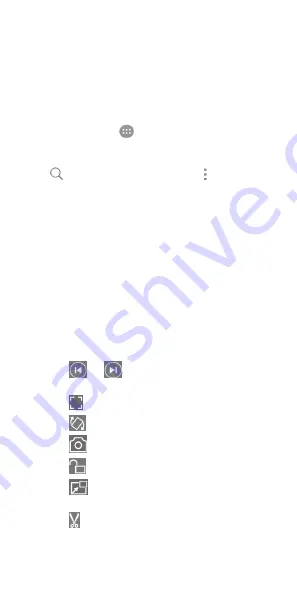
87
Video player
Use the
Video
app to manage your video library and watch
videos.
Opening the video library
Touch the
Home
key
>
>
Video
to view your video library,
where your video files are displayed in a list.
Swipe up or down to find the video you want. You can also
touch
to search for video files, or touch
>
View
or
Sort
to change the display mode or sort the list.
Playing and controlling videos
Touch a video in the video library to play it. Touch the screen to
show the playback controls. You can control the video and
audio or carry out other operations.
•
Touch the play/pause button at the bottom to pause or
resume the playback.
•
Slide horizontally on the screen to rewind or fast forward.
•
Slide vertically on the right or left part of the screen to
adjust volume or brightness.
•
Pinch or spread on the screen to zoom out or in.
•
Touch
or
to skip to the previous or the next
video.
•
Touch
to change the video ratio.
•
Touch
to rotate the video.
•
Touch
to capture a screenshot.
•
Touch
to hide the control panel.
•
Touch
to play the video in a small window and
continue with other tasks on the phone.
•
Touch
to trim the video.






























