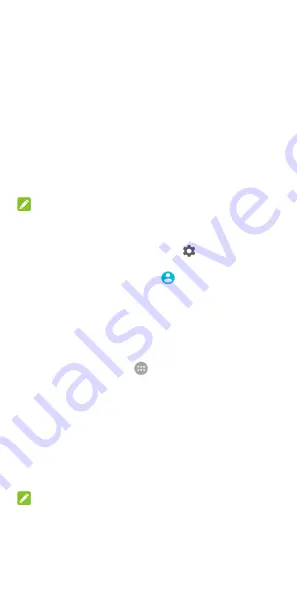
30
or disable data access over the mobile network, and access
more settings.
•
Flight mode:
Touch to turn on or off flight mode.
•
Auto-rotate/Portrait:
Touch to turn on or off the
auto-rotate screen feature.
•
Flashlight:
Touch to turn on or off the flash.
•
Location:
Touch to turn location services on or off. See
•
NFC:
Touch to turn on or off NFC. See
•
Battery saver:
Touch to turn on or off Battery saver. See
NOTES:
•
Additional Quick Setting buttons may appear after you use
at least once the functions they control.
•
In the Quick Settings screen, touch
at the top to get
to the
Settings
menu; touch the battery icon to open the
battery settings screen; touch
to manage users or
switch between them.
Managing shortcuts and widgets
Add shortcuts and widgets
1.
Touch the
Home
key
>
.
- or -
To add widgets, touch and hold an empty area of the home
screen and select
WIDGETS
.
2.
Slide up or down to browse the available applications or
widgets.
3.
Touch and hold a widget or an application icon and drag it
to a home screen panel.
NOTE:
While holding the item, you can drag it to the right edge of the
screen to create a new home screen panel and put the item on
it.






























