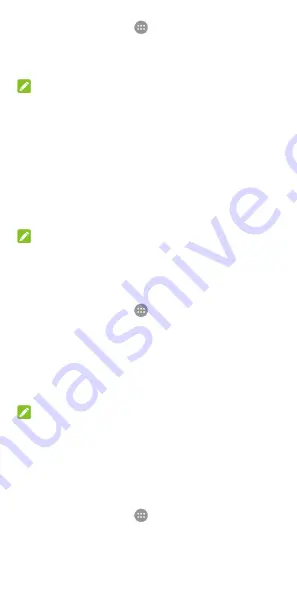
50
3.
Touch the
Home
key
>
> Settings > More >
Tethering & portable hotspot
.
4.
Switch on
Bluetooth tethering
. Your computer is now
sharing your phone's data connection.
NOTE:
To stop sharing your data connection, switch off
Bluetooth
tethering
.
Share your mobile data connection as a Wi-Fi
hotspot
You can share your phone’s data connection with other devices
by turning your phone into a portable Wi-Fi hotspot. The feature
needs data connection on a mobile network and may result in
data charges.
NOTE:
When the portable Wi-Fi hotspot feature is enabled, you cannot
use your phone’s Wi-Fi capability to access the Internet. You
still remain connected to the Internet via your mobile data
network.
1.
Touch the
Home
key
>
> Settings > More >
Tethering & portable hotspot
.
2.
Switch on
Portable Wi-Fi hotspot
.
After a moment, the phone starts broadcasting its Wi-Fi
network name (SSID).
3.
On another device, locate your phone via Wi-Fi and connect
with it to start using the phone’s mobile data.
NOTE:
To stop sharing your data connection, switch off
Portable Wi-Fi
hotspot
.
Set your Wi-Fi hotspot
You can change the name of your phone's Wi-Fi network (SSID),
secure your portable Wi-Fi hotspot, and set other options.
1.
Touch the
Home
key
>
> Settings > More >
Tethering & portable hotspot
.
2.
Touch
Set up Wi-Fi hotspot
and set your name and
security options as follows.






























