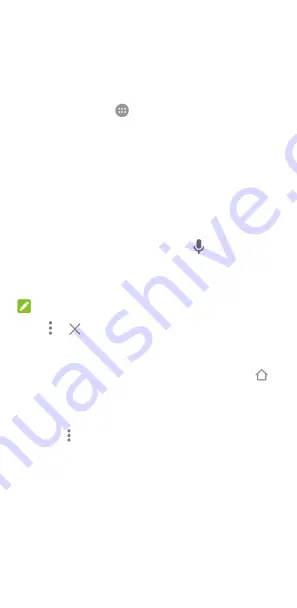
74
Web browser
Use
Chrome
to view web pages and search for information.
Opening the browser
Touch the
Home
key
>
>
Chrome
to launch the web
browser.
Chrome also opens when you touch a web link - for example, in
an email or a text message.
Open a web page or search the web
1.
Open the
Chrome
app.
2.
Touch the address box at the top of the web page.
3.
Enter the address (URL) of a web page or enter terms you
want to search for. You can also touch
to search by
voice.
4.
Touch a URL or search suggestion or touch enter key on
the keyboard to open the web page or search results.
NOTE:
Touch
>
if you want to stop opening the page.
Set the homepage
Your homepage shows when you touch the Home button
on the left of the address box. Follow the steps below to edit the
homepage.
1.
Open the
Chrome
app.
2.
Touch
>
Settings > Homepage
.
3.
Slide the switch to the
On
position if it is turned off.
4.
Touch
Open this page
.
5.
Edit the homepage URL and touch
Save
.
Using multiple browser tabs
You can open several web pages at the same time (one page in
each tab) and switch between them freely.






























