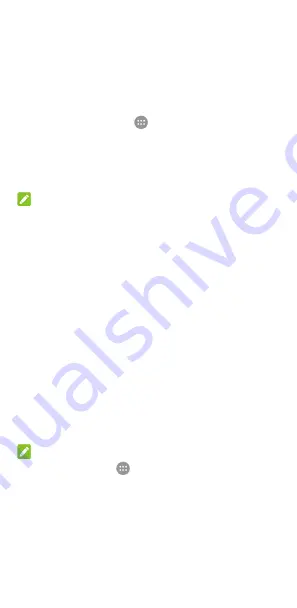
18
Extended home screen panels
Your home screen is extendable, providing more space for
shortcuts, widgets, and more. Simply swipe left or right on the
home screen to see the extended panels. You can add or
remove home screen panels, or adjust their order.
To add a new home screen panel:
1.
Touch the
Home
key
>
, or touch and hold an empty
area of the home screen and select
WIDGETS
.
2.
Touch and hold an application icon or a widget and drag it
to the right edge of the screen to create a new home
screen panel and put the icon or widget on it.
NOTE:
No empty home screen panel is allowed to exist. If the icon,
widget or folder is the only item on the current home screen
panel, the panel will be deleted as you remove the item.
To adjust the order of a home screen panel:
1.
Touch and hold an empty area of the home screen and
slide left or right to view the home screen thumbnails.
2.
Touch and hold a thumbnail and drag it left or right to the
place you need.
To open your favourite home screen app:
You can slide right on the home screen to open your favourite
app quickly.
1.
Touch the
Home
key and then slide right if necessary to
access the leftmost home screen.
2.
Slide right on the screen to open your favourite app.
NOTE:
Touch the
Home
key
>
> Settings > Display
and touch
Home Screen
to turn on of off this feature, or touch
Favourite
Home screen app
to select your favourite app.
Standard home screen and simple home screen
The standard home screen has the standard Android layout,
while the simple home screen provides improved accessibility
and usability. You can switch between them at any time






























