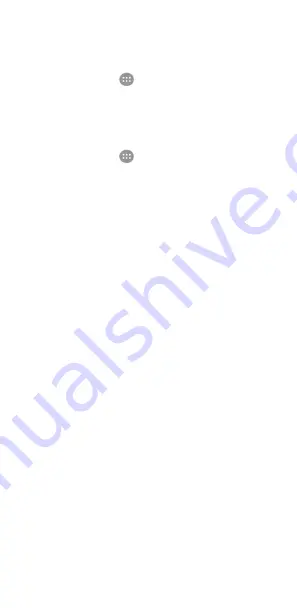
97
Device
Home
Touch the
Home
key
>
>
Settings > Home
and
select the
standard or simple home screen. The standard home screen has
the standard Android layout, while the simple home screen
provides improved accessibility and usability.
Display
Touch the
Home
key
>
>
Settings > Display
to configure
the following options.
•
Home Screen:
Swipe right on the leftmost home screen to
open your favourite app.
•
Favourite Home screen app:
Select the app opened when
swiping right on the leftmost home screen.
•
Lockscreen shortcuts:
Show
shortcut icons on the lock
screen. You can swipe from a shortcut icon at the bottom of
the lock screen to open the related app or feature.
•
Edit Lockscreen shortcuts:
Touch a lock screen shortcut
to change or remove it, or touch
Add shortcut
to add one.
•
Camera quick launch:
Launch the front or the back
camera when the phone is in sleep mode or in the lock
screen by quickly pressing the
Volume up
key twice or the
Volume down
key twice.
•
Double tap to wake:
Double-tap on the screen to turn it on
when the phone is in sleep mode.
•
Brightness level:
Set the brightness of the display.
•
Adaptive brightness:
Automatically adjust screen
brightness.
•
Touch key light duration:
This feature lets you control the
backlight of the touch keys (the
Home
key, the
Back
key,
and the
Recent apps
key). Choose one of the following
options to set the backlight duration.
X
5 seconds / 30 seconds / 1 minute:
The touch keys
light for 5 seconds, 30 seconds or 1 minute each time
you touch the touch keys while the screen is turned
on.
X
Always off:
Turn off the touch keys backlight.
X
Always on:
Keep the touch keys backlight on while
the screen is turned on.






























