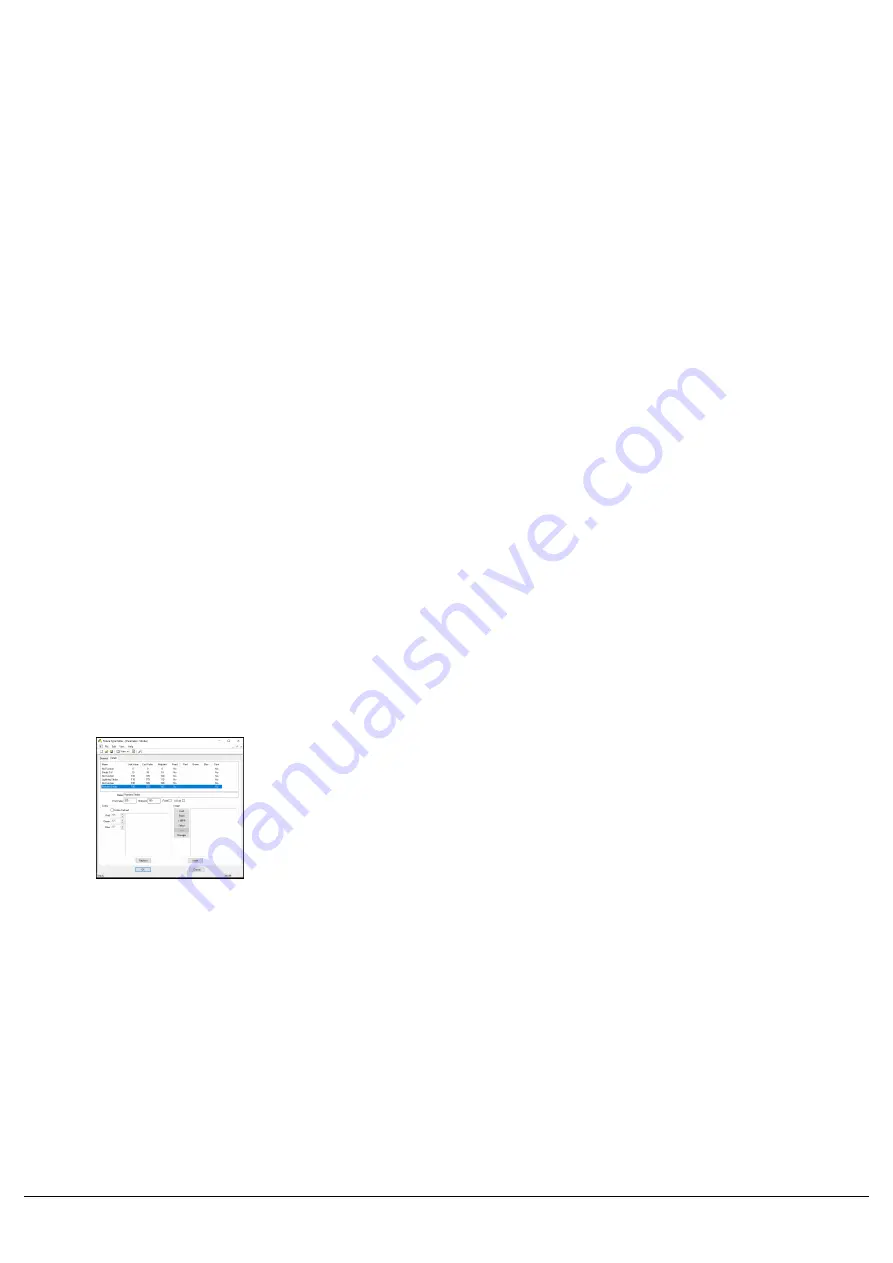
You can then give your parameter a name, and use the Attribute, Size
and Special options to define the parameter. The parameter name is
limited to 7 characters. As there is not a dedicated "Shape" attribute,
any Gobo parameters created under Beamshape will automatically
load into the Shape attribute when loading into a FLX range console.
The Size field is used to select whether the parameter is 8-bit or 16-bit.
8 bit parameters use a single DMX channel. 16 bit parameters use two
DMX channels. 16 bit resolution provides Coarse and Fine channels –
these are entered below as MSB (Most Significant Byte) and LSB
(Least Significant Byte) respectively.
When adding a Pan or Tilt parameter, select “Pan” or “Tilt” from the
dropdown box.
To apply Red, Green and Blue parameters to the colour picker, simply
use the "Red - Positive", "Green - Positive" and "Blue - Positive"
options using the Special drop down after choosing the Colour
attribute.
The channel number can be entered, and the default value of the
parameter can also be entered. You must ensure that the the default
values of all of your fixtures, will give you white light when the fixture is
turned on. This means ensuring shutters default to open if an intensity
parameter is present, and ensure Red, Green and Blue default to full
to give white. Also ensure other parameters are at default, for example
Pan and Tilt should be set to 127 (or 32767 for 16 bit) to default the
fixture position to 50%. For a 16-bit parameter, this value can be
specified up to 65535.
Note: When you add parameters to a fixture, the Fixture Type Editor will automatically increase the "DMX Allocate:"
field. If you delete parameters, check that the DMX Allocate setting has the correct number, otherwise you will find the
desk allocating too many DMX channels for your fixture.
Each fixture parameter can contain information about its function at
any given DMX value. This is entered using the Details column in the
parameter entry window. Double click a parameter to view the
parameter window again. Switch to the Details tab to enter the details
about a fixture.
Each detail can then be entered, with the relevant fields completed.
Starting at a DMX value of 0, add the parameter details and midpoints
sequentially.
The “Is Dark” box is used for defining a parameter which blacks out the
beam.
If defining Colour parameters, you can enter the colour using RGB
data.
Once all parameter details are entered, press OK to close the
Parameter window.
Zero 88 - ZerOS - Page 58 of 233
Printed: 23/11/2020 12:50:03 JH
Содержание FLX Series
Страница 18: ...Zero 88 ZerOS Page 18 of 233 Printed 23 11 2020 12 50 03 JH...
Страница 96: ...Colour Auto Effect Palettes Zero 88 ZerOS Page 96 of 233 Printed 23 11 2020 12 50 03 JH...
Страница 97: ...Zero 88 ZerOS Page 97 of 233 Printed 23 11 2020 12 50 03 JH...
Страница 197: ...Shortcuts Zero 88 ZerOS Page 197 of 233 Printed 23 11 2020 12 50 03 JH...
Страница 201: ...Zero 88 ZerOS Page 201 of 233 Printed 23 11 2020 12 50 03 JH...
Страница 224: ...Trouble Shooting Zero 88 ZerOS Page 224 of 233 Printed 23 11 2020 12 50 03 JH...
















































