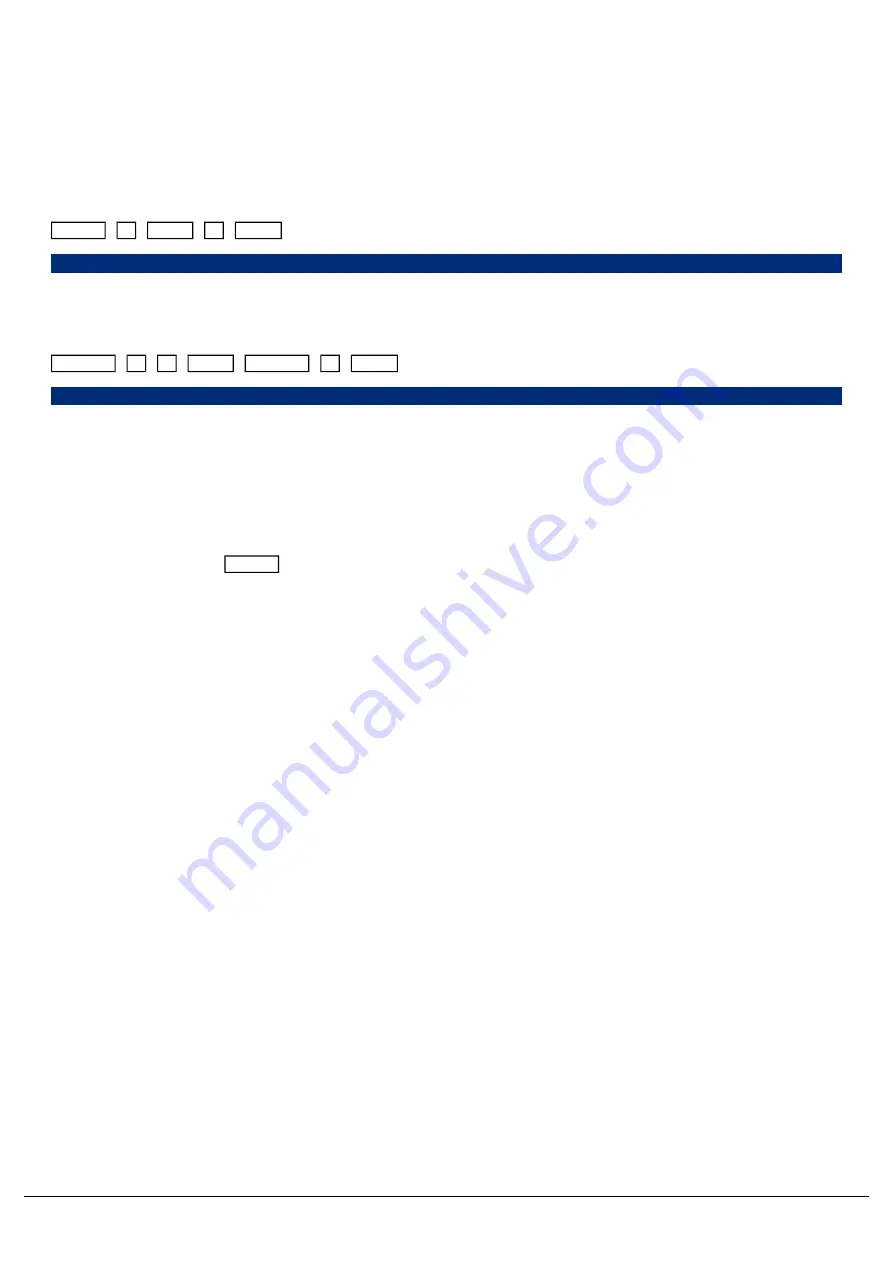
Palettes can be copied, using syntax. This is particularly useful if you have a palette that you would like to duplicate,so
that you can use it as a starting point to create a new palette, rather than starting from scratch. Or, you may want to
copy palettes, as a means or repositioning your palette tiles in the attribute window.
The syntax can follow "Attribute x Copy y Enter", where x is the source group, and y is the destination. There is no
need to tap the attribute button again before y, however this is allowed.
Examples of copy syntax below:
Shape
1 Copy 6 Enter
Shape 1 Copy To 6,
Copies shape palette 1 and pastes it to shape palette 6.
Position
1 0 Copy Position
2 Enter
Position 10 Copy To Position 2,
Copies position palette10 and pastes it to position palette 2.
Deleting Palettes
To delete a palette, press Delete followed by touching the relevant palette . The console will ask you to confirm this
action before the command is executed. Once deleted, a palette cannot be recovered but can be recreated manually if
required.
When deleting a palette, ZerOS will go through all the programmed cues and UDKs and replace any references to the
palette with the hard values from the palette before deleting it. This ensures cues and UDKs are not changed.
Zero 88 - ZerOS - Page 92 of 233
Printed: 23/11/2020 12:50:03 JH
Содержание FLX Series
Страница 18: ...Zero 88 ZerOS Page 18 of 233 Printed 23 11 2020 12 50 03 JH...
Страница 96: ...Colour Auto Effect Palettes Zero 88 ZerOS Page 96 of 233 Printed 23 11 2020 12 50 03 JH...
Страница 97: ...Zero 88 ZerOS Page 97 of 233 Printed 23 11 2020 12 50 03 JH...
Страница 197: ...Shortcuts Zero 88 ZerOS Page 197 of 233 Printed 23 11 2020 12 50 03 JH...
Страница 201: ...Zero 88 ZerOS Page 201 of 233 Printed 23 11 2020 12 50 03 JH...
Страница 224: ...Trouble Shooting Zero 88 ZerOS Page 224 of 233 Printed 23 11 2020 12 50 03 JH...






























