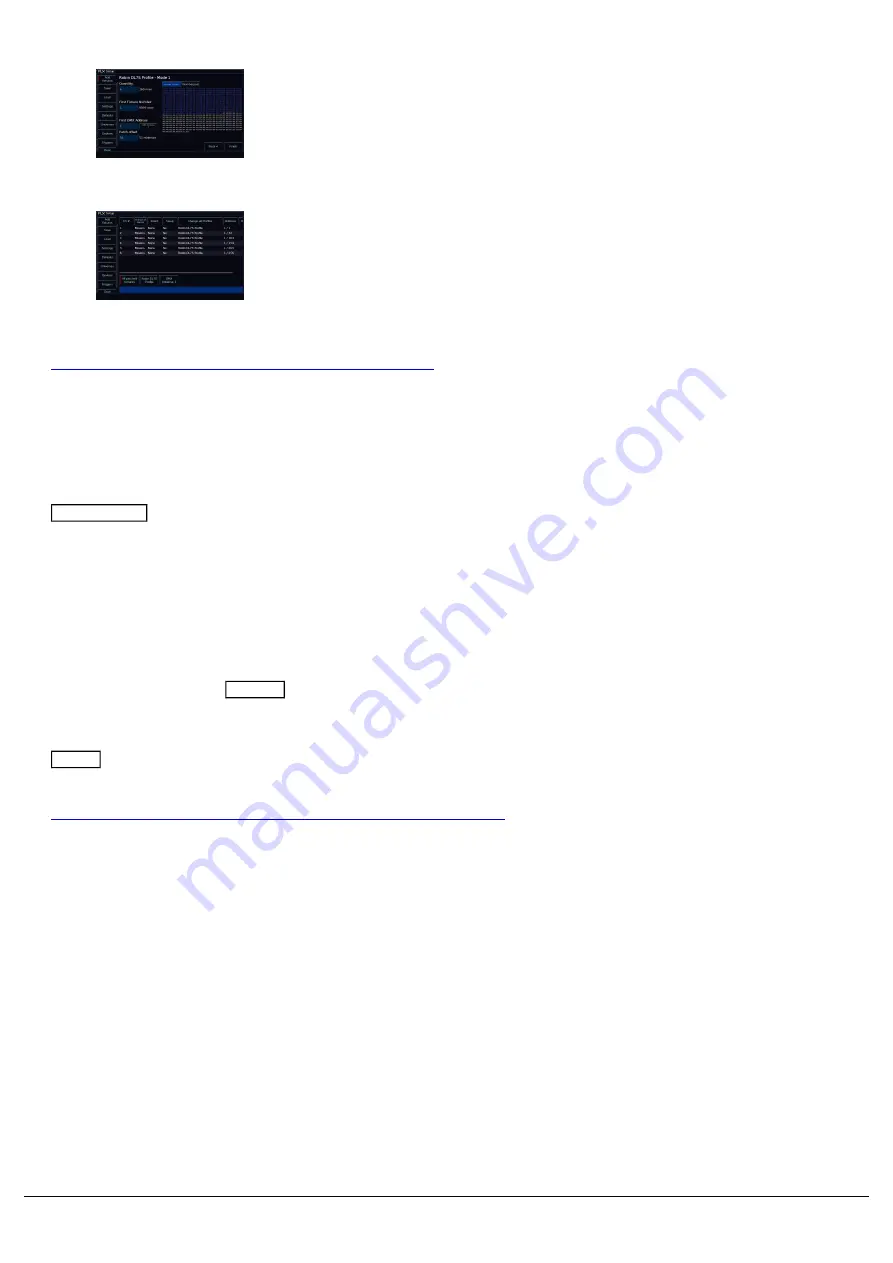
After tapping Next, you can then tell the console how many of these
fixtures you want, the fixture number/channel fader number you would
like to control these lights with, and the DMX address of the first
fixture. If you wish to patch multiple fixtures at once, and they are not
addressed sequentially, use the patch offset field.
You can then tap Finish, and the console will patch your fixtures. This
will show you the fixture schedule, with your new fixtures listed. This is
where you can edit your fixtures, such as give them custom names.
You can then exit Setup, and you will be able to control your lights.
Click here to go to the full Patching chapter to learn more.
Controlling Fixtures
The intensities of your fixtures can be controlled using the channel faders. To access the channel faders, ensure the
Fader Funct. button on the console is toggled to Channels. On FLX, you can also use syntax commands to control
the intensities of your fixtures.
Once on, you can then control your fixture's various controls, by using the attribute buttons. These will open as tabs
along the top of the internal touchscreen of FLX S, and are physical attribute keys on the right hand side of the FLX
touchscreen. Tapping these attribute buttons will open these attributes on the internal touchscreen. This will allow you
control the fixture's parameters with the encoder wheels, or the touchscreen controls. The console will also offer to
automatically create palettes, as quick shortcuts to control the different attributes.
You can store your common colours, beams, shapes and positions, by recording your own palettes. Do this by
controlling your lights, tap Record , and you will then be able to tap an empty palette marked with an asterisk on the
touchscreen.
The last tab that will be open on FLX S, and the attribute key to the bottom right of the FLX internal touchscreen, is the
Effect button. Tap this, and automatically create effects, to allow the console to create some effects for your
fixtures. Apply an effect on your lights, and use the encoders to adjust the effect, such as adjust the speed.
Click here to go to the full Controlling Fixtures chapter to learn more.
Recording Cues
Zero 88 - ZerOS - Page 13 of 233
Printed: 23/11/2020 12:50:03 JH
Содержание FLX Series
Страница 18: ...Zero 88 ZerOS Page 18 of 233 Printed 23 11 2020 12 50 03 JH...
Страница 96: ...Colour Auto Effect Palettes Zero 88 ZerOS Page 96 of 233 Printed 23 11 2020 12 50 03 JH...
Страница 97: ...Zero 88 ZerOS Page 97 of 233 Printed 23 11 2020 12 50 03 JH...
Страница 197: ...Shortcuts Zero 88 ZerOS Page 197 of 233 Printed 23 11 2020 12 50 03 JH...
Страница 201: ...Zero 88 ZerOS Page 201 of 233 Printed 23 11 2020 12 50 03 JH...
Страница 224: ...Trouble Shooting Zero 88 ZerOS Page 224 of 233 Printed 23 11 2020 12 50 03 JH...




























